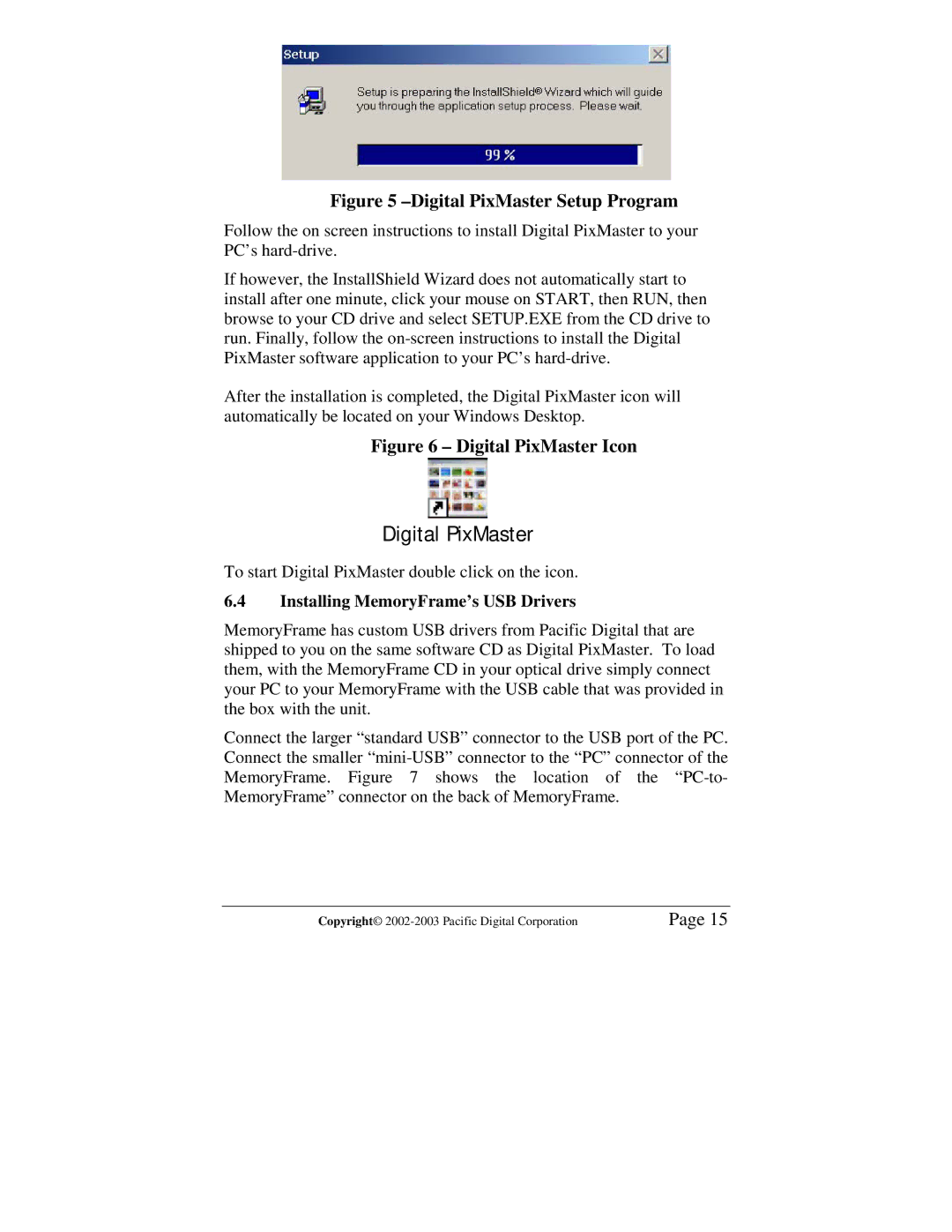Figure 5 –Digital PixMaster Setup Program
Follow the on screen instructions to install Digital PixMaster to your PC’s
If however, the InstallShield Wizard does not automatically start to install after one minute, click your mouse on START, then RUN, then browse to your CD drive and select SETUP.EXE from the CD drive to run. Finally, follow the
After the installation is completed, the Digital PixMaster icon will automatically be located on your Windows Desktop.
Figure 6 – Digital PixMaster Icon
Digital PixMaster
To start Digital PixMaster double click on the icon.
6.4Installing MemoryFrame’s USB Drivers
MemoryFrame has custom USB drivers from Pacific Digital that are shipped to you on the same software CD as Digital PixMaster. To load them, with the MemoryFrame CD in your optical drive simply connect your PC to your MemoryFrame with the USB cable that was provided in the box with the unit.
Connect the larger “standard USB” connector to the USB port of the PC. Connect the smaller
Copyright© | Page 15 |