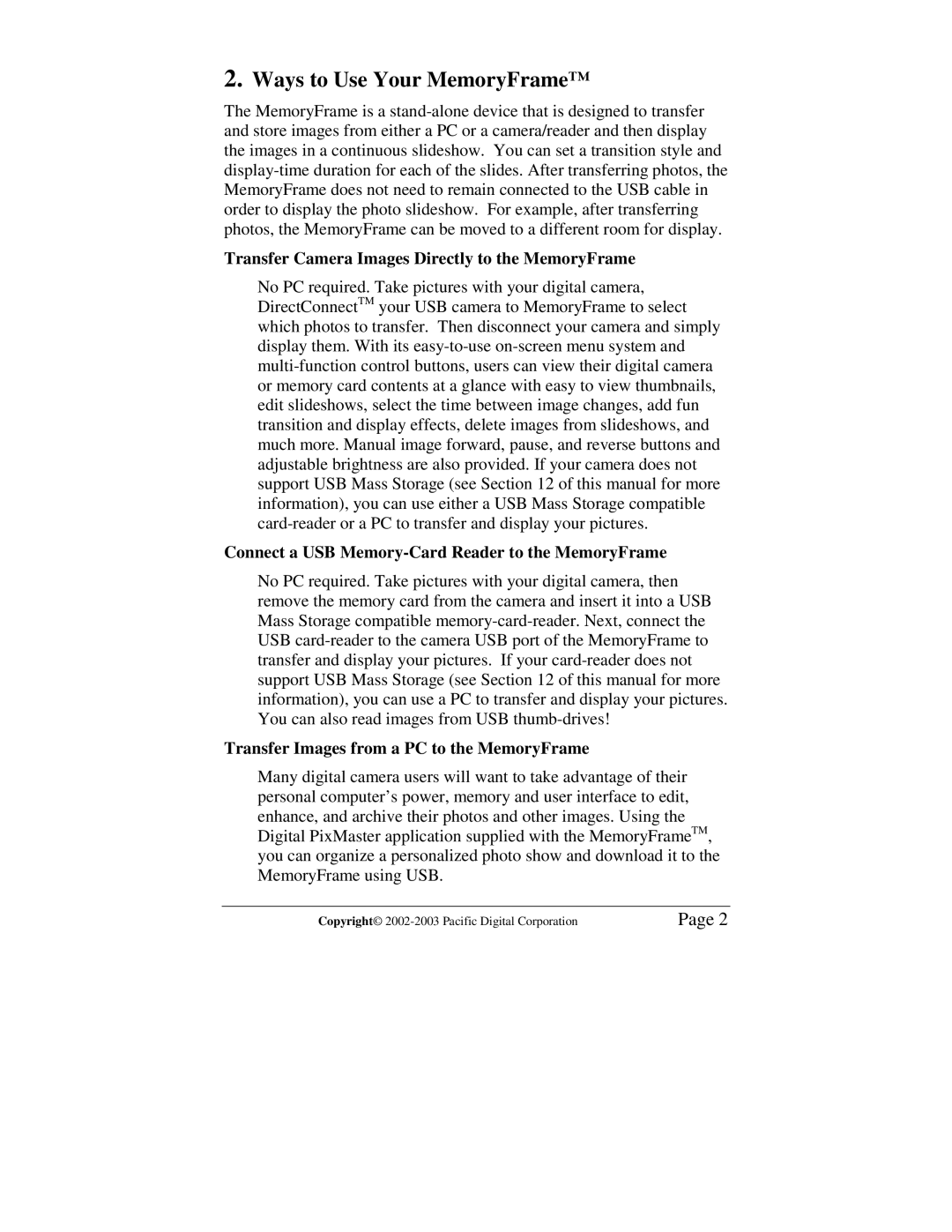2.Ways to Use Your MemoryFrame™
The MemoryFrame is a stand-alone device that is designed to transfer and store images from either a PC or a camera/reader and then display the images in a continuous slideshow. You can set a transition style and display-time duration for each of the slides. After transferring photos, the MemoryFrame does not need to remain connected to the USB cable in order to display the photo slideshow. For example, after transferring photos, the MemoryFrame can be moved to a different room for display.
Transfer Camera Images Directly to the MemoryFrame
No PC required. Take pictures with your digital camera, DirectConnectTM your USB camera to MemoryFrame to select which photos to transfer. Then disconnect your camera and simply display them. With its easy-to-use on-screen menu system and multi-function control buttons, users can view their digital camera or memory card contents at a glance with easy to view thumbnails, edit slideshows, select the time between image changes, add fun transition and display effects, delete images from slideshows, and much more. Manual image forward, pause, and reverse buttons and adjustable brightness are also provided. If your camera does not support USB Mass Storage (see Section 12 of this manual for more information), you can use either a USB Mass Storage compatible card-reader or a PC to transfer and display your pictures.
Connect a USB Memory-Card Reader to the MemoryFrame
No PC required. Take pictures with your digital camera, then remove the memory card from the camera and insert it into a USB Mass Storage compatible memory-card-reader. Next, connect the USB card-reader to the camera USB port of the MemoryFrame to transfer and display your pictures. If your card-reader does not support USB Mass Storage (see Section 12 of this manual for more information), you can use a PC to transfer and display your pictures. You can also read images from USB thumb-drives!
Transfer Images from a PC to the MemoryFrame
Many digital camera users will want to take advantage of their personal computer’s power, memory and user interface to edit, enhance, and archive their photos and other images. Using the Digital PixMaster application supplied with the MemoryFrameTM, you can organize a personalized photo show and download it to the MemoryFrame using USB.
Copyright© 2002-2003 Pacific Digital Corporation | Page 2 |