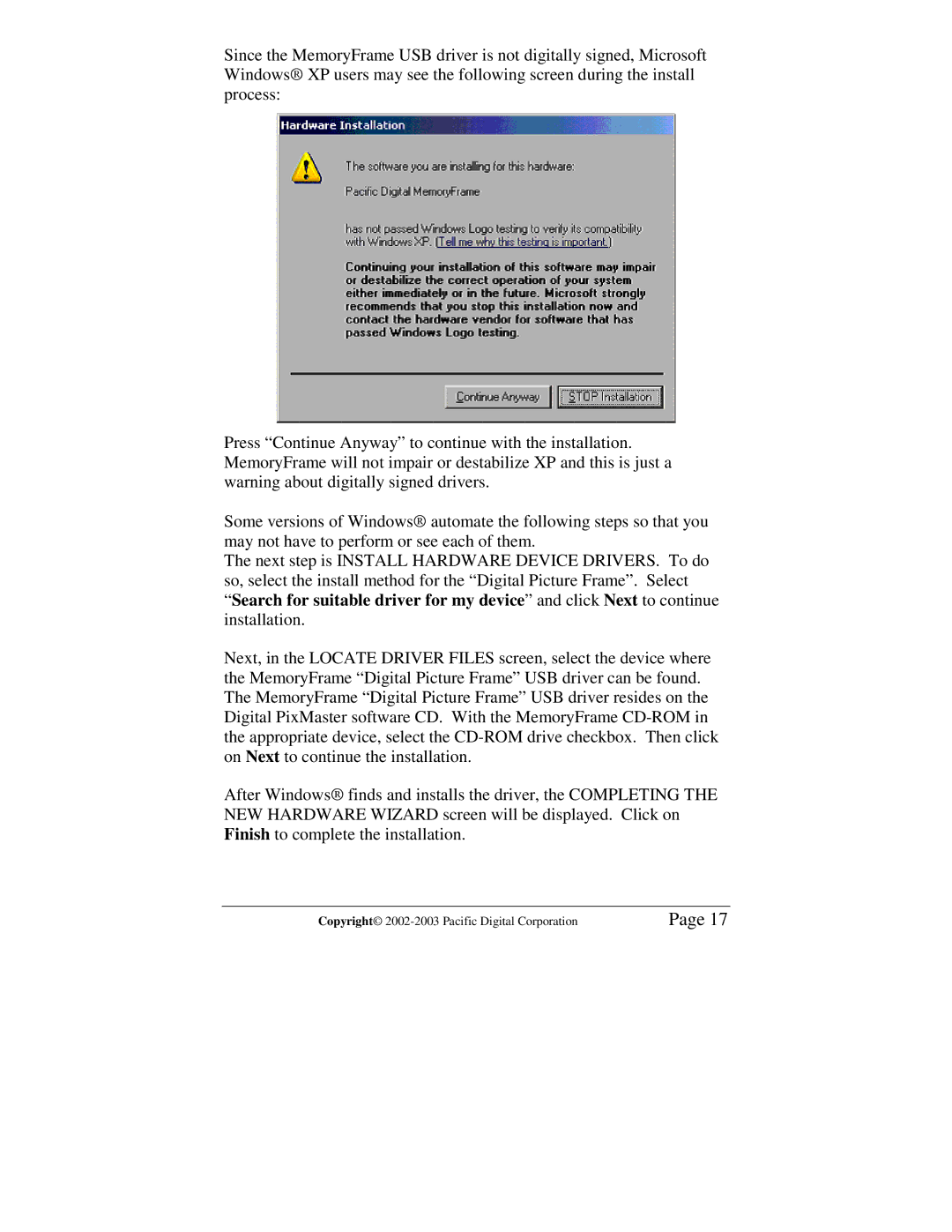Since the MemoryFrame USB driver is not digitally signed, Microsoft Windows® XP users may see the following screen during the install process:
Press “Continue Anyway” to continue with the installation. MemoryFrame will not impair or destabilize XP and this is just a warning about digitally signed drivers.
Some versions of Windows® automate the following steps so that you may not have to perform or see each of them.
The next step is INSTALL HARDWARE DEVICE DRIVERS. To do so, select the install method for the “Digital Picture Frame”. Select “Search for suitable driver for my device” and click Next to continue installation.
Next, in the LOCATE DRIVER FILES screen, select the device where the MemoryFrame “Digital Picture Frame” USB driver can be found. The MemoryFrame “Digital Picture Frame” USB driver resides on the Digital PixMaster software CD. With the MemoryFrame
After Windows® finds and installs the driver, the COMPLETING THE NEW HARDWARE WIZARD screen will be displayed. Click on Finish to complete the installation.
Copyright© | Page 17 |