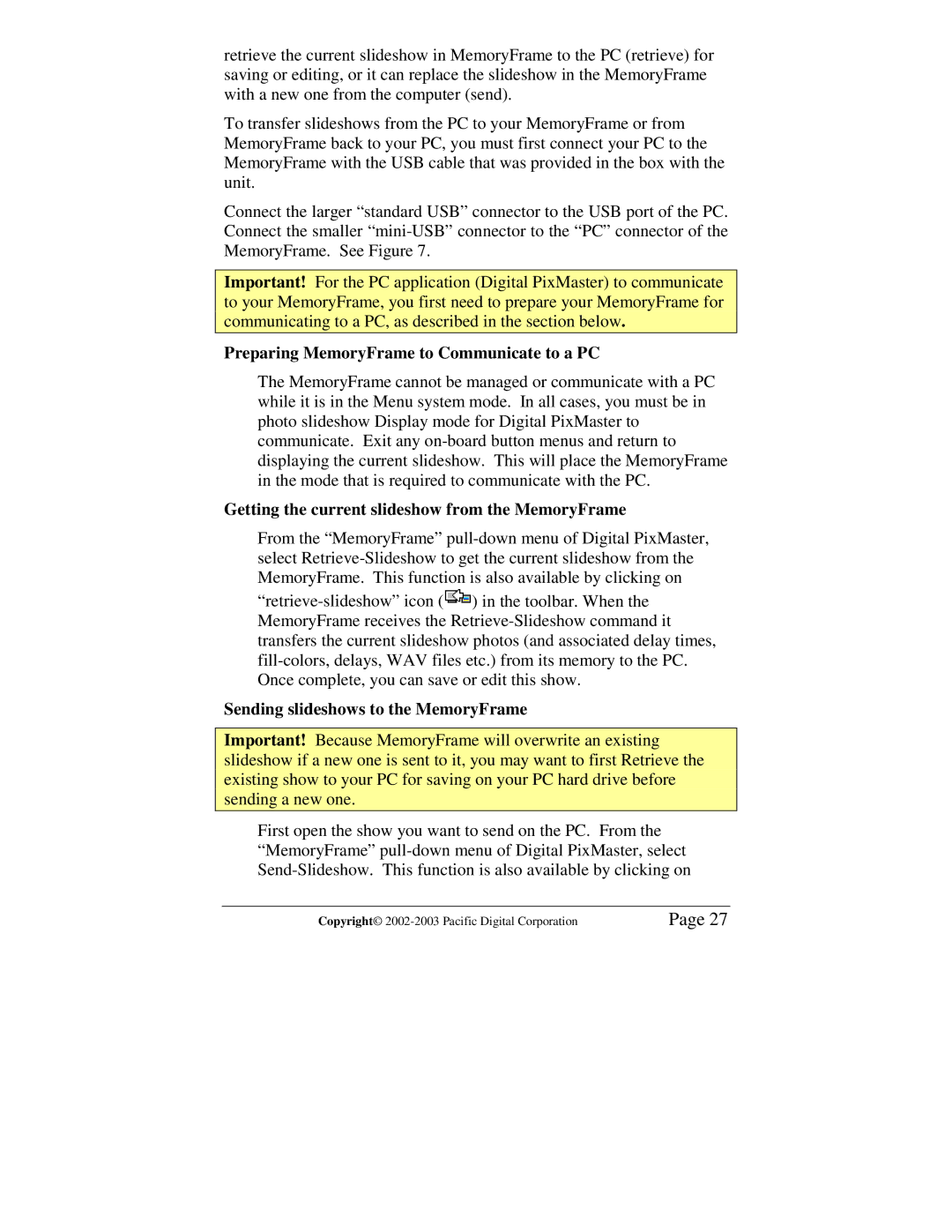retrieve the current slideshow in MemoryFrame to the PC (retrieve) for saving or editing, or it can replace the slideshow in the MemoryFrame with a new one from the computer (send).
To transfer slideshows from the PC to your MemoryFrame or from MemoryFrame back to your PC, you must first connect your PC to the MemoryFrame with the USB cable that was provided in the box with the unit.
Connect the larger “standard USB” connector to the USB port of the PC. Connect the smaller
Important! For the PC application (Digital PixMaster) to communicate to your MemoryFrame, you first need to prepare your MemoryFrame for communicating to a PC, as described in the section below.
Preparing MemoryFrame to Communicate to a PC
The MemoryFrame cannot be managed or communicate with a PC while it is in the Menu system mode. In all cases, you must be in photo slideshow Display mode for Digital PixMaster to communicate. Exit any
Getting the current slideshow from the MemoryFrame
From the “MemoryFrame”
![]() ) in the toolbar. When the MemoryFrame receives the
) in the toolbar. When the MemoryFrame receives the
Sending slideshows to the MemoryFrame
Important! Because MemoryFrame will overwrite an existing slideshow if a new one is sent to it, you may want to first Retrieve the existing show to your PC for saving on your PC hard drive before sending a new one.
First open the show you want to send on the PC. From the “MemoryFrame”
Copyright© | Page 27 |