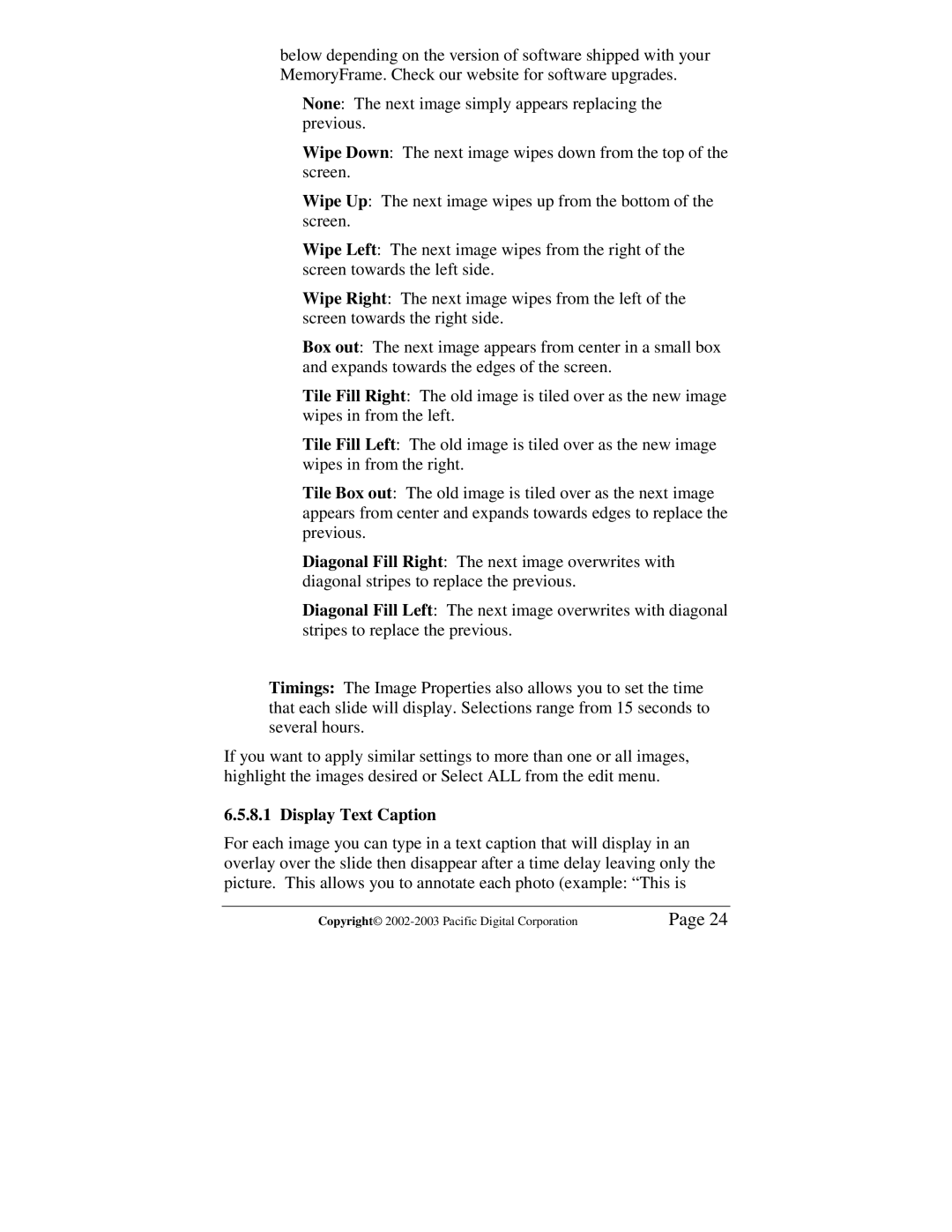below depending on the version of software shipped with your MemoryFrame. Check our website for software upgrades.
None: The next image simply appears replacing the previous.
Wipe Down: The next image wipes down from the top of the screen.
Wipe Up: The next image wipes up from the bottom of the screen.
Wipe Left: The next image wipes from the right of the screen towards the left side.
Wipe Right: The next image wipes from the left of the screen towards the right side.
Box out: The next image appears from center in a small box and expands towards the edges of the screen.
Tile Fill Right: The old image is tiled over as the new image wipes in from the left.
Tile Fill Left: The old image is tiled over as the new image wipes in from the right.
Tile Box out: The old image is tiled over as the next image appears from center and expands towards edges to replace the previous.
Diagonal Fill Right: The next image overwrites with diagonal stripes to replace the previous.
Diagonal Fill Left: The next image overwrites with diagonal stripes to replace the previous.
Timings: The Image Properties also allows you to set the time that each slide will display. Selections range from 15 seconds to several hours.
If you want to apply similar settings to more than one or all images, highlight the images desired or Select ALL from the edit menu.
6.5.8.1 Display Text Caption
For each image you can type in a text caption that will display in an overlay over the slide then disappear after a time delay leaving only the picture. This allows you to annotate each photo (example: “This is
Copyright© | Page 24 |