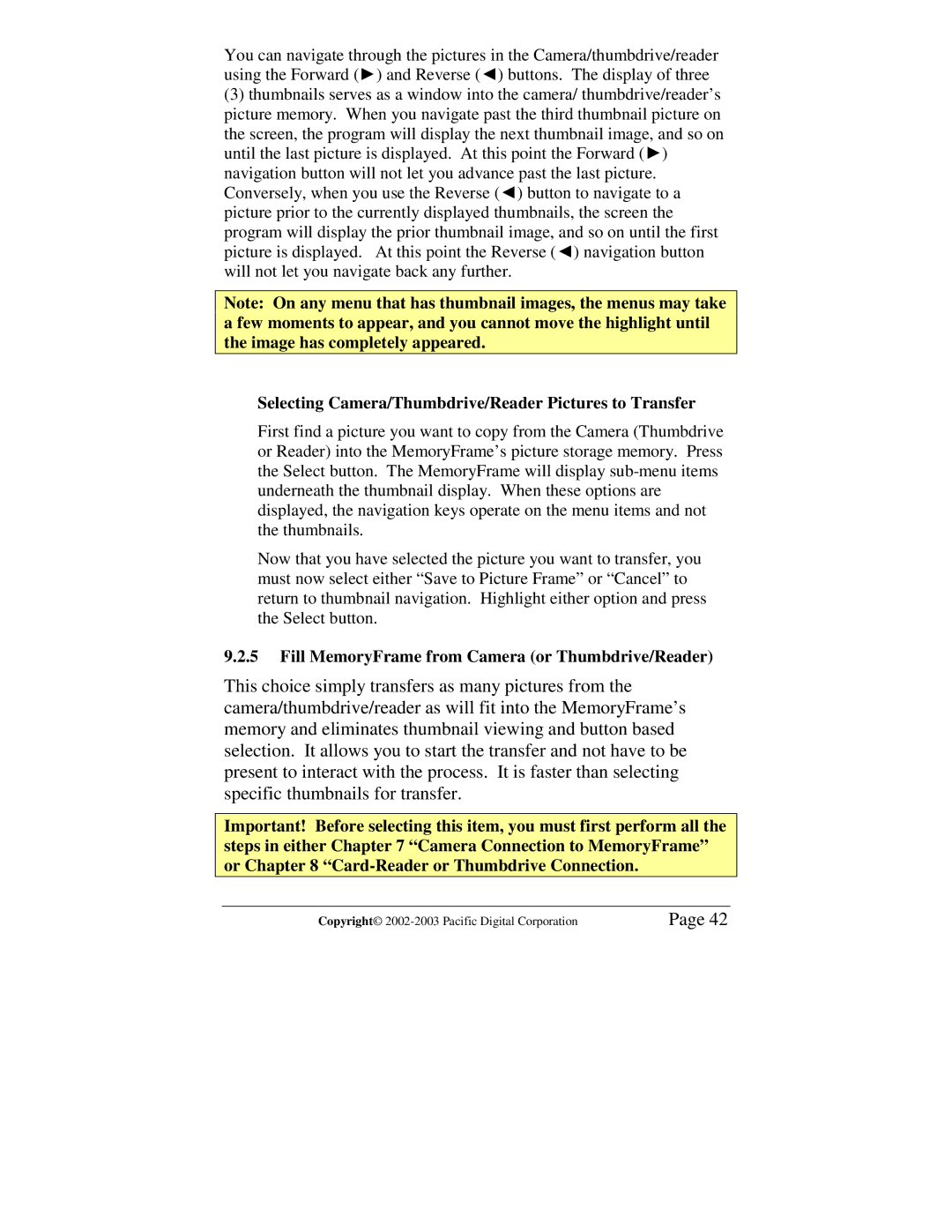You can navigate through the pictures in the Camera/thumbdrive/reader using the Forward (Ź) and Reverse (Ż) buttons. The display of three
(3)thumbnails serves as a window into the camera/ thumbdrive/reader’s picture memory. When you navigate past the third thumbnail picture on
the screen, the program will display the next thumbnail image, and so on until the last picture is displayed. At this point the Forward (Ź) navigation button will not let you advance past the last picture. Conversely, when you use the Reverse (Ż) button to navigate to a picture prior to the currently displayed thumbnails, the screen the
program will display the prior thumbnail image, and so on until the first picture is displayed. At this point the Reverse (Ż) navigation button will not let you navigate back any further.
Note: On any menu that has thumbnail images, the menus may take a few moments to appear, and you cannot move the highlight until the image has completely appeared.
Selecting Camera/Thumbdrive/Reader Pictures to Transfer
First find a picture you want to copy from the Camera (Thumbdrive or Reader) into the MemoryFrame’s picture storage memory. Press the Select button. The MemoryFrame will display
Now that you have selected the picture you want to transfer, you must now select either “Save to Picture Frame” or “Cancel” to return to thumbnail navigation. Highlight either option and press the Select button.
9.2.5Fill MemoryFrame from Camera (or Thumbdrive/Reader)
This choice simply transfers as many pictures from the camera/thumbdrive/reader as will fit into the MemoryFrame’s memory and eliminates thumbnail viewing and button based selection. It allows you to start the transfer and not have to be present to interact with the process. It is faster than selecting specific thumbnails for transfer.
Important! Before selecting this item, you must first perform all the steps in either Chapter 7 “Camera Connection to MemoryFrame” or Chapter 8
Copyright© | Page 42 |