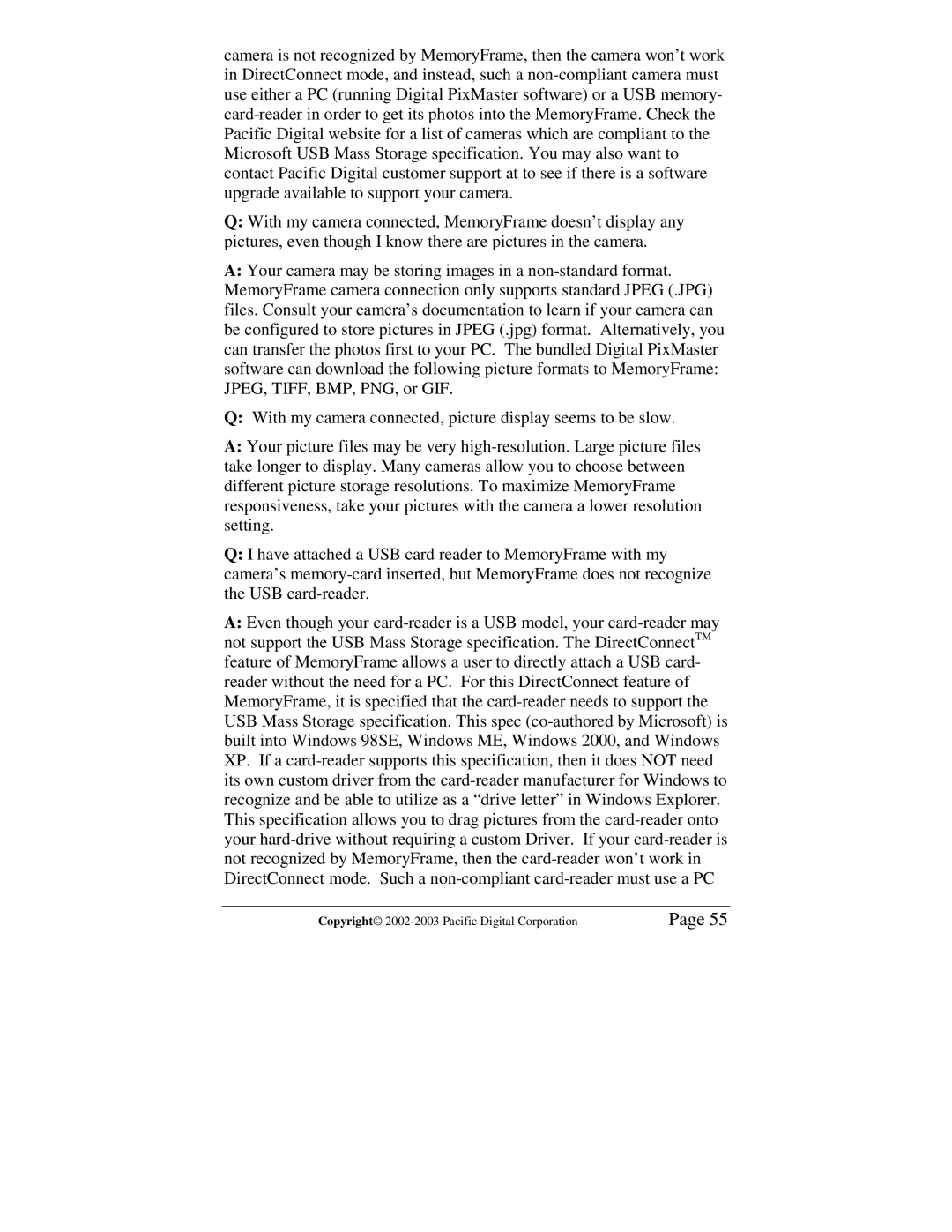camera is not recognized by MemoryFrame, then the camera won’t work in DirectConnect mode, and instead, such a non-compliant camera must use either a PC (running Digital PixMaster software) or a USB memory- card-reader in order to get its photos into the MemoryFrame. Check the Pacific Digital website for a list of cameras which are compliant to the Microsoft USB Mass Storage specification. You may also want to contact Pacific Digital customer support at to see if there is a software upgrade available to support your camera.
Q:With my camera connected, MemoryFrame doesn’t display any pictures, even though I know there are pictures in the camera.
A:Your camera may be storing images in a non-standard format. MemoryFrame camera connection only supports standard JPEG (.JPG) files. Consult your camera’s documentation to learn if your camera can be configured to store pictures in JPEG (.jpg) format. Alternatively, you can transfer the photos first to your PC. The bundled Digital PixMaster software can download the following picture formats to MemoryFrame: JPEG, TIFF, BMP, PNG, or GIF.
Q:With my camera connected, picture display seems to be slow.
A:Your picture files may be very high-resolution. Large picture files take longer to display. Many cameras allow you to choose between different picture storage resolutions. To maximize MemoryFrame responsiveness, take your pictures with the camera a lower resolution setting.
Q:I have attached a USB card reader to MemoryFrame with my camera’s memory-card inserted, but MemoryFrame does not recognize the USB card-reader.
A:Even though your card-reader is a USB model, your card-reader may not support the USB Mass Storage specification. The DirectConnectTM feature of MemoryFrame allows a user to directly attach a USB card- reader without the need for a PC. For this DirectConnect feature of MemoryFrame, it is specified that the card-reader needs to support the USB Mass Storage specification. This spec (co-authored by Microsoft) is built into Windows 98SE, Windows ME, Windows 2000, and Windows XP. If a card-reader supports this specification, then it does NOT need its own custom driver from the card-reader manufacturer for Windows to recognize and be able to utilize as a “drive letter” in Windows Explorer. This specification allows you to drag pictures from the card-reader onto your hard-drive without requiring a custom Driver. If your card-reader is not recognized by MemoryFrame, then the card-reader won’t work in DirectConnect mode. Such a non-compliant card-reader must use a PC
Copyright© 2002-2003 Pacific Digital Corporation | Page 55 |