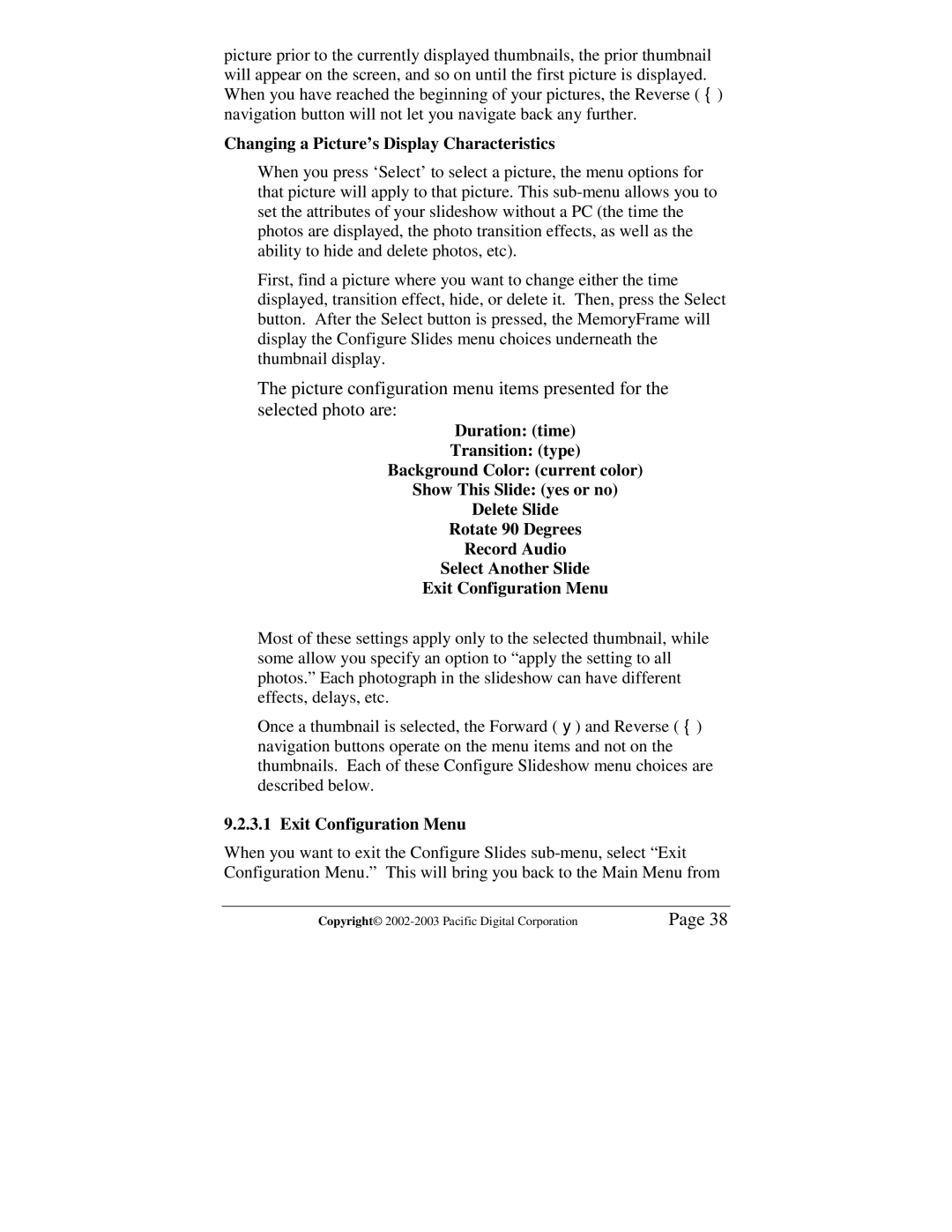picture prior to the currently displayed thumbnails, the prior thumbnail will appear on the screen, and so on until the first picture is displayed. When you have reached the beginning of your pictures, the Reverse (Ż) navigation button will not let you navigate back any further.
Changing a Picture’s Display Characteristics
When you press ‘Select’ to select a picture, the menu options for that picture will apply to that picture. This
First, find a picture where you want to change either the time displayed, transition effect, hide, or delete it. Then, press the Select button. After the Select button is pressed, the MemoryFrame will display the Configure Slides menu choices underneath the thumbnail display.
The picture configuration menu items presented for the selected photo are:
Duration: (time)
Transition: (type)
Background Color: (current color)
Show This Slide: (yes or no)
Delete Slide
Rotate 90 Degrees
Record Audio
Select Another Slide
Exit Configuration Menu
Most of these settings apply only to the selected thumbnail, while some allow you specify an option to “apply the setting to all photos.” Each photograph in the slideshow can have different effects, delays, etc.
Once a thumbnail is selected, the Forward (Ź) and Reverse (Ż) navigation buttons operate on the menu items and not on the thumbnails. Each of these Configure Slideshow menu choices are described below.
9.2.3.1 Exit Configuration Menu
When you want to exit the Configure Slides
Copyright© | Page 38 |