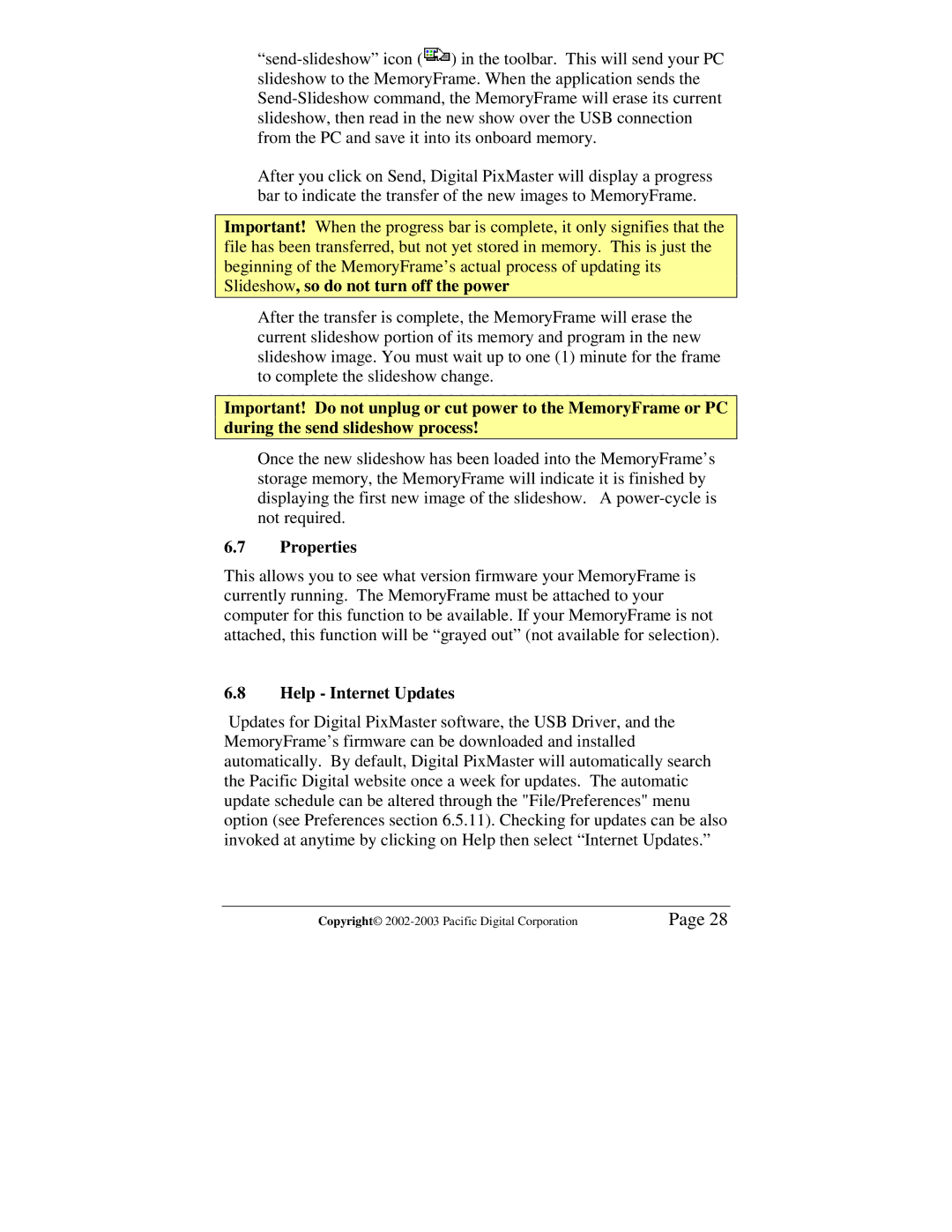![]() ) in the toolbar. This will send your PC slideshow to the MemoryFrame. When the application sends the
) in the toolbar. This will send your PC slideshow to the MemoryFrame. When the application sends the
After you click on Send, Digital PixMaster will display a progress bar to indicate the transfer of the new images to MemoryFrame.
Important! When the progress bar is complete, it only signifies that the file has been transferred, but not yet stored in memory. This is just the beginning of the MemoryFrame’s actual process of updating its Slideshow, so do not turn off the power
After the transfer is complete, the MemoryFrame will erase the current slideshow portion of its memory and program in the new slideshow image. You must wait up to one (1) minute for the frame to complete the slideshow change.
Important! Do not unplug or cut power to the MemoryFrame or PC during the send slideshow process!
Once the new slideshow has been loaded into the MemoryFrame’s storage memory, the MemoryFrame will indicate it is finished by displaying the first new image of the slideshow. A
6.7Properties
This allows you to see what version firmware your MemoryFrame is currently running. The MemoryFrame must be attached to your computer for this function to be available. If your MemoryFrame is not attached, this function will be “grayed out” (not available for selection).
6.8Help - Internet Updates
Updates for Digital PixMaster software, the USB Driver, and the MemoryFrame’s firmware can be downloaded and installed automatically. By default, Digital PixMaster will automatically search the Pacific Digital website once a week for updates. The automatic update schedule can be altered through the "File/Preferences" menu option (see Preferences section 6.5.11). Checking for updates can be also invoked at anytime by clicking on Help then select “Internet Updates.”
Copyright© | Page 28 |