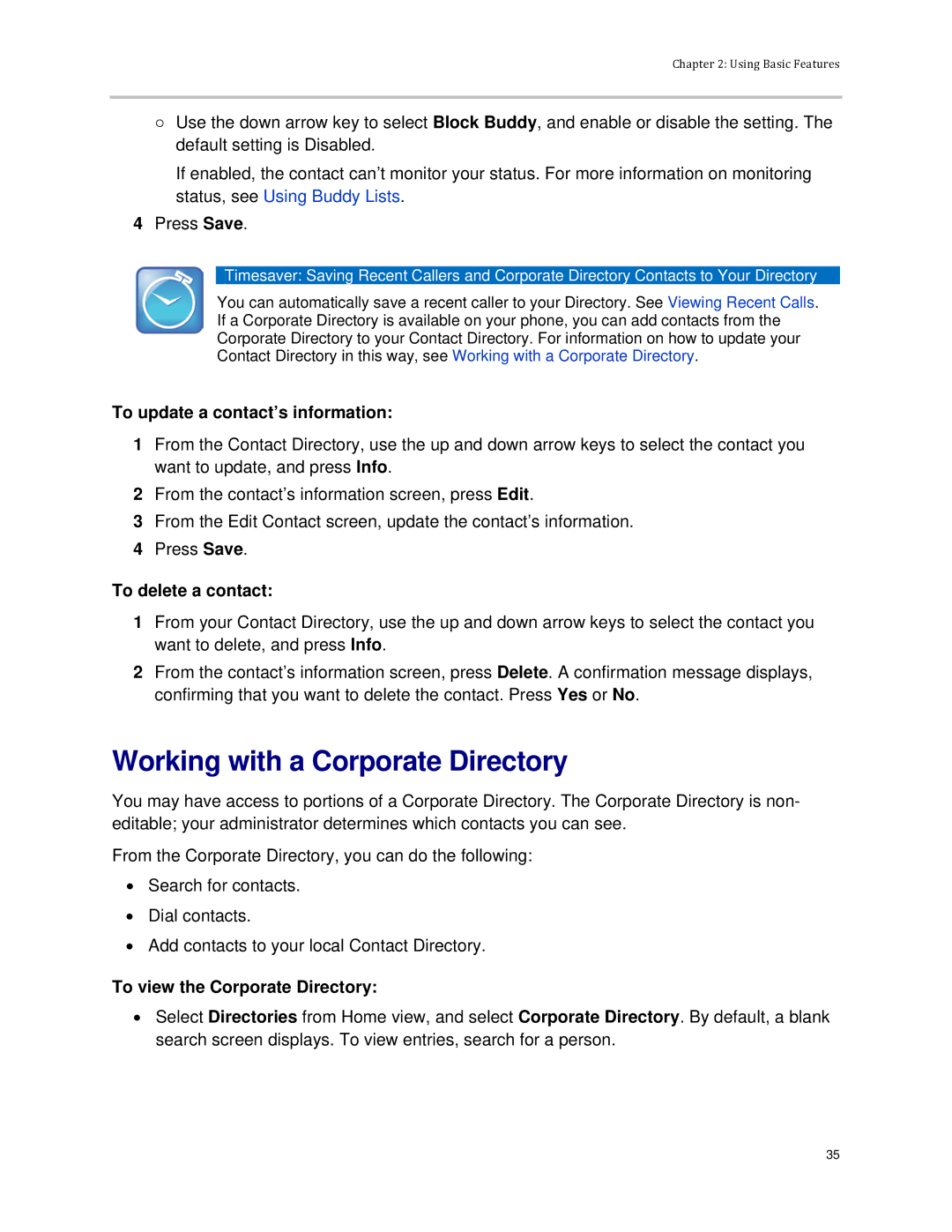Chapter 2: Using Basic Features
○Use the down arrow key to select Block Buddy, and enable or disable the setting. The default setting is Disabled.
If enabled, the contact can’t monitor your status. For more information on monitoring status, see Using Buddy Lists.
4Press Save.
Timesaver: Saving Recent Callers and Corporate Directory Contacts to Your Directory
You can automatically save a recent caller to your Directory. See Viewing Recent Calls. If a Corporate Directory is available on your phone, you can add contacts from the Corporate Directory to your Contact Directory. For information on how to update your Contact Directory in this way, see Working with a Corporate Directory.
To update a contact’s information:
1From the Contact Directory, use the up and down arrow keys to select the contact you want to update, and press Info.
2From the contact’s information screen, press Edit.
3From the Edit Contact screen, update the contact’s information.
4Press Save.
To delete a contact:
1From your Contact Directory, use the up and down arrow keys to select the contact you want to delete, and press Info.
2From the contact’s information screen, press Delete. A confirmation message displays, confirming that you want to delete the contact. Press Yes or No.
Working with a Corporate Directory
You may have access to portions of a Corporate Directory. The Corporate Directory is non- editable; your administrator determines which contacts you can see.
From the Corporate Directory, you can do the following:
•Search for contacts.
•Dial contacts.
•Add contacts to your local Contact Directory.
To view the Corporate Directory:
•Select Directories from Home view, and select Corporate Directory. By default, a blank search screen displays. To view entries, search for a person.
35