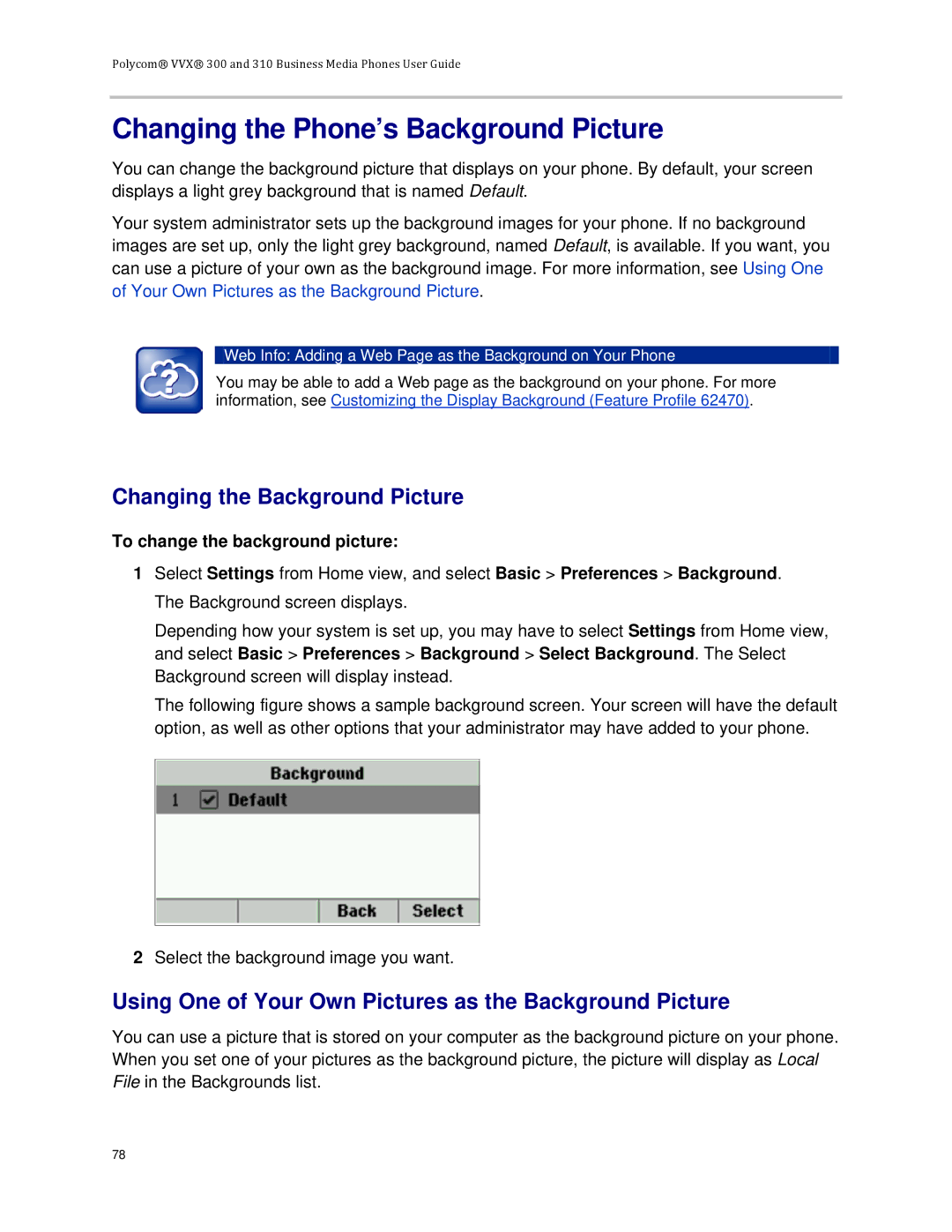Polycom® VVX® 300 and 310 Business Media Phones User Guide
Changing the Phone’s Background Picture
You can change the background picture that displays on your phone. By default, your screen displays a light grey background that is named Default.
Your system administrator sets up the background images for your phone. If no background images are set up, only the light grey background, named Default, is available. If you want, you can use a picture of your own as the background image. For more information, see Using One of Your Own Pictures as the Background Picture.
Web Info: Adding a Web Page as the Background on Your Phone
You may be able to add a Web page as the background on your phone. For more information, see Customizing the Display Background (Feature Profile 62470).
Changing the Background Picture
To change the background picture:
1Select Settings from Home view, and select Basic > Preferences > Background. The Background screen displays.
Depending how your system is set up, you may have to select Settings from Home view, and select Basic > Preferences > Background > Select Background. The Select Background screen will display instead.
The following figure shows a sample background screen. Your screen will have the default option, as well as other options that your administrator may have added to your phone.
2Select the background image you want.
Using One of Your Own Pictures as the Background Picture
You can use a picture that is stored on your computer as the background picture on your phone. When you set one of your pictures as the background picture, the picture will display as Local File in the Backgrounds list.
78