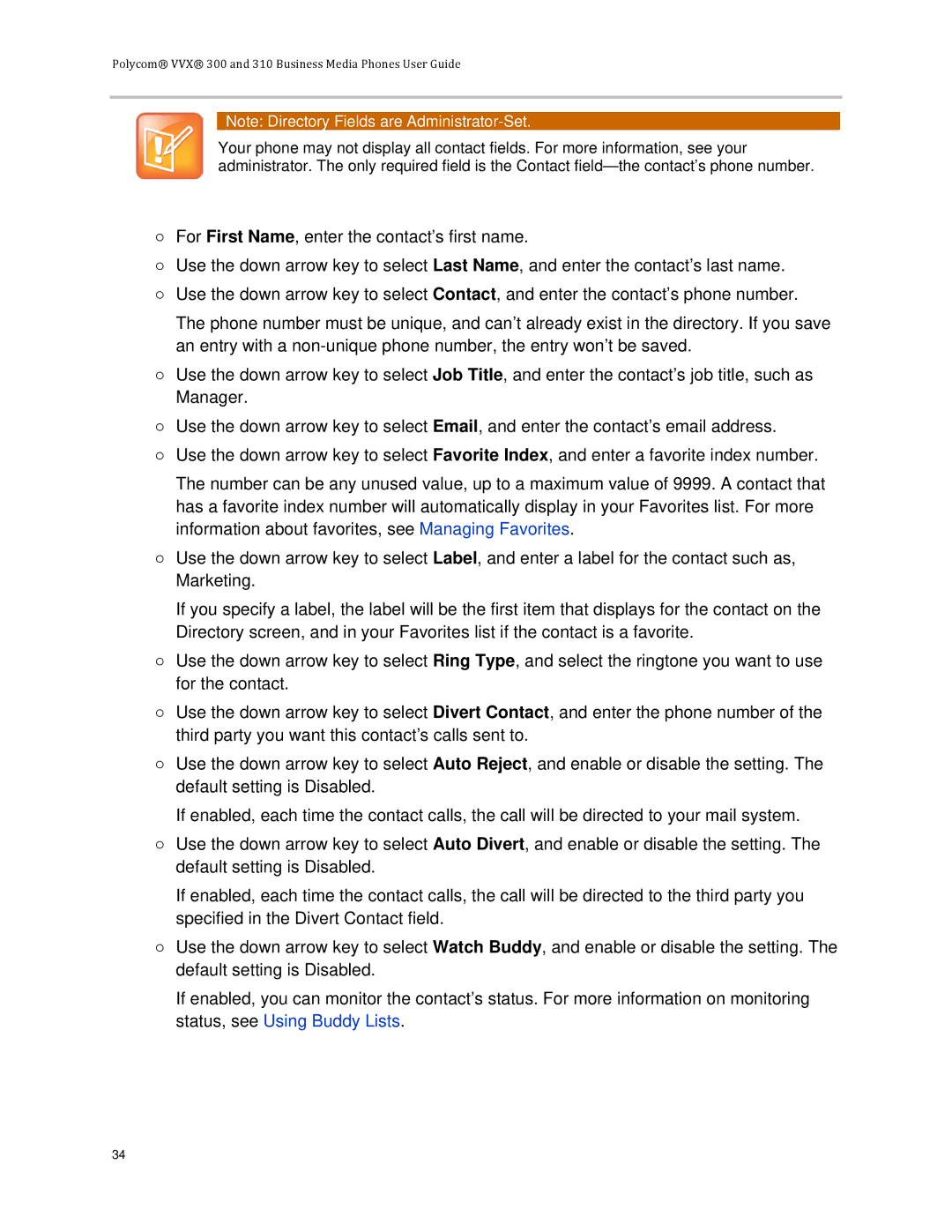Polycom® VVX® 300 and 310 Business Media Phones User Guide
Note: Directory Fields are
Your phone may not display all contact fields. For more information, see your administrator. The only required field is the Contact
○For First Name, enter the contact’s first name.
○Use the down arrow key to select Last Name, and enter the contact’s last name.
○Use the down arrow key to select Contact, and enter the contact’s phone number.
The phone number must be unique, and can’t already exist in the directory. If you save an entry with a
○Use the down arrow key to select Job Title, and enter the contact’s job title, such as Manager.
○Use the down arrow key to select Email, and enter the contact’s email address.
○Use the down arrow key to select Favorite Index, and enter a favorite index number.
The number can be any unused value, up to a maximum value of 9999. A contact that has a favorite index number will automatically display in your Favorites list. For more information about favorites, see Managing Favorites.
○Use the down arrow key to select Label, and enter a label for the contact such as, Marketing.
If you specify a label, the label will be the first item that displays for the contact on the Directory screen, and in your Favorites list if the contact is a favorite.
○Use the down arrow key to select Ring Type, and select the ringtone you want to use for the contact.
○Use the down arrow key to select Divert Contact, and enter the phone number of the third party you want this contact’s calls sent to.
○Use the down arrow key to select Auto Reject, and enable or disable the setting. The default setting is Disabled.
If enabled, each time the contact calls, the call will be directed to your mail system.
○Use the down arrow key to select Auto Divert, and enable or disable the setting. The default setting is Disabled.
If enabled, each time the contact calls, the call will be directed to the third party you specified in the Divert Contact field.
○Use the down arrow key to select Watch Buddy, and enable or disable the setting. The default setting is Disabled.
If enabled, you can monitor the contact’s status. For more information on monitoring status, see Using Buddy Lists.
34