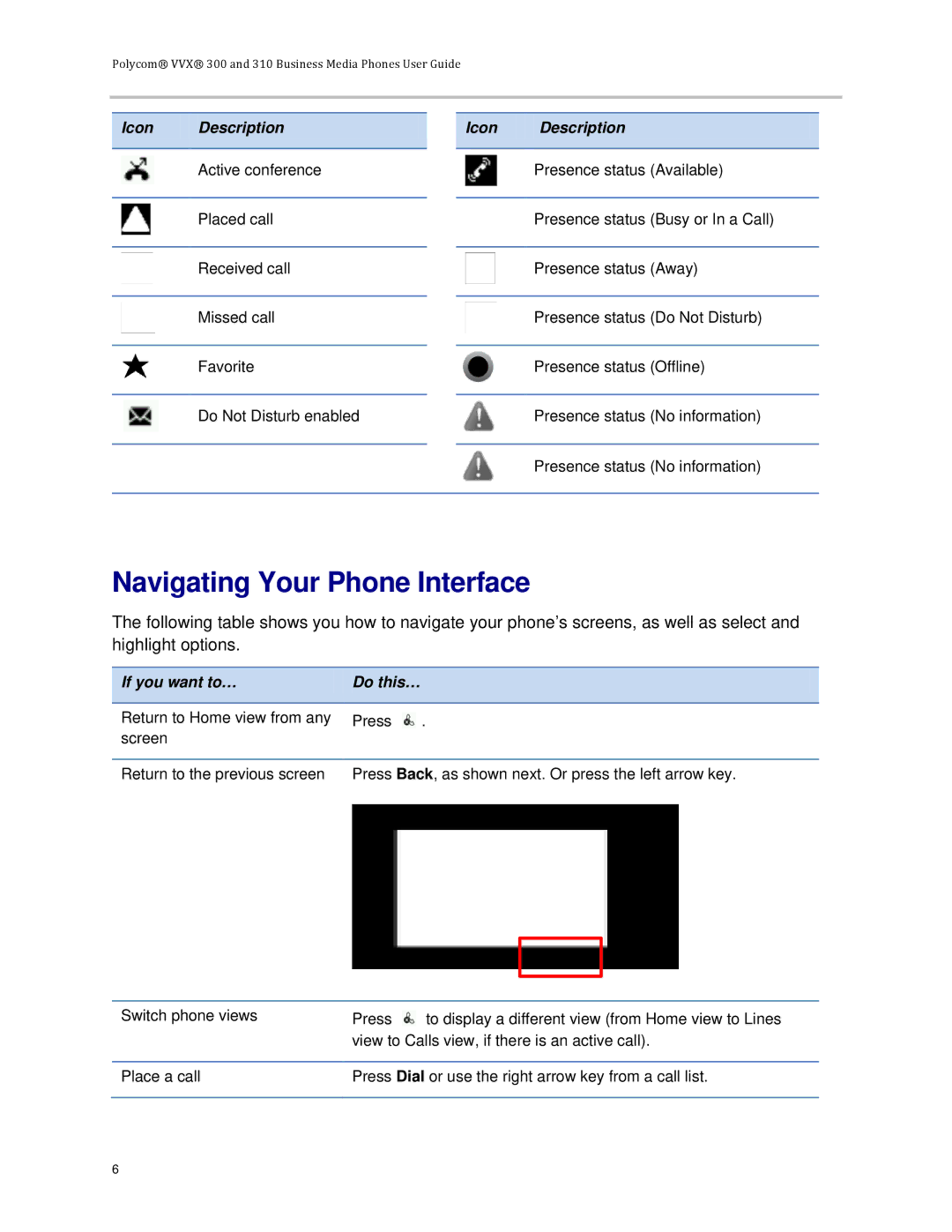Polycom® VVX® 300 and 310 Business Media Phones User Guide
Icon Description
Active conference
Placed call
Received call
Missed call
Favorite
Do Not Disturb enabled
Icon Description
Presence status (Available)
Presence status (Busy or In a Call)
Presence status (Away)
Presence status (Do Not Disturb)
Presence status (Offline)
Presence status (No information)
Presence status (No information)
Navigating Your Phone Interface
The following table shows you how to navigate your phone’s screens, as well as select and highlight options.
If you want to… | Do this… |
|
|
|
|
Return to Home view from any | Press | . |
screen |
|
|
|
| |
Return to the previous screen | Press Back, as shown next. Or press the left arrow key. | |
Switch phone views | Press | to display a different view (from Home view to Lines |
| view to Calls view, if there is an active call). | |
|
| |
Place a call | Press Dial or use the right arrow key from a call list. | |
|
|
|
6