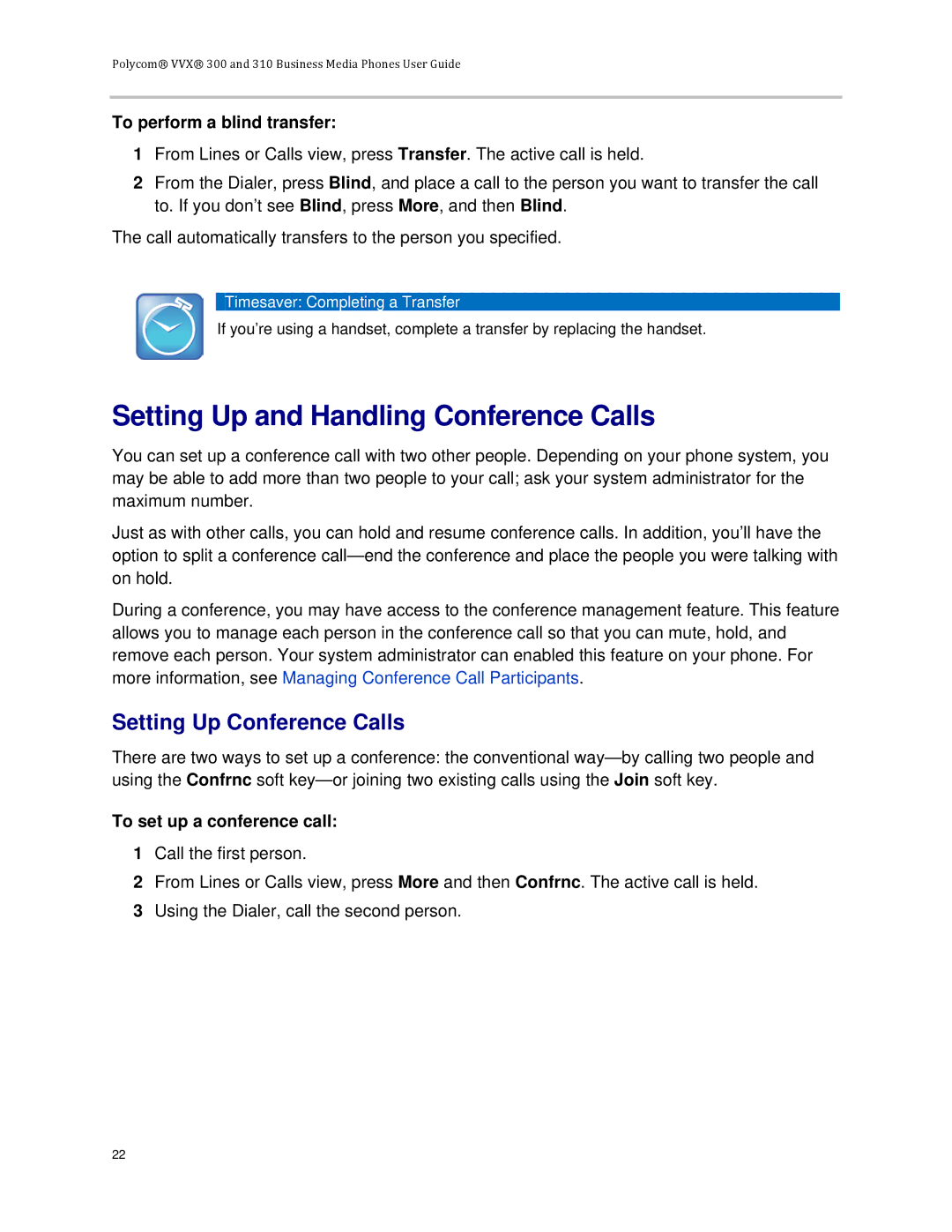Polycom® VVX® 300 and 310 Business Media Phones User Guide
To perform a blind transfer:
1From Lines or Calls view, press Transfer. The active call is held.
2From the Dialer, press Blind, and place a call to the person you want to transfer the call to. If you don’t see Blind, press More, and then Blind.
The call automatically transfers to the person you specified.
Timesaver: Completing a Transfer
If you’re using a handset, complete a transfer by replacing the handset.
Setting Up and Handling Conference Calls
You can set up a conference call with two other people. Depending on your phone system, you may be able to add more than two people to your call; ask your system administrator for the maximum number.
Just as with other calls, you can hold and resume conference calls. In addition, you’ll have the option to split a conference
During a conference, you may have access to the conference management feature. This feature allows you to manage each person in the conference call so that you can mute, hold, and remove each person. Your system administrator can enabled this feature on your phone. For more information, see Managing Conference Call Participants.
Setting Up Conference Calls
There are two ways to set up a conference: the conventional
To set up a conference call:
1Call the first person.
2From Lines or Calls view, press More and then Confrnc. The active call is held.
3Using the Dialer, call the second person.
22