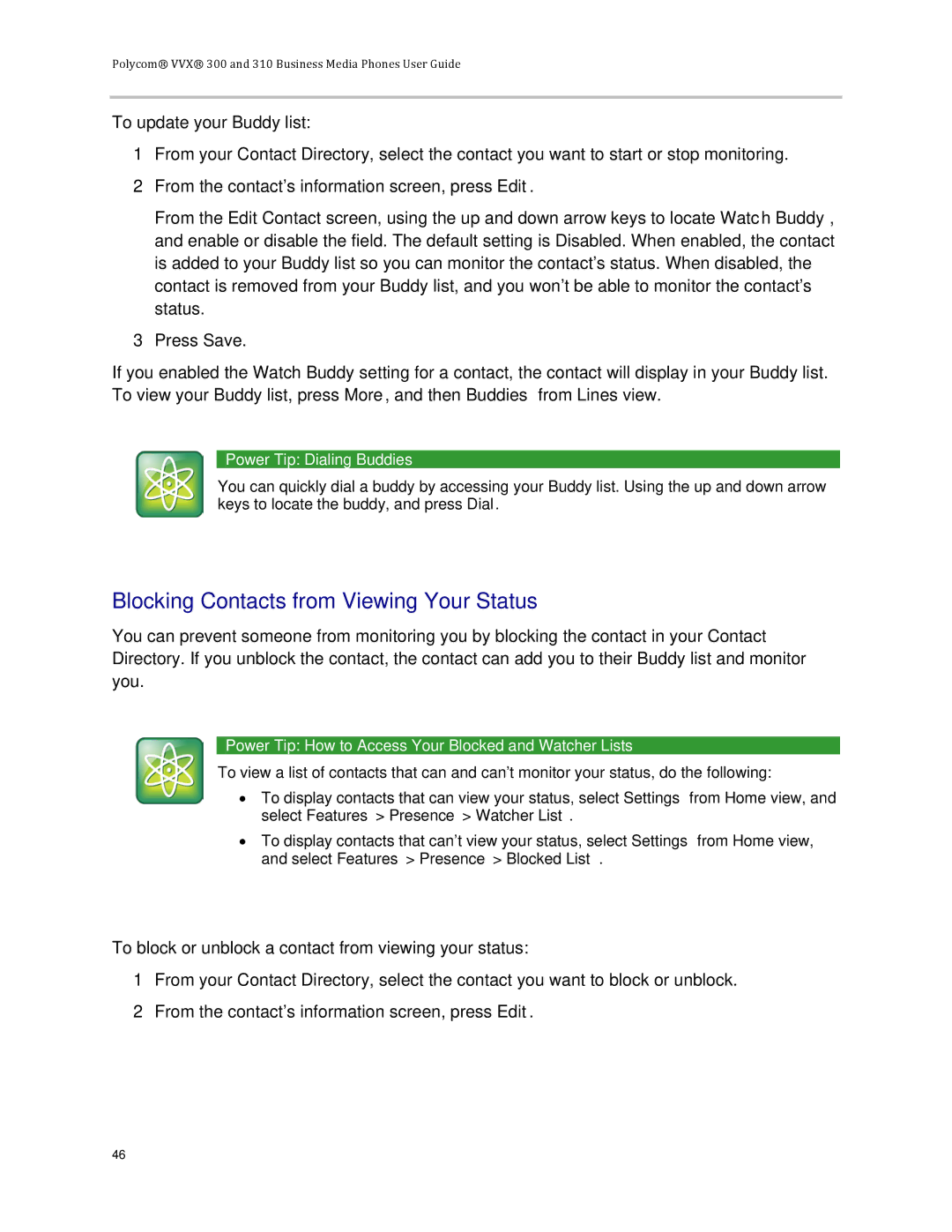Polycom® VVX® 300 and 310 Business Media Phones User Guide
To update your Buddy list:
1From your Contact Directory, select the contact you want to start or stop monitoring.
2From the contact’s information screen, press Edit.
From the Edit Contact screen, using the up and down arrow keys to locate Watch Buddy, and enable or disable the field. The default setting is Disabled. When enabled, the contact is added to your Buddy list so you can monitor the contact’s status. When disabled, the contact is removed from your Buddy list, and you won’t be able to monitor the contact’s status.
3Press Save.
If you enabled the Watch Buddy setting for a contact, the contact will display in your Buddy list. To view your Buddy list, press More, and then Buddies from Lines view.
Power Tip: Dialing Buddies
You can quickly dial a buddy by accessing your Buddy list. Using the up and down arrow keys to locate the buddy, and press Dial.
Blocking Contacts from Viewing Your Status
You can prevent someone from monitoring you by blocking the contact in your Contact Directory. If you unblock the contact, the contact can add you to their Buddy list and monitor you.
Power Tip: How to Access Your Blocked and Watcher Lists
To view a list of contacts that can and can’t monitor your status, do the following:
•To display contacts that can view your status, select Settings from Home view, and select Features > Presence > Watcher List.
•To display contacts that can’t view your status, select Settings from Home view, and select Features > Presence > Blocked List.
To block or unblock a contact from viewing your status:
1From your Contact Directory, select the contact you want to block or unblock.
2From the contact’s information screen, press Edit.
46