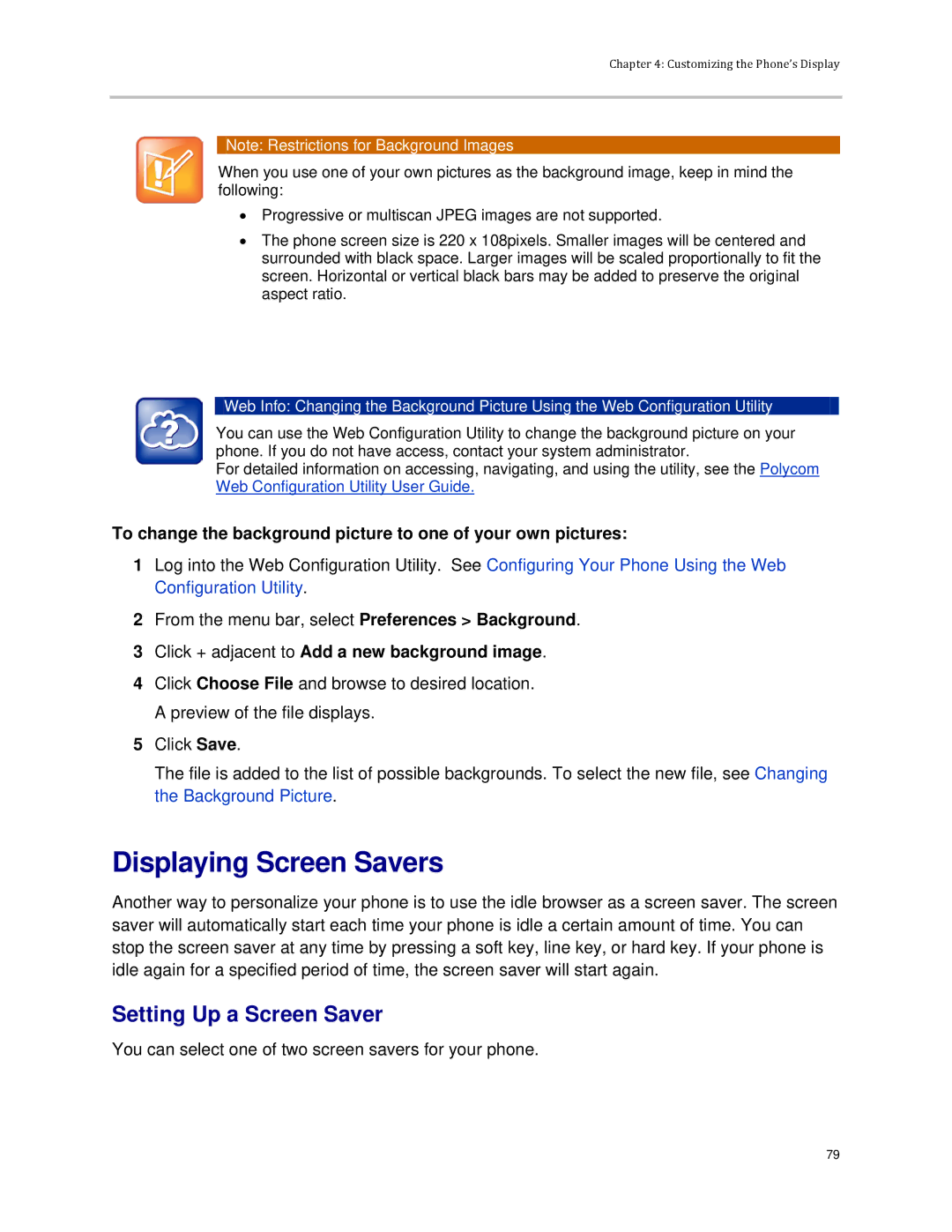Chapter 4: Customizing the Phone’s Display
Note: Restrictions for Background Images
When you use one of your own pictures as the background image, keep in mind the following:
•Progressive or multiscan JPEG images are not supported.
•The phone screen size is 220 x 108pixels. Smaller images will be centered and surrounded with black space. Larger images will be scaled proportionally to fit the screen. Horizontal or vertical black bars may be added to preserve the original aspect ratio.
![]() Web Info: Changing the Background Picture Using the Web Configuration Utility
Web Info: Changing the Background Picture Using the Web Configuration Utility
You can use the Web Configuration Utility to change the background picture on your phone. If you do not have access, contact your system administrator.
For detailed information on accessing, navigating, and using the utility, see the Polycom Web Configuration Utility User Guide.
To change the background picture to one of your own pictures:
1Log into the Web Configuration Utility. See Configuring Your Phone Using the Web Configuration Utility.
2From the menu bar, select Preferences > Background.
3Click + adjacent to Add a new background image.
4Click Choose File and browse to desired location. A preview of the file displays.
5Click Save.
The file is added to the list of possible backgrounds. To select the new file, see Changing the Background Picture.
Displaying Screen Savers
Another way to personalize your phone is to use the idle browser as a screen saver. The screen saver will automatically start each time your phone is idle a certain amount of time. You can stop the screen saver at any time by pressing a soft key, line key, or hard key. If your phone is idle again for a specified period of time, the screen saver will start again.
Setting Up a Screen Saver
You can select one of two screen savers for your phone.
79