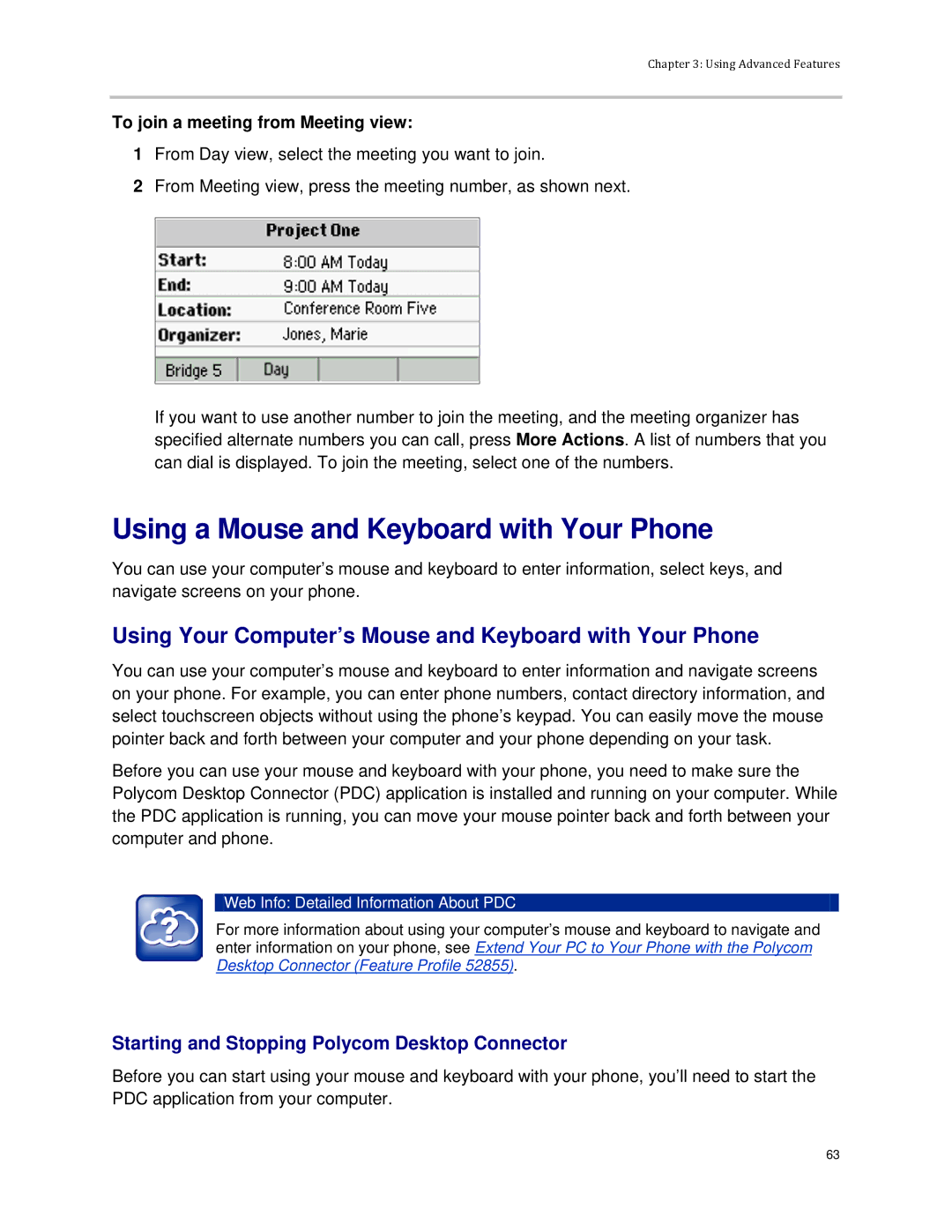Chapter 3: Using Advanced Features
To join a meeting from Meeting view:
1From Day view, select the meeting you want to join.
2From Meeting view, press the meeting number, as shown next.
If you want to use another number to join the meeting, and the meeting organizer has specified alternate numbers you can call, press More Actions. A list of numbers that you can dial is displayed. To join the meeting, select one of the numbers.
Using a Mouse and Keyboard with Your Phone
You can use your computer’s mouse and keyboard to enter information, select keys, and navigate screens on your phone.
Using Your Computer’s Mouse and Keyboard with Your Phone
You can use your computer’s mouse and keyboard to enter information and navigate screens on your phone. For example, you can enter phone numbers, contact directory information, and select touchscreen objects without using the phone’s keypad. You can easily move the mouse pointer back and forth between your computer and your phone depending on your task.
Before you can use your mouse and keyboard with your phone, you need to make sure the Polycom Desktop Connector (PDC) application is installed and running on your computer. While the PDC application is running, you can move your mouse pointer back and forth between your computer and phone.
Web Info: Detailed Information About PDC
For more information about using your computer’s mouse and keyboard to navigate and enter information on your phone, see Extend Your PC to Your Phone with the Polycom Desktop Connector (Feature Profile 52855).
Starting and Stopping Polycom Desktop Connector
Before you can start using your mouse and keyboard with your phone, you’ll need to start the PDC application from your computer.
63