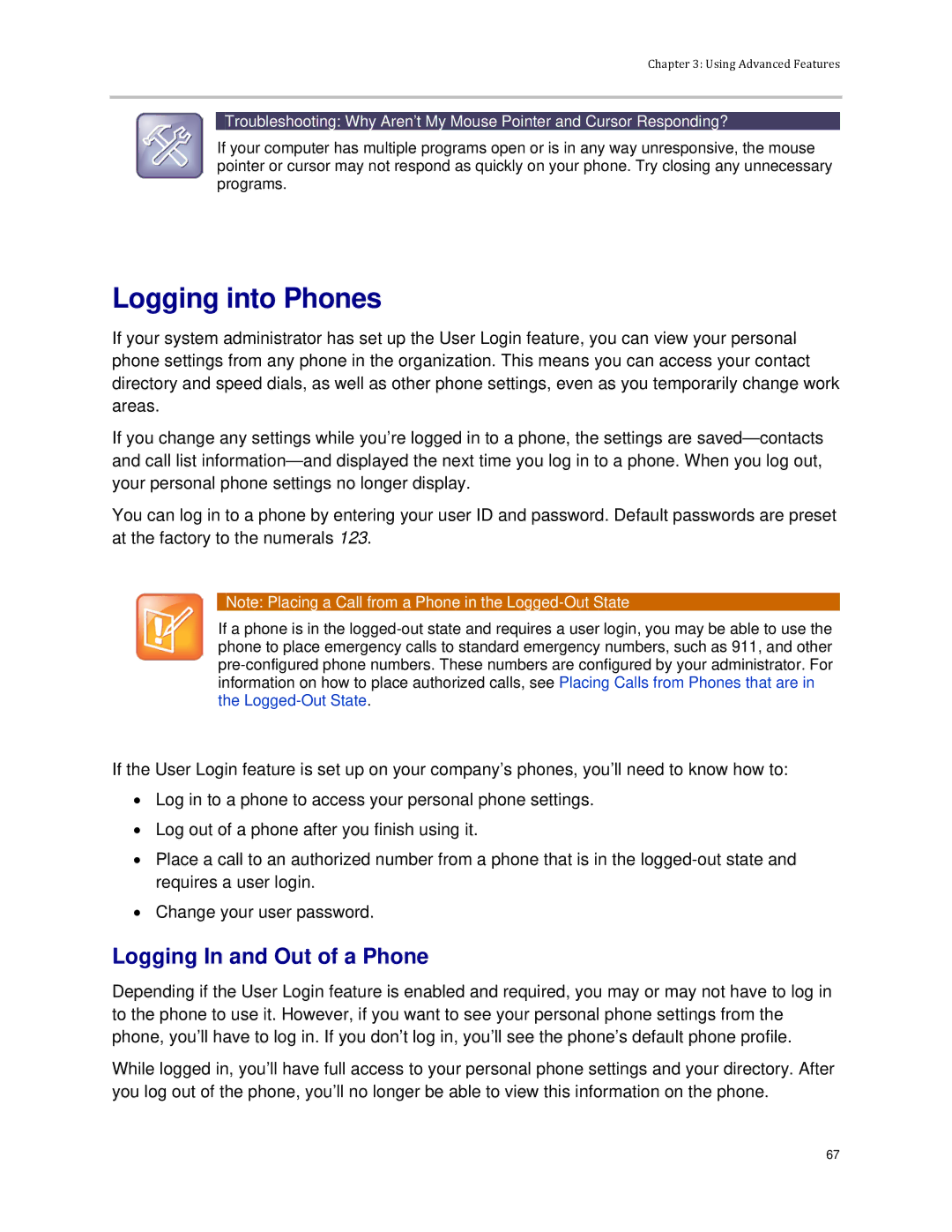Chapter 3: Using Advanced Features
Troubleshooting: Why Aren’t My Mouse Pointer and Cursor Responding?
If your computer has multiple programs open or is in any way unresponsive, the mouse pointer or cursor may not respond as quickly on your phone. Try closing any unnecessary programs.
Logging into Phones
If your system administrator has set up the User Login feature, you can view your personal phone settings from any phone in the organization. This means you can access your contact directory and speed dials, as well as other phone settings, even as you temporarily change work areas.
If you change any settings while you’re logged in to a phone, the settings are
You can log in to a phone by entering your user ID and password. Default passwords are preset at the factory to the numerals 123.
Note: Placing a Call from a Phone in the
If a phone is in the
If the User Login feature is set up on your company’s phones, you’ll need to know how to:
•Log in to a phone to access your personal phone settings.
•Log out of a phone after you finish using it.
•Place a call to an authorized number from a phone that is in the
•Change your user password.
Logging In and Out of a Phone
Depending if the User Login feature is enabled and required, you may or may not have to log in to the phone to use it. However, if you want to see your personal phone settings from the phone, you’ll have to log in. If you don’t log in, you’ll see the phone’s default phone profile.
While logged in, you’ll have full access to your personal phone settings and your directory. After you log out of the phone, you’ll no longer be able to view this information on the phone.
67