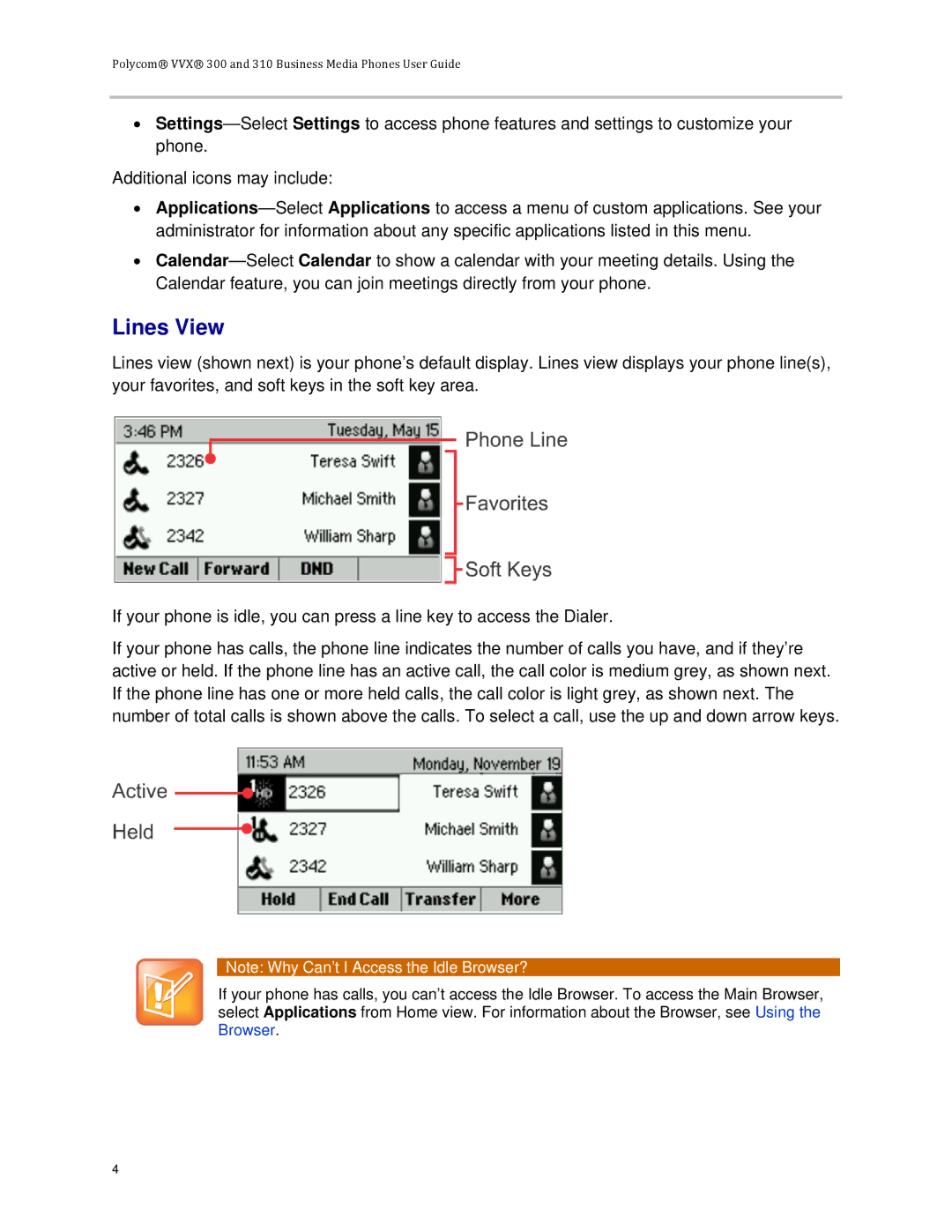Polycom® VVX® 300 and 310 Business Media Phones User Guide
•
Additional icons may include:
•
•
Lines View
Lines view (shown next) is your phone’s default display. Lines view displays your phone line(s), your favorites, and soft keys in the soft key area.
If your phone is idle, you can press a line key to access the Dialer.
If your phone has calls, the phone line indicates the number of calls you have, and if they’re active or held. If the phone line has an active call, the call color is medium grey, as shown next. If the phone line has one or more held calls, the call color is light grey, as shown next. The number of total calls is shown above the calls. To select a call, use the up and down arrow keys.
Note: Why Can’t I Access the Idle Browser?
If your phone has calls, you can’t access the Idle Browser. To access the Main Browser, select Applications from Home view. For information about the Browser, see Using the Browser.
4