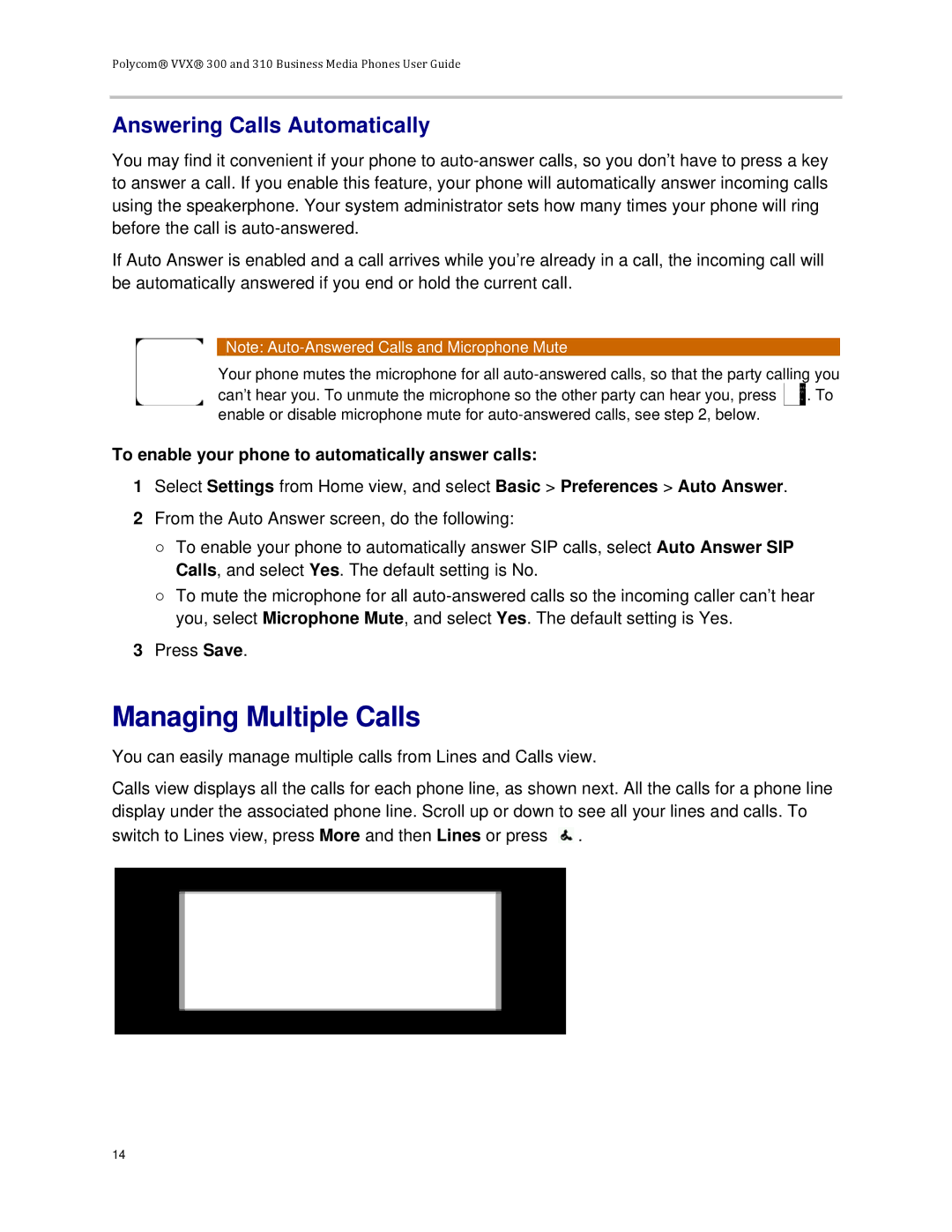Polycom® VVX® 300 and 310 Business Media Phones User Guide
Answering Calls Automatically
You may find it convenient if your phone to
If Auto Answer is enabled and a call arrives while you’re already in a call, the incoming call will be automatically answered if you end or hold the current call.
Note:
Your phone mutes the microphone for all
can’t hear you. To unmute the microphone so the other party can hear you, press ![]() . To enable or disable microphone mute for
. To enable or disable microphone mute for
To enable your phone to automatically answer calls:
1Select Settings from Home view, and select Basic > Preferences > Auto Answer.
2From the Auto Answer screen, do the following:
○To enable your phone to automatically answer SIP calls, select Auto Answer SIP Calls, and select Yes. The default setting is No.
○To mute the microphone for all
3Press Save.
Managing Multiple Calls
You can easily manage multiple calls from Lines and Calls view.
Calls view displays all the calls for each phone line, as shown next. All the calls for a phone line display under the associated phone line. Scroll up or down to see all your lines and calls. To switch to Lines view, press More and then Lines or press ![]() .
.
14