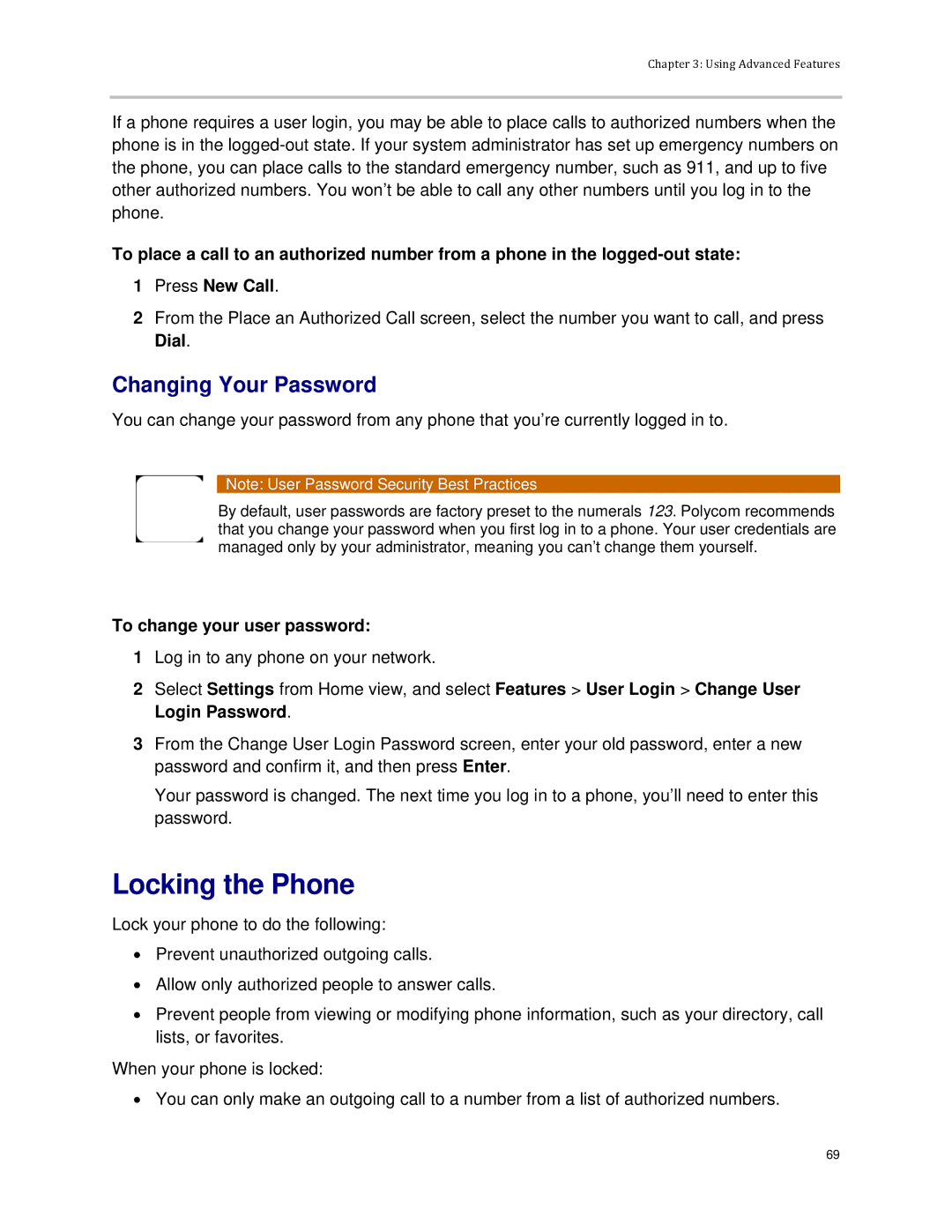Chapter 3: Using Advanced Features
If a phone requires a user login, you may be able to place calls to authorized numbers when the phone is in the
To place a call to an authorized number from a phone in the
1Press New Call.
2From the Place an Authorized Call screen, select the number you want to call, and press Dial.
Changing Your Password
You can change your password from any phone that you’re currently logged in to.
Note: User Password Security Best Practices
By default, user passwords are factory preset to the numerals 123. Polycom recommends that you change your password when you first log in to a phone. Your user credentials are managed only by your administrator, meaning you can’t change them yourself.
To change your user password:
1Log in to any phone on your network.
2Select Settings from Home view, and select Features > User Login > Change User Login Password.
3From the Change User Login Password screen, enter your old password, enter a new password and confirm it, and then press Enter.
Your password is changed. The next time you log in to a phone, you’ll need to enter this password.
Locking the Phone
Lock your phone to do the following:
•Prevent unauthorized outgoing calls.
•Allow only authorized people to answer calls.
•Prevent people from viewing or modifying phone information, such as your directory, call lists, or favorites.
When your phone is locked:
•You can only make an outgoing call to a number from a list of authorized numbers.
69