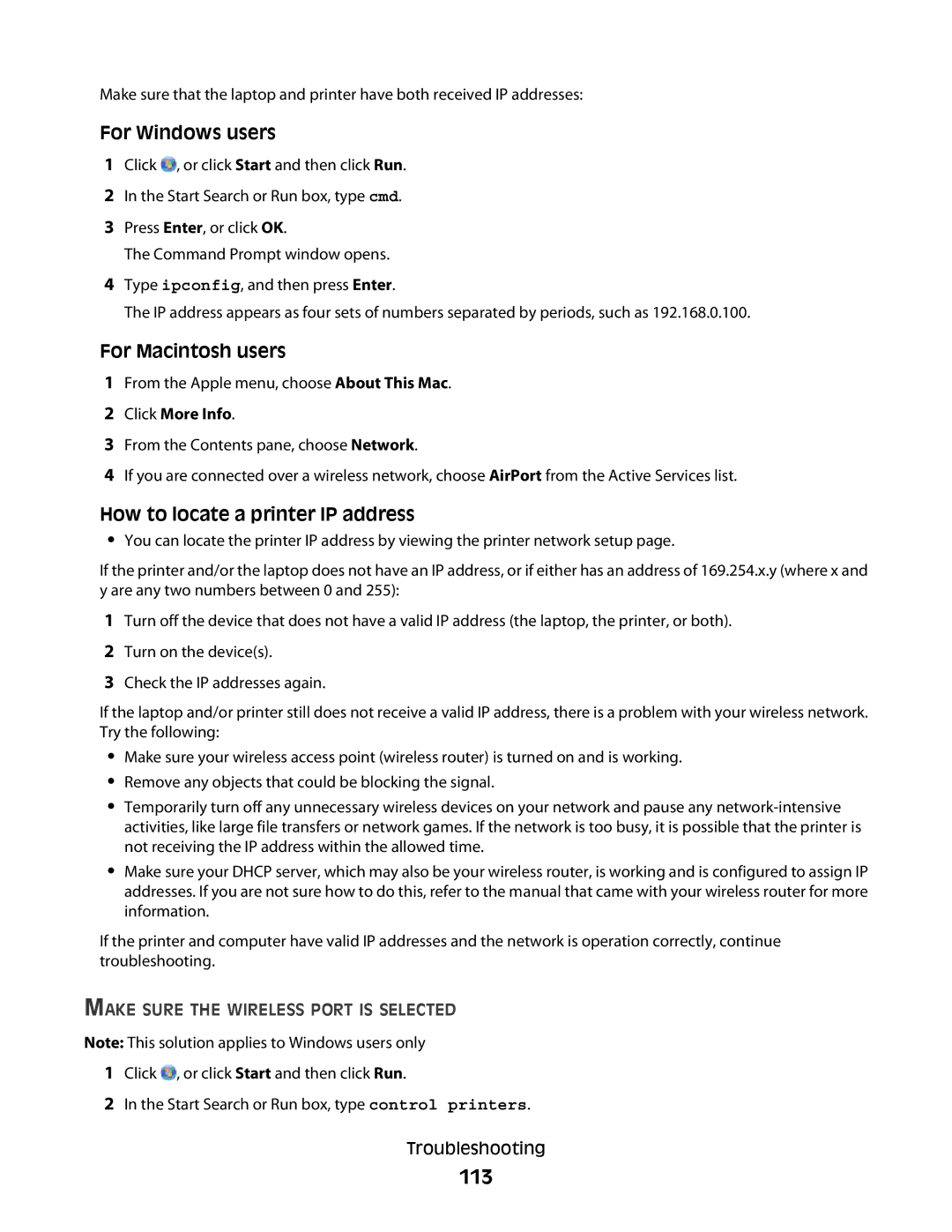Make sure that the laptop and printer have both received IP addresses:
For Windows users
1Click ![]() , or click Start and then click Run.
, or click Start and then click Run.
2In the Start Search or Run box, type cmd.
3Press Enter, or click OK.
The Command Prompt window opens.
4Type ipconfig, and then press Enter.
The IP address appears as four sets of numbers separated by periods, such as 192.168.0.100.
For Macintosh users
1From the Apple menu, choose About This Mac.
2Click More Info.
3From the Contents pane, choose Network.
4If you are connected over a wireless network, choose AirPort from the Active Services list.
How to locate a printer IP address
•You can locate the printer IP address by viewing the printer network setup page.
If the printer and/or the laptop does not have an IP address, or if either has an address of 169.254.x.y (where x and y are any two numbers between 0 and 255):
1Turn off the device that does not have a valid IP address (the laptop, the printer, or both).
2Turn on the device(s).
3Check the IP addresses again.
If the laptop and/or printer still does not receive a valid IP address, there is a problem with your wireless network. Try the following:
•Make sure your wireless access point (wireless router) is turned on and is working.
•Remove any objects that could be blocking the signal.
•Temporarily turn off any unnecessary wireless devices on your network and pause any
•Make sure your DHCP server, which may also be your wireless router, is working and is configured to assign IP addresses. If you are not sure how to do this, refer to the manual that came with your wireless router for more information.
If the printer and computer have valid IP addresses and the network is operation correctly, continue troubleshooting.
MAKE SURE THE WIRELESS PORT IS SELECTED
Note: This solution applies to Windows users only
1Click ![]() , or click Start and then click Run.
, or click Start and then click Run.
2In the Start Search or Run box, type control printers.
Troubleshooting