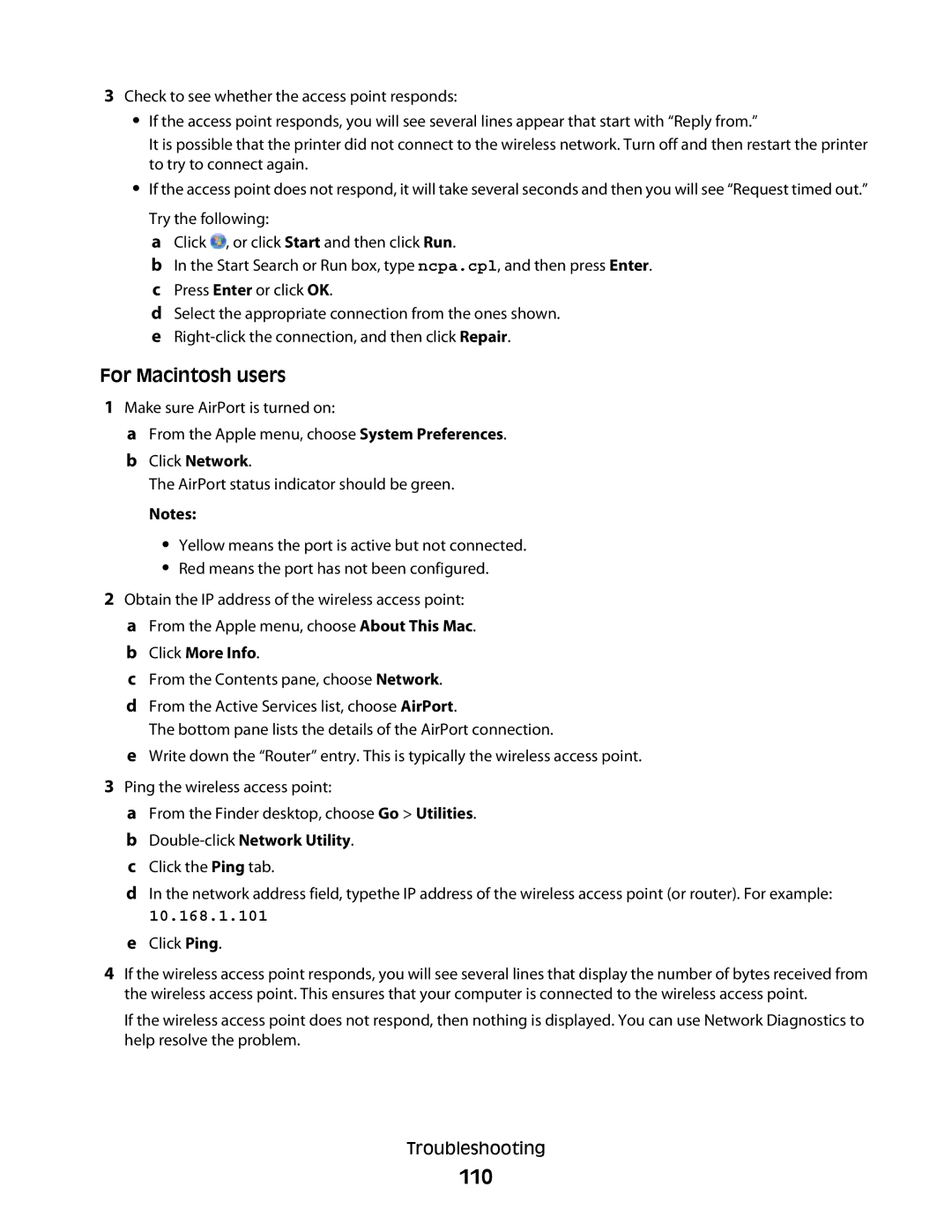3Check to see whether the access point responds:
•If the access point responds, you will see several lines appear that start with “Reply from.”
It is possible that the printer did not connect to the wireless network. Turn off and then restart the printer to try to connect again.
•If the access point does not respond, it will take several seconds and then you will see “Request timed out.”
Try the following:
a Click ![]() , or click Start and then click Run.
, or click Start and then click Run.
b In the Start Search or Run box, type ncpa.cpl, and then press Enter. c Press Enter or click OK.
d Select the appropriate connection from the ones shown. e
For Macintosh users
1Make sure AirPort is turned on:
aFrom the Apple menu, choose System Preferences.
bClick Network.
The AirPort status indicator should be green.
Notes:
•Yellow means the port is active but not connected.
•Red means the port has not been configured.
2Obtain the IP address of the wireless access point: a From the Apple menu, choose About This Mac.
bClick More Info.
cFrom the Contents pane, choose Network.
dFrom the Active Services list, choose AirPort.
The bottom pane lists the details of the AirPort connection.
eWrite down the “Router” entry. This is typically the wireless access point.
3Ping the wireless access point:
aFrom the Finder desktop, choose Go > Utilities.
bDouble-click Network Utility.
cClick the Ping tab.
dIn the network address field, typethe IP address of the wireless access point (or router). For example:
10.168.1.101
eClick Ping.
4If the wireless access point responds, you will see several lines that display the number of bytes received from the wireless access point. This ensures that your computer is connected to the wireless access point.
If the wireless access point does not respond, then nothing is displayed. You can use Network Diagnostics to help resolve the problem.
Troubleshooting