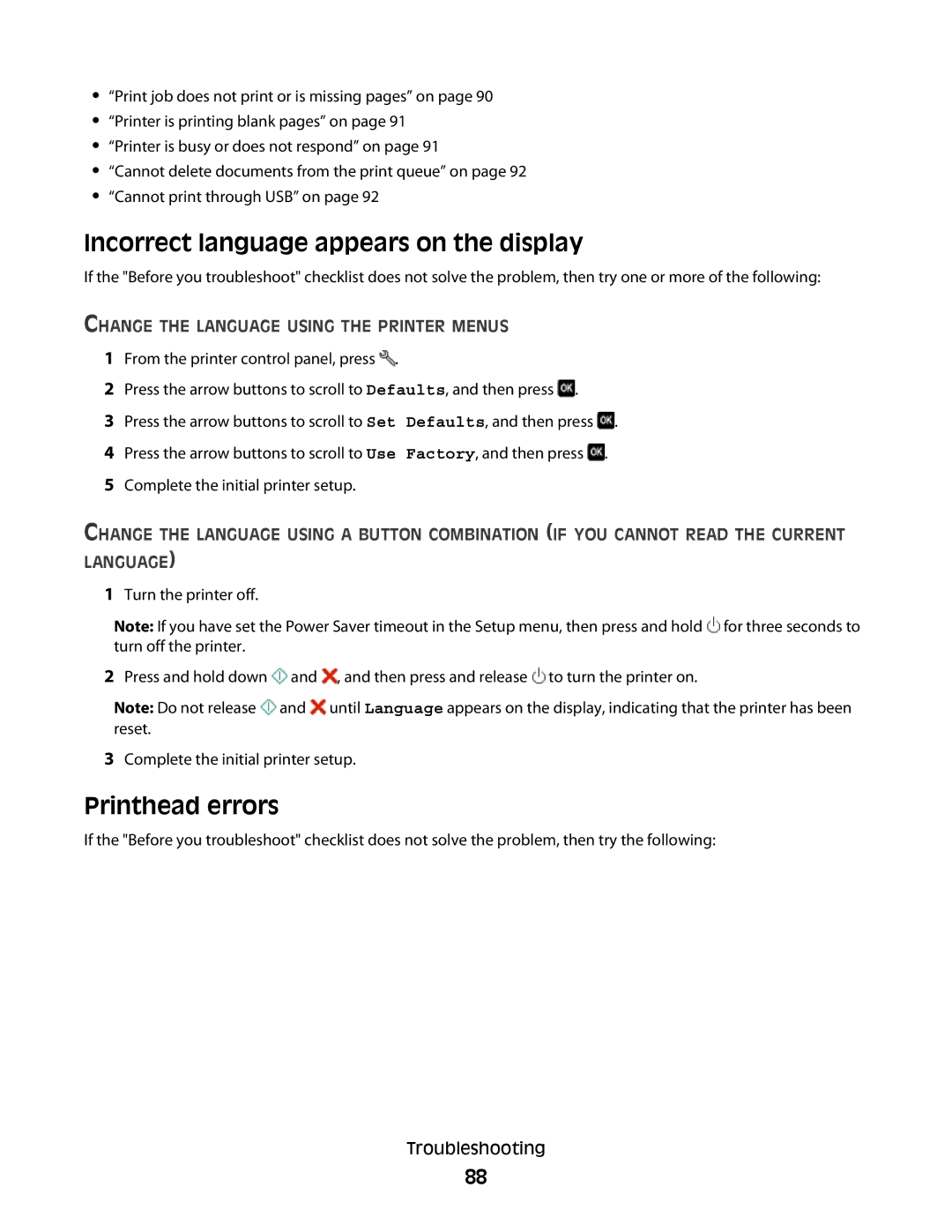•“Print job does not print or is missing pages” on page 90
•“Printer is printing blank pages” on page 91
•“Printer is busy or does not respond” on page 91
•“Cannot delete documents from the print queue” on page 92
•“Cannot print through USB” on page 92
Incorrect language appears on the display
If the "Before you troubleshoot" checklist does not solve the problem, then try one or more of the following:
CHANGE THE LANGUAGE USING THE PRINTER MENUS
1From the printer control panel, press ![]() .
.
2Press the arrow buttons to scroll to Defaults, and then press ![]() .
.
3 Press the arrow buttons to scroll to Set Defaults, and then press ![]() .
.
4Press the arrow buttons to scroll to Use Factory, and then press ![]() .
.
5Complete the initial printer setup.
CHANGE THE LANGUAGE USING A BUTTON COMBINATION (IF YOU CANNOT READ THE CURRENT LANGUAGE)
1Turn the printer off.
Note: If you have set the Power Saver timeout in the Setup menu, then press and hold ![]() for three seconds to turn off the printer.
for three seconds to turn off the printer.
2Press and hold down ![]() and
and ![]() , and then press and release
, and then press and release ![]() to turn the printer on.
to turn the printer on.
Note: Do not release ![]() and
and ![]() until Language appears on the display, indicating that the printer has been reset.
until Language appears on the display, indicating that the printer has been reset.
3Complete the initial printer setup.
Printhead errors
If the "Before you troubleshoot" checklist does not solve the problem, then try the following:
Troubleshooting
88