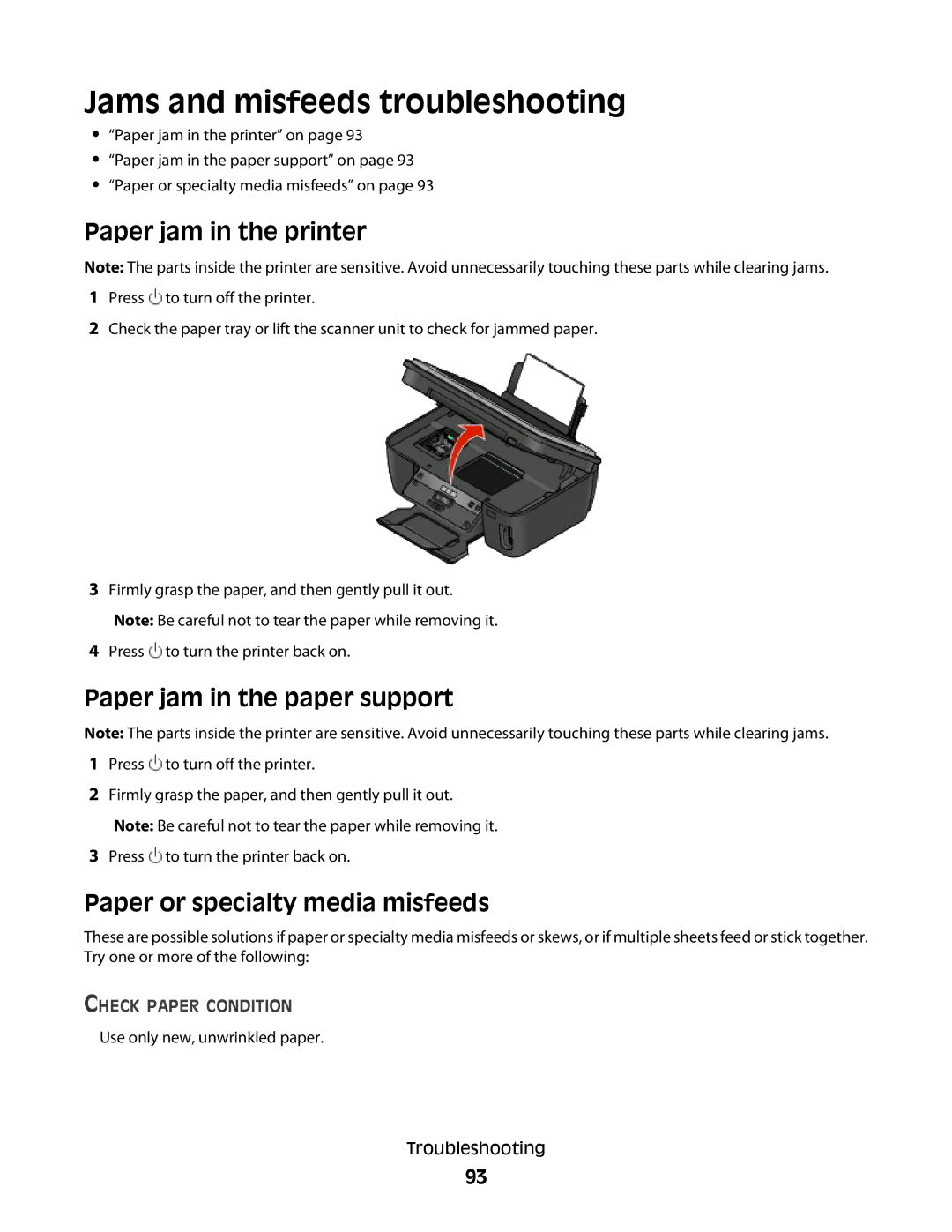Jams and misfeeds troubleshooting
•“Paper jam in the printer” on page 93
•“Paper jam in the paper support” on page 93
•“Paper or specialty media misfeeds” on page 93
Paper jam in the printer
Note: The parts inside the printer are sensitive. Avoid unnecessarily touching these parts while clearing jams.
1Press ![]() to turn off the printer.
to turn off the printer.
2Check the paper tray or lift the scanner unit to check for jammed paper.
3Firmly grasp the paper, and then gently pull it out. Note: Be careful not to tear the paper while removing it.
4Press ![]() to turn the printer back on.
to turn the printer back on.
Paper jam in the paper support
Note: The parts inside the printer are sensitive. Avoid unnecessarily touching these parts while clearing jams.
1Press ![]() to turn off the printer.
to turn off the printer.
2Firmly grasp the paper, and then gently pull it out.
Note: Be careful not to tear the paper while removing it.
3Press ![]() to turn the printer back on.
to turn the printer back on.
Paper or specialty media misfeeds
These are possible solutions if paper or specialty media misfeeds or skews, or if multiple sheets feed or stick together. Try one or more of the following:
CHECK PAPER CONDITION
Use only new, unwrinkled paper.
Troubleshooting
93