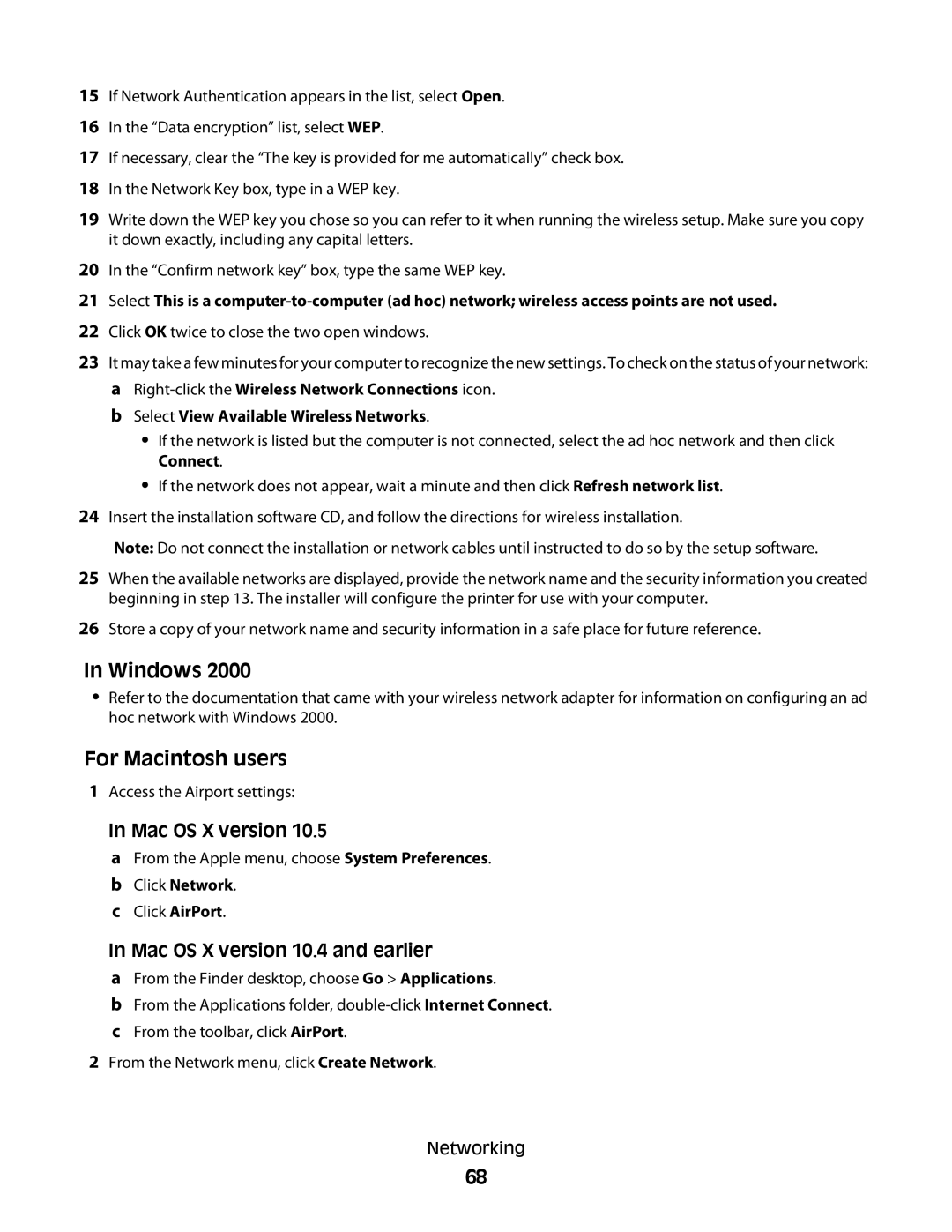15If Network Authentication appears in the list, select Open.
16In the “Data encryption” list, select WEP.
17If necessary, clear the “The key is provided for me automatically” check box.
18In the Network Key box, type in a WEP key.
19Write down the WEP key you chose so you can refer to it when running the wireless setup. Make sure you copy it down exactly, including any capital letters.
20In the “Confirm network key” box, type the same WEP key.
21Select This is a
22Click OK twice to close the two open windows.
23It may take a few minutes for your computer to recognize the new settings. To check on the status of your network: a
b Select View Available Wireless Networks.
•If the network is listed but the computer is not connected, select the ad hoc network and then click Connect.
•If the network does not appear, wait a minute and then click Refresh network list.
24Insert the installation software CD, and follow the directions for wireless installation.
Note: Do not connect the installation or network cables until instructed to do so by the setup software.
25When the available networks are displayed, provide the network name and the security information you created beginning in step 13. The installer will configure the printer for use with your computer.
26Store a copy of your network name and security information in a safe place for future reference.
In Windows 2000
•Refer to the documentation that came with your wireless network adapter for information on configuring an ad hoc network with Windows 2000.
For Macintosh users
1Access the Airport settings:
In Mac OS X version 10.5
a From the Apple menu, choose System Preferences. b Click Network.
c Click AirPort.
In Mac OS X version 10.4 and earlier
a From the Finder desktop, choose Go > Applications.
b From the Applications folder,
2From the Network menu, click Create Network.
Networking
68