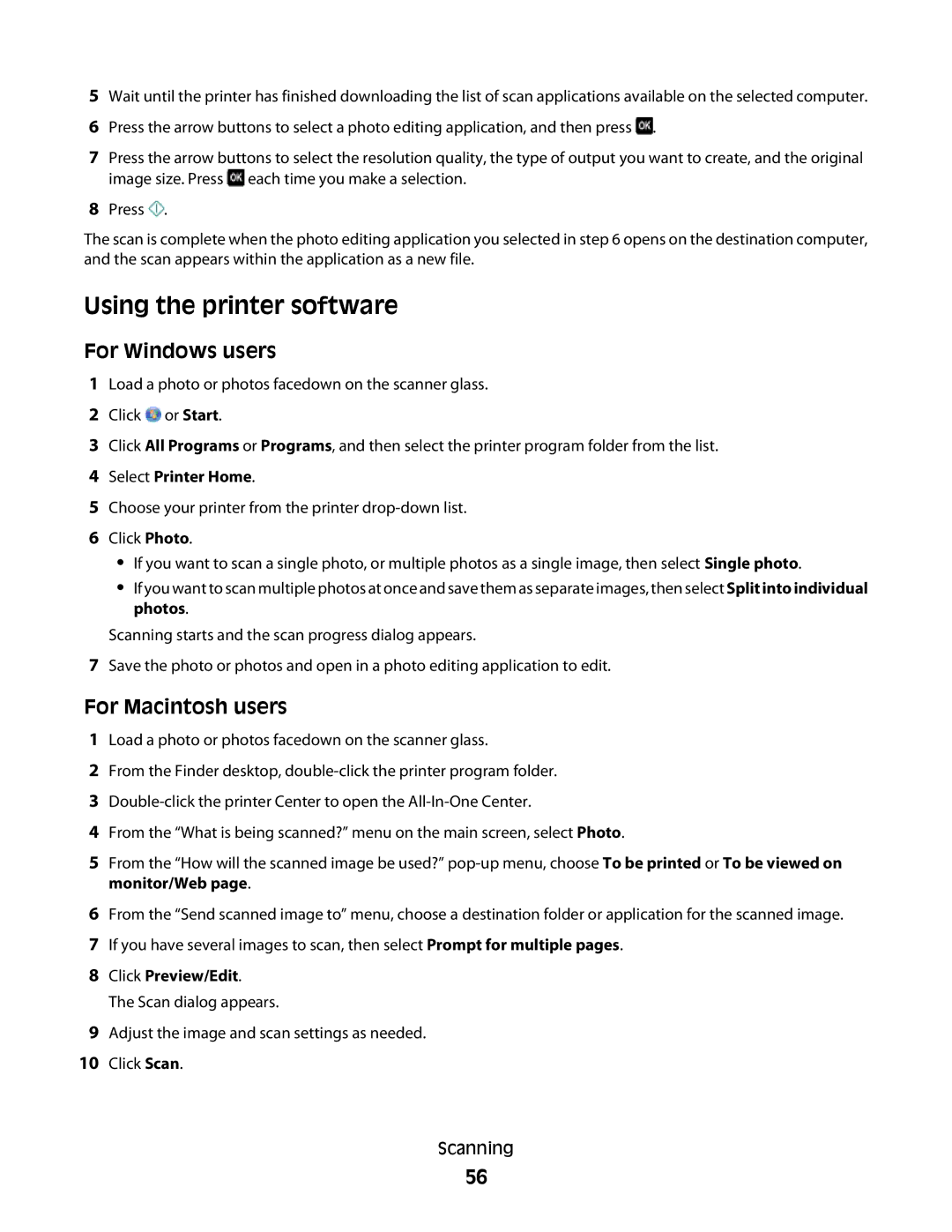5Wait until the printer has finished downloading the list of scan applications available on the selected computer.
6Press the arrow buttons to select a photo editing application, and then press ![]() .
.
7Press the arrow buttons to select the resolution quality, the type of output you want to create, and the original image size. Press ![]() each time you make a selection.
each time you make a selection.
8Press ![]() .
.
The scan is complete when the photo editing application you selected in step 6 opens on the destination computer, and the scan appears within the application as a new file.
Using the printer software
For Windows users
1Load a photo or photos facedown on the scanner glass.
2Click ![]() or Start.
or Start.
3Click All Programs or Programs, and then select the printer program folder from the list.
4Select Printer Home.
5Choose your printer from the printer
6Click Photo.
•If you want to scan a single photo, or multiple photos as a single image, then select Single photo.
•If you want to scan multiple photos at once and save them as separate images, then select Split into individual photos.
Scanning starts and the scan progress dialog appears.
7Save the photo or photos and open in a photo editing application to edit.
For Macintosh users
1Load a photo or photos facedown on the scanner glass.
2From the Finder desktop,
3
4From the “What is being scanned?” menu on the main screen, select Photo.
5From the “How will the scanned image be used?”
6From the “Send scanned image to” menu, choose a destination folder or application for the scanned image.
7If you have several images to scan, then select Prompt for multiple pages.
8Click Preview/Edit.
The Scan dialog appears.
9Adjust the image and scan settings as needed.
10Click Scan.
Scanning
56