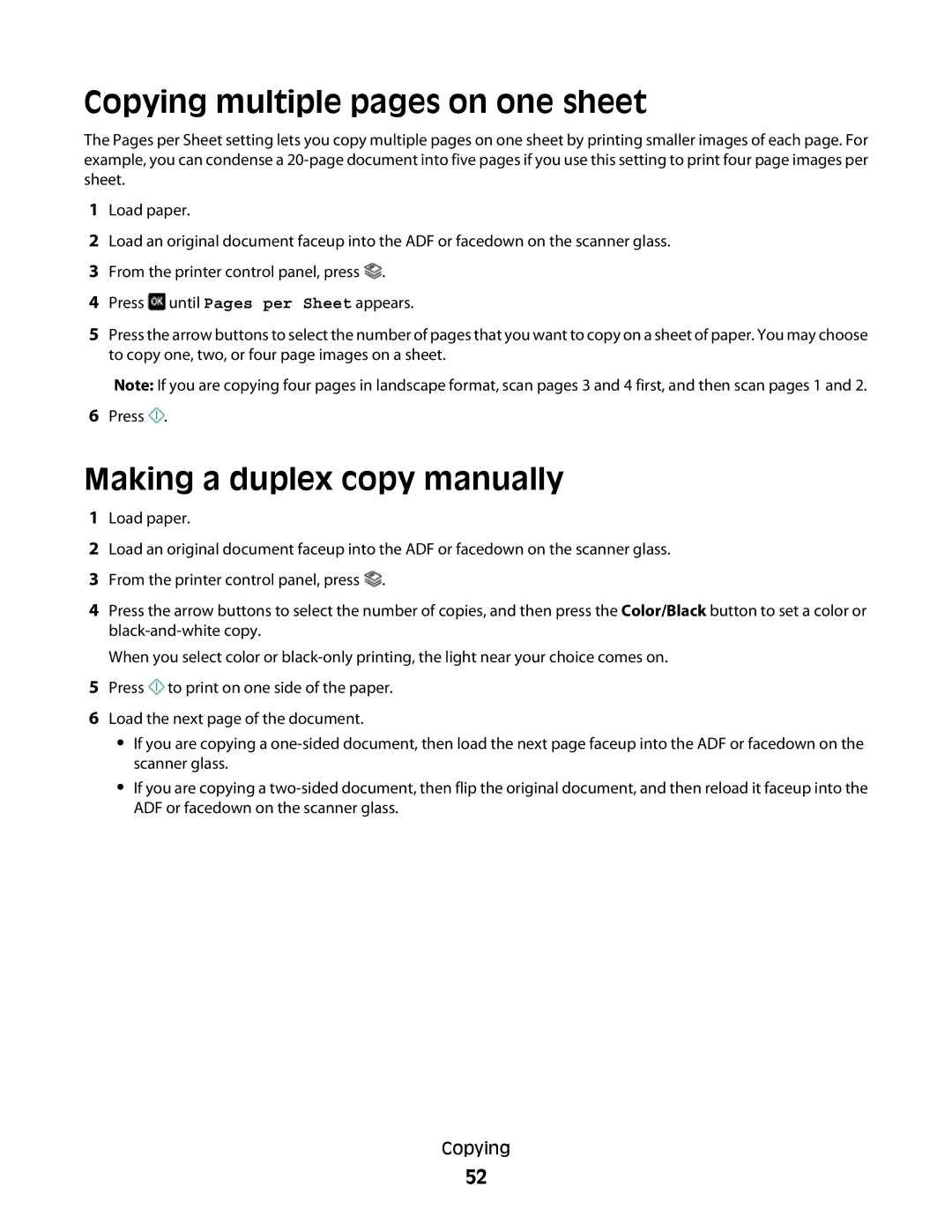Copying multiple pages on one sheet
The Pages per Sheet setting lets you copy multiple pages on one sheet by printing smaller images of each page. For example, you can condense a
1Load paper.
2Load an original document faceup into the ADF or facedown on the scanner glass.
3From the printer control panel, press ![]() .
.
4Press ![]() until Pages per Sheet appears.
until Pages per Sheet appears.
5Press the arrow buttons to select the number of pages that you want to copy on a sheet of paper. You may choose to copy one, two, or four page images on a sheet.
Note: If you are copying four pages in landscape format, scan pages 3 and 4 first, and then scan pages 1 and 2.
6Press ![]() .
.
Making a duplex copy manually
1Load paper.
2Load an original document faceup into the ADF or facedown on the scanner glass.
3From the printer control panel, press ![]() .
.
4Press the arrow buttons to select the number of copies, and then press the Color/Black button to set a color or
When you select color or
5Press ![]() to print on one side of the paper.
to print on one side of the paper.
6Load the next page of the document.
•If you are copying a
•If you are copying a
Copying
52