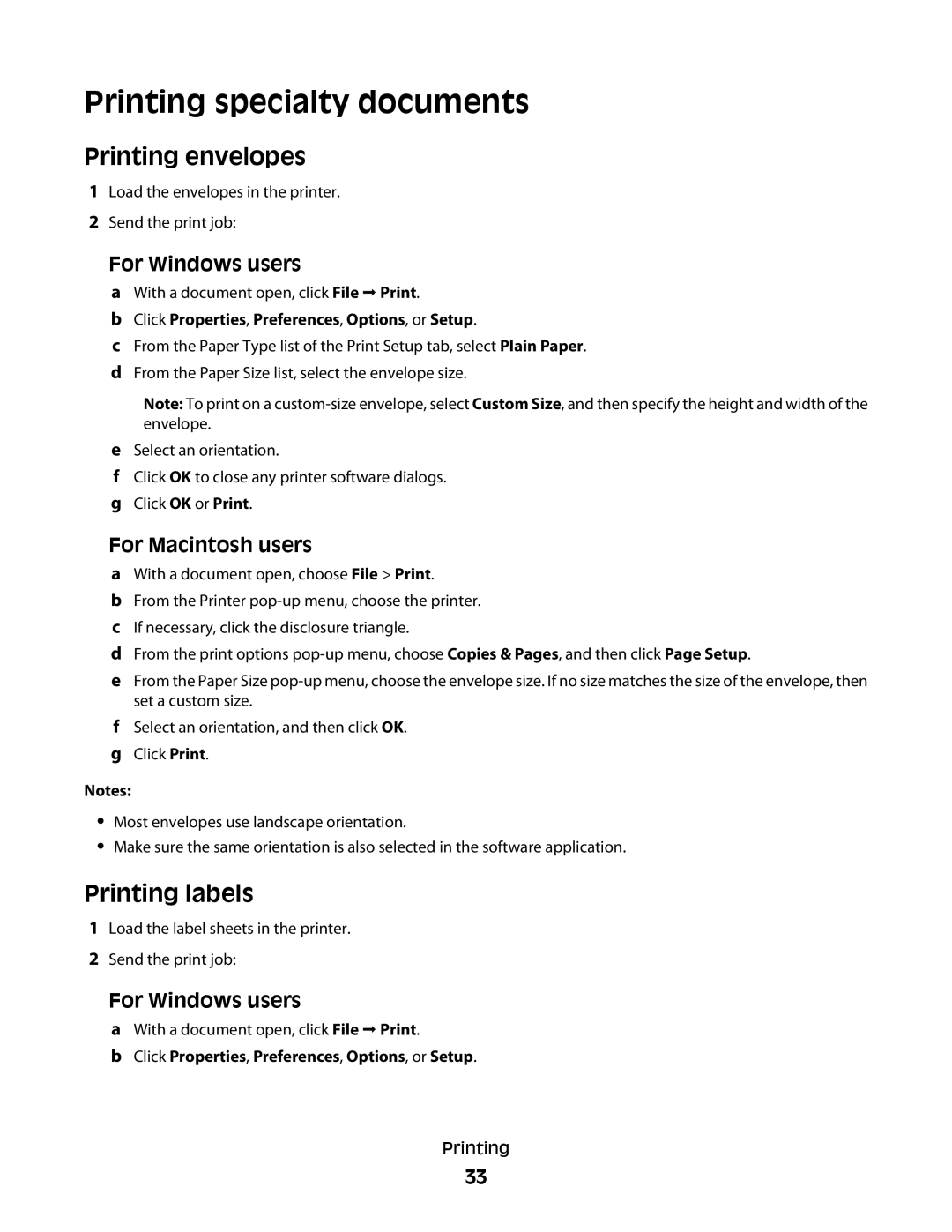Printing specialty documents
Printing envelopes
1Load the envelopes in the printer.
2Send the print job:
For Windows users
aWith a document open, click File Print.
bClick Properties, Preferences, Options, or Setup.
cFrom the Paper Type list of the Print Setup tab, select Plain Paper.
dFrom the Paper Size list, select the envelope size.
Note: To print on a
eSelect an orientation.
fClick OK to close any printer software dialogs.
gClick OK or Print.
For Macintosh users
aWith a document open, choose File > Print.
bFrom the Printer
cIf necessary, click the disclosure triangle.
dFrom the print options
eFrom the Paper Size
fSelect an orientation, and then click OK.
gClick Print.
Notes:
•Most envelopes use landscape orientation.
•Make sure the same orientation is also selected in the software application.
Printing labels
1Load the label sheets in the printer.
2Send the print job:
For Windows users
aWith a document open, click File Print.
bClick Properties, Preferences, Options, or Setup.
Printing
33