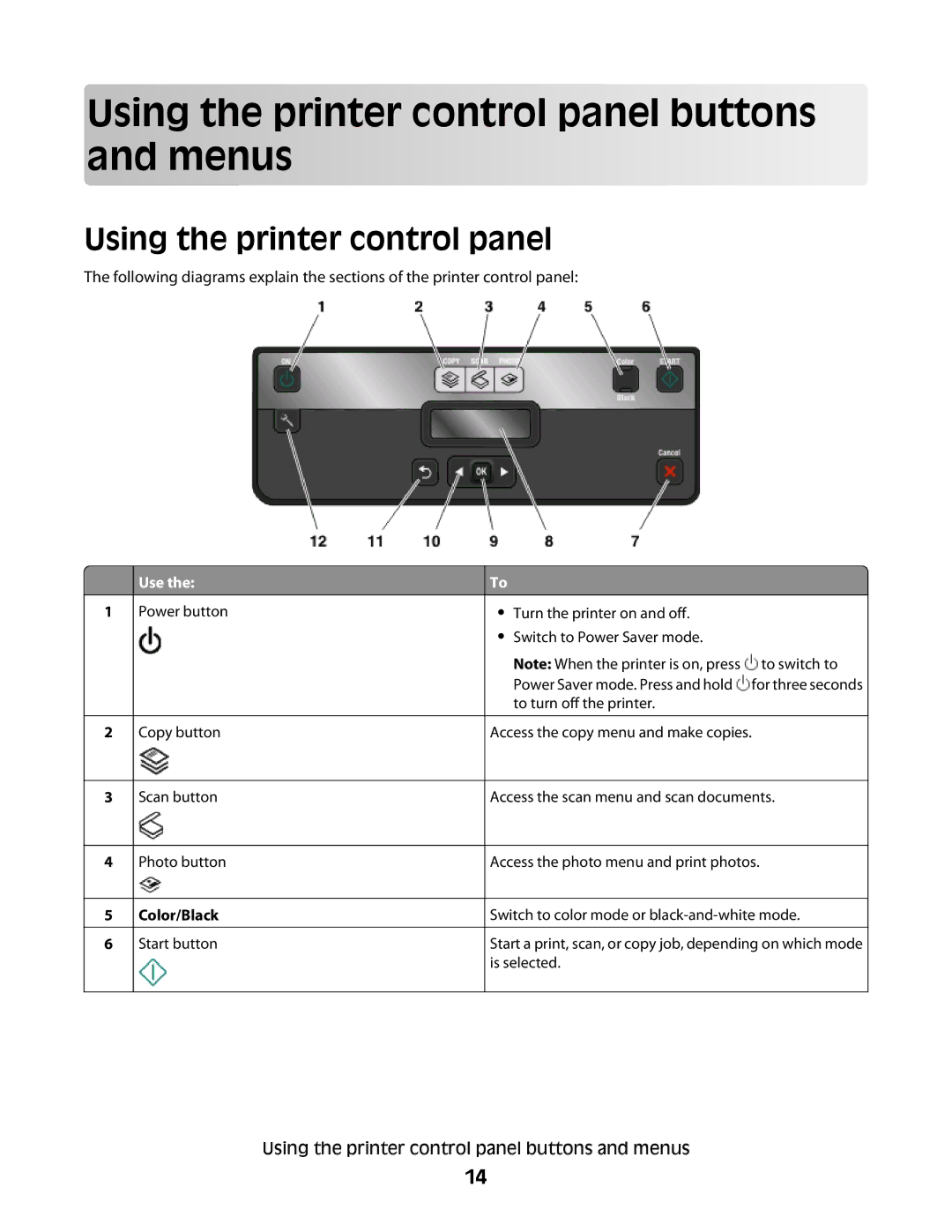Using the printer control panel buttons and menus
menus






























Using the printer control panel
The following diagrams explain the sections of the printer control panel:
1
2
3
4
5
6
Use the:
Power button
Copy button
Scan button
Photo button
Color/Black
Start button
To
•Turn the printer on and off.
•Switch to Power Saver mode.
Note: When the printer is on, press ![]() to switch to Power Saver mode. Press and hold
to switch to Power Saver mode. Press and hold ![]() for three seconds to turn off the printer.
for three seconds to turn off the printer.
Access the copy menu and make copies.
Access the scan menu and scan documents.
Access the photo menu and print photos.
Switch to color mode or
Start a print, scan, or copy job, depending on which mode is selected.
Using the printer control panel buttons and menus
14