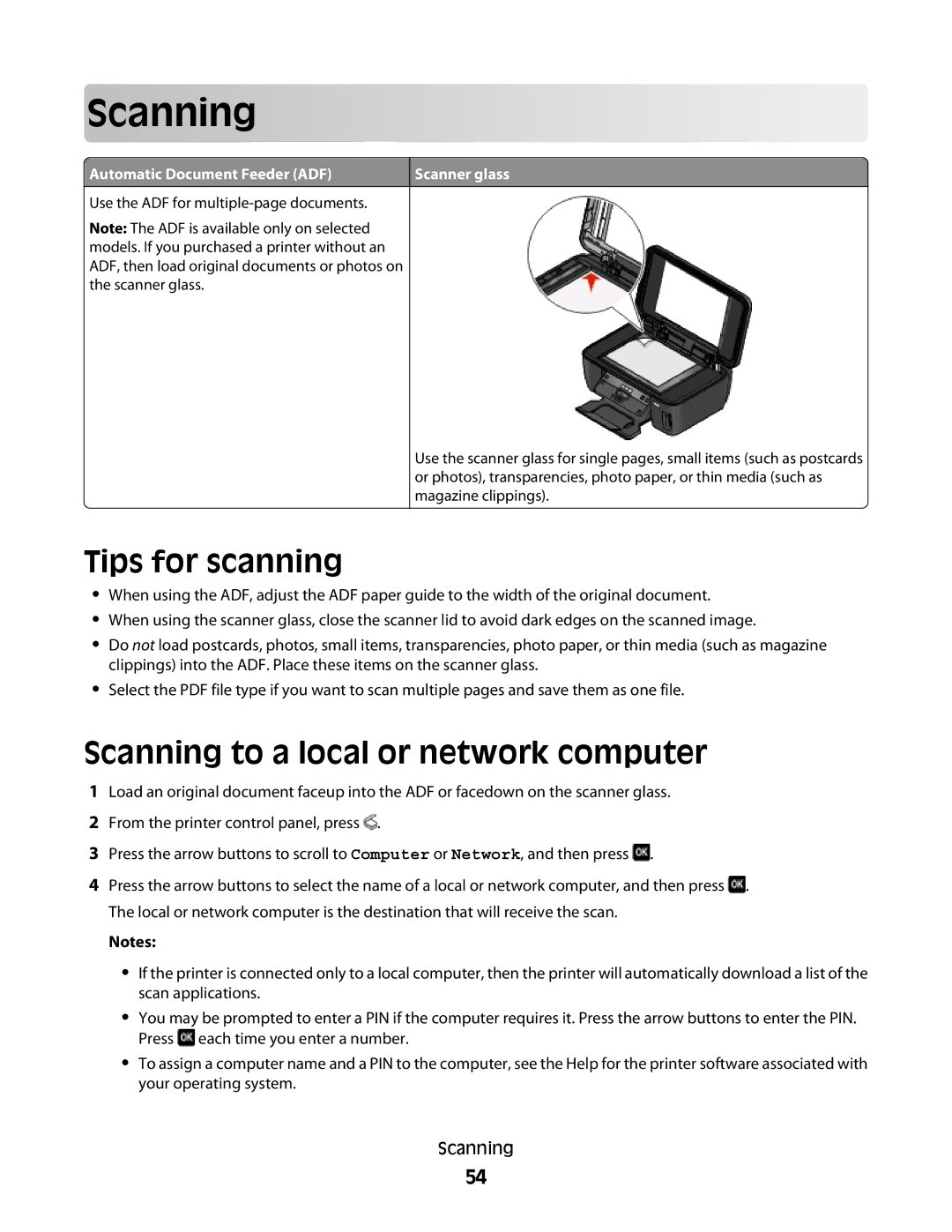Scan
 ning
ning



































![]() Automatic Document Feeder (ADF)
Automatic Document Feeder (ADF)
Use the ADF for
Note: The ADF is available only on selected models. If you purchased a printer without an ADF, then load original documents or photos on the scanner glass.
Scanner glass
Use the scanner glass for single pages, small items (such as postcards or photos), transparencies, photo paper, or thin media (such as magazine clippings).
Tips for scanning
•When using the ADF, adjust the ADF paper guide to the width of the original document.
•When using the scanner glass, close the scanner lid to avoid dark edges on the scanned image.
•Do not load postcards, photos, small items, transparencies, photo paper, or thin media (such as magazine clippings) into the ADF. Place these items on the scanner glass.
•Select the PDF file type if you want to scan multiple pages and save them as one file.
Scanning to a local or network computer
1Load an original document faceup into the ADF or facedown on the scanner glass.
2From the printer control panel, press ![]() .
.
3Press the arrow buttons to scroll to Computer or Network, and then press ![]() .
.
4Press the arrow buttons to select the name of a local or network computer, and then press ![]() . The local or network computer is the destination that will receive the scan.
. The local or network computer is the destination that will receive the scan.
Notes:
•If the printer is connected only to a local computer, then the printer will automatically download a list of the scan applications.
•You may be prompted to enter a PIN if the computer requires it. Press the arrow buttons to enter the PIN. Press ![]() each time you enter a number.
each time you enter a number.
•To assign a computer name and a PIN to the computer, see the Help for the printer software associated with your operating system.
Scanning
54