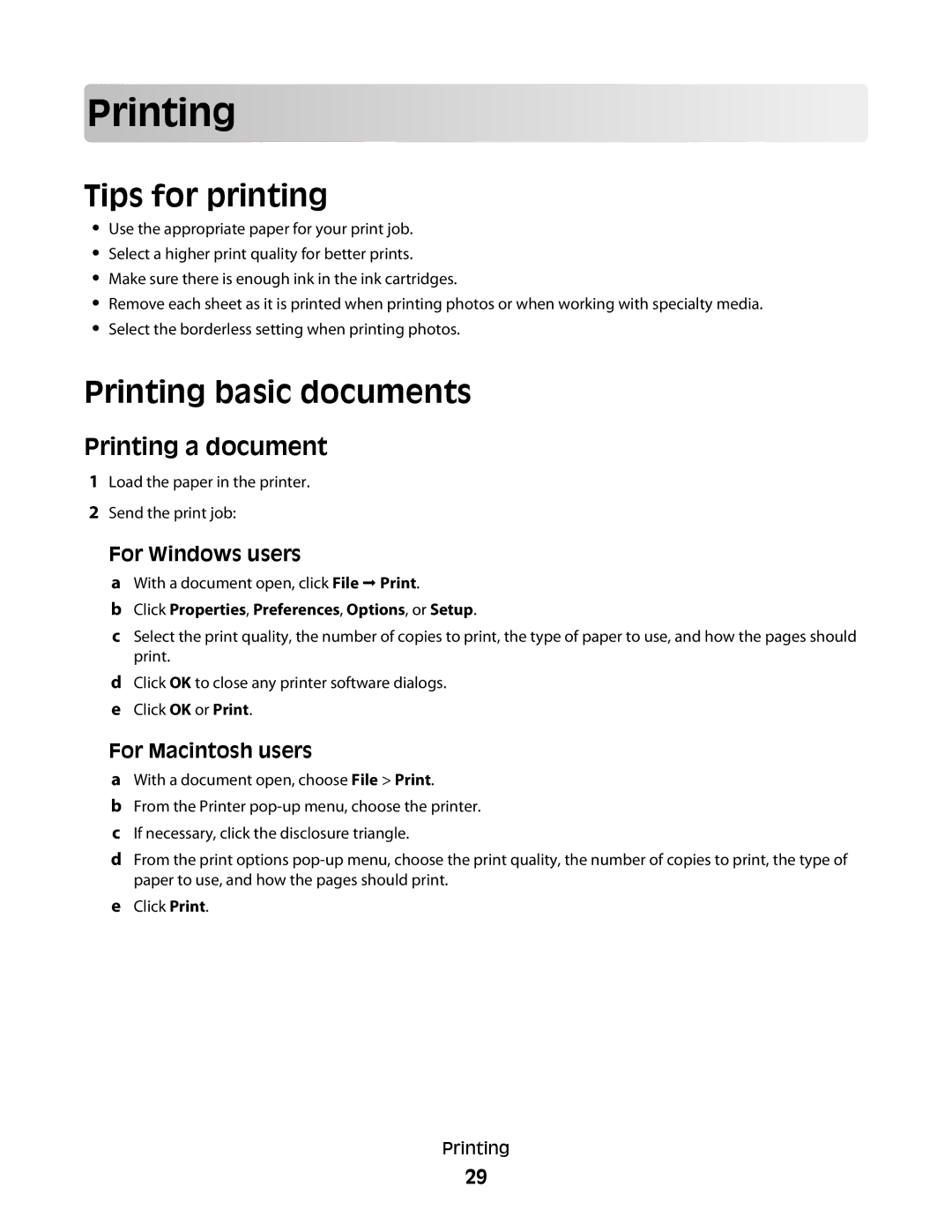Prin
 ting
ting




































Tips for printing
•Use the appropriate paper for your print job.
•Select a higher print quality for better prints.
•Make sure there is enough ink in the ink cartridges.
•Remove each sheet as it is printed when printing photos or when working with specialty media.
•Select the borderless setting when printing photos.
Printing basic documents
Printing a document
1Load the paper in the printer.
2Send the print job:
For Windows users
aWith a document open, click File Print.
bClick Properties, Preferences, Options, or Setup.
cSelect the print quality, the number of copies to print, the type of paper to use, and how the pages should print.
dClick OK to close any printer software dialogs.
eClick OK or Print.
For Macintosh users
aWith a document open, choose File > Print.
bFrom the Printer
cIf necessary, click the disclosure triangle.
dFrom the print options
eClick Print.
Printing
29