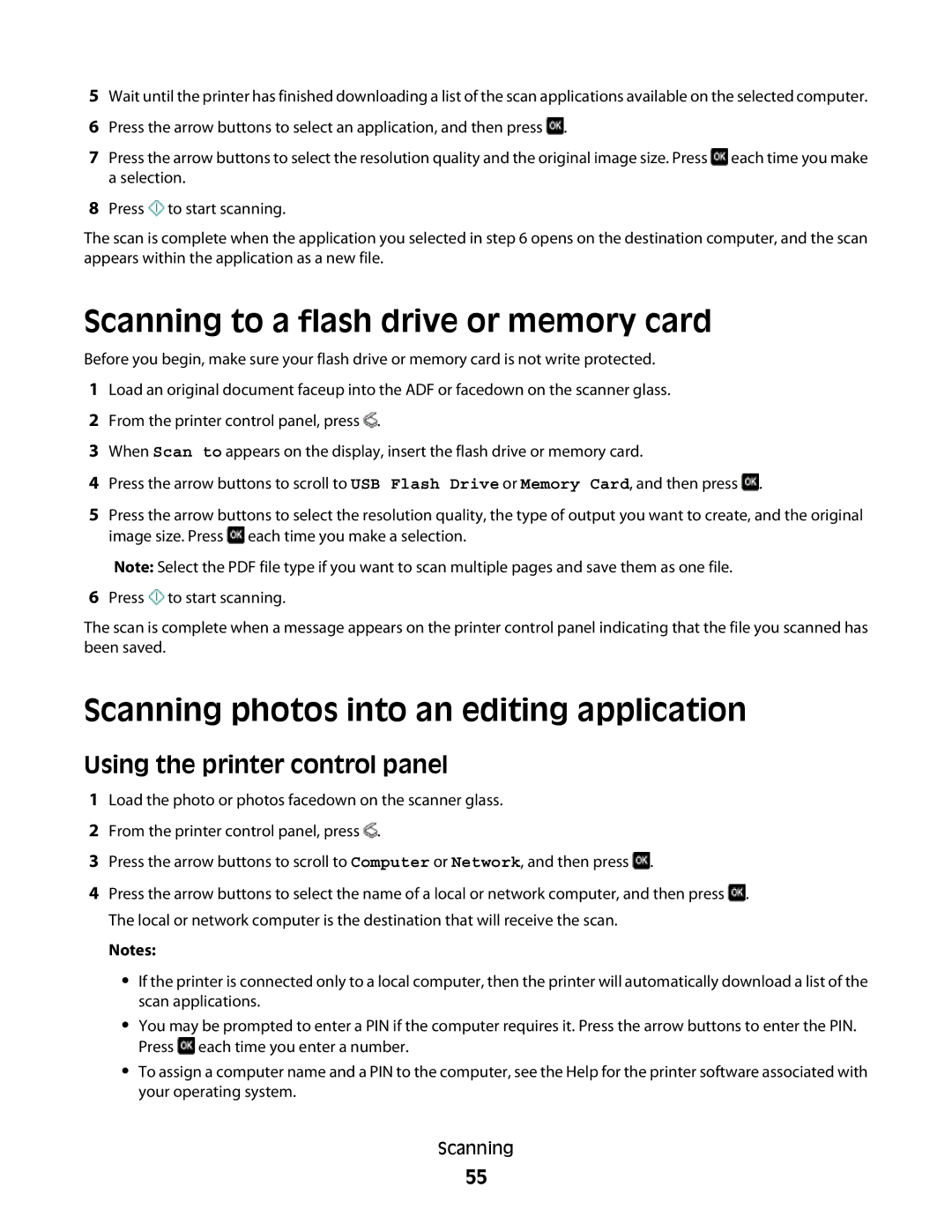5Wait until the printer has finished downloading a list of the scan applications available on the selected computer.
6Press the arrow buttons to select an application, and then press ![]() .
.
7Press the arrow buttons to select the resolution quality and the original image size. Press ![]() each time you make a selection.
each time you make a selection.
8Press ![]() to start scanning.
to start scanning.
The scan is complete when the application you selected in step 6 opens on the destination computer, and the scan appears within the application as a new file.
Scanning to a flash drive or memory card
Before you begin, make sure your flash drive or memory card is not write protected.
1Load an original document faceup into the ADF or facedown on the scanner glass.
2From the printer control panel, press ![]() .
.
3When Scan to appears on the display, insert the flash drive or memory card.
4Press the arrow buttons to scroll to USB Flash Drive or Memory Card, and then press ![]() .
.
5Press the arrow buttons to select the resolution quality, the type of output you want to create, and the original image size. Press ![]() each time you make a selection.
each time you make a selection.
Note: Select the PDF file type if you want to scan multiple pages and save them as one file.
6Press ![]() to start scanning.
to start scanning.
The scan is complete when a message appears on the printer control panel indicating that the file you scanned has been saved.
Scanning photos into an editing application
Using the printer control panel
1Load the photo or photos facedown on the scanner glass.
2From the printer control panel, press ![]() .
.
3Press the arrow buttons to scroll to Computer or Network, and then press ![]() .
.
4Press the arrow buttons to select the name of a local or network computer, and then press ![]() . The local or network computer is the destination that will receive the scan.
. The local or network computer is the destination that will receive the scan.
Notes:
•If the printer is connected only to a local computer, then the printer will automatically download a list of the scan applications.
•You may be prompted to enter a PIN if the computer requires it. Press the arrow buttons to enter the PIN. Press ![]() each time you enter a number.
each time you enter a number.
•To assign a computer name and a PIN to the computer, see the Help for the printer software associated with your operating system.
Scanning
55