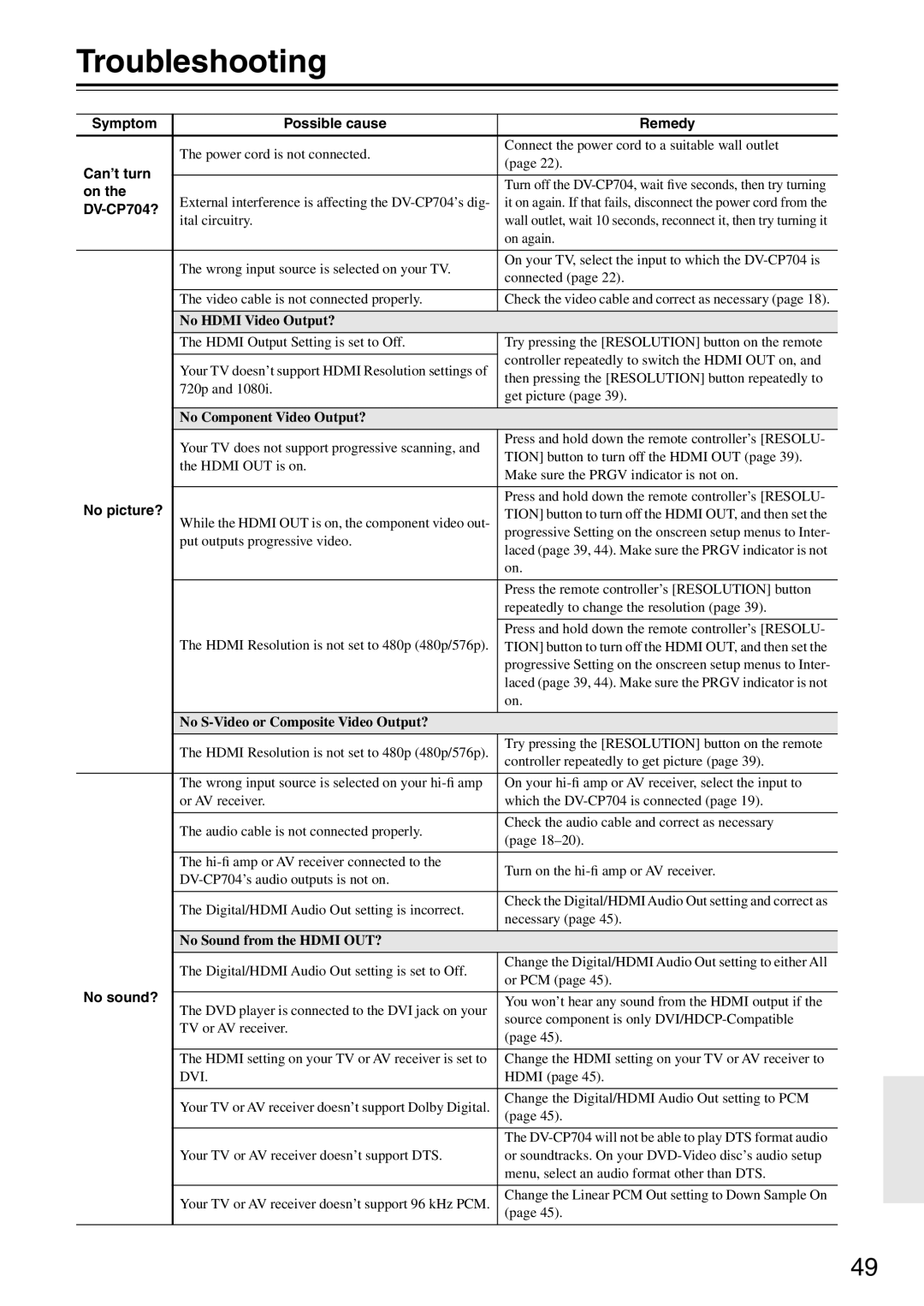Troubleshooting
Symptom | Possible cause | Remedy | |
|
|
| |
| The power cord is not connected. | Connect the power cord to a suitable wall outlet | |
| (page 22). | ||
Can’t turn |
| ||
|
| ||
| Turn off the | ||
on the |
| ||
External interference is affecting the | it on again. If that fails, disconnect the power cord from the | ||
| |||
ital circuitry. | wall outlet, wait 10 seconds, reconnect it, then try turning it | ||
| |||
|
| on again. | |
|
|
| |
| The wrong input source is selected on your TV. | On your TV, select the input to which the | |
| connected (page 22). | ||
|
| ||
|
|
| |
| The video cable is not connected properly. | Check the video cable and correct as necessary (page 18). | |
|
|
| |
| No HDMI Video Output? |
| |
| The HDMI Output Setting is set to Off. | Try pressing the [RESOLUTION] button on the remote | |
|
| controller repeatedly to switch the HDMI OUT on, and | |
| Your TV doesn’t support HDMI Resolution settings of | ||
| then pressing the [RESOLUTION] button repeatedly to | ||
| 720p and 1080i. | ||
| get picture (page 39). | ||
|
| ||
|
|
| |
| No Component Video Output? |
| |
| Your TV does not support progressive scanning, and | Press and hold down the remote controller’s [RESOLU- | |
| TION] button to turn off the HDMI OUT (page 39). | ||
| the HDMI OUT is on. | ||
| Make sure the PRGV indicator is not on. | ||
|
| ||
|
|
| |
No picture? |
| Press and hold down the remote controller’s [RESOLU- | |
While the HDMI OUT is on, the component video out- | TION] button to turn off the HDMI OUT, and then set the | ||
| progressive Setting on the onscreen setup menus to Inter- | ||
| put outputs progressive video. | ||
| laced (page 39, 44). Make sure the PRGV indicator is not | ||
|
| ||
|
| on. | |
|
|
| |
|
| Press the remote controller’s [RESOLUTION] button | |
|
| repeatedly to change the resolution (page 39). | |
|
|
| |
|
| Press and hold down the remote controller’s [RESOLU- | |
| The HDMI Resolution is not set to 480p (480p/576p). | TION] button to turn off the HDMI OUT, and then set the | |
|
| progressive Setting on the onscreen setup menus to Inter- | |
|
| laced (page 39, 44). Make sure the PRGV indicator is not | |
|
| on. | |
|
|
| |
| No |
| |
| The HDMI Resolution is not set to 480p (480p/576p). | Try pressing the [RESOLUTION] button on the remote | |
| controller repeatedly to get picture (page 39). | ||
|
| ||
|
|
| |
| The wrong input source is selected on your | On your | |
| or AV receiver. | which the | |
|
|
| |
| The audio cable is not connected properly. | Check the audio cable and correct as necessary | |
| (page | ||
|
| ||
|
|
| |
| The | Turn on the | |
| |||
|
| ||
|
|
| |
| The Digital/HDMI Audio Out setting is incorrect. | Check the Digital/HDMI Audio Out setting and correct as | |
| necessary (page 45). | ||
|
| ||
|
|
| |
| No Sound from the HDMI OUT? |
| |
| The Digital/HDMI Audio Out setting is set to Off. | Change the Digital/HDMI Audio Out setting to either All | |
| or PCM (page 45). | ||
|
| ||
No sound? |
|
| |
The DVD player is connected to the DVI jack on your | You won’t hear any sound from the HDMI output if the | ||
| source component is only | ||
| TV or AV receiver. | ||
| (page 45). | ||
|
| ||
|
|
| |
| The HDMI setting on your TV or AV receiver is set to | Change the HDMI setting on your TV or AV receiver to | |
| DVI. | HDMI (page 45). | |
|
|
| |
| Your TV or AV receiver doesn’t support Dolby Digital. | Change the Digital/HDMI Audio Out setting to PCM | |
| (page 45). | ||
|
| ||
|
|
| |
|
| The | |
| Your TV or AV receiver doesn’t support DTS. | or soundtracks. On your | |
|
| menu, select an audio format other than DTS. | |
|
|
| |
| Your TV or AV receiver doesn’t support 96 kHz PCM. | Change the Linear PCM Out setting to Down Sample On | |
| (page 45). | ||
|
| ||
|
|
|
49