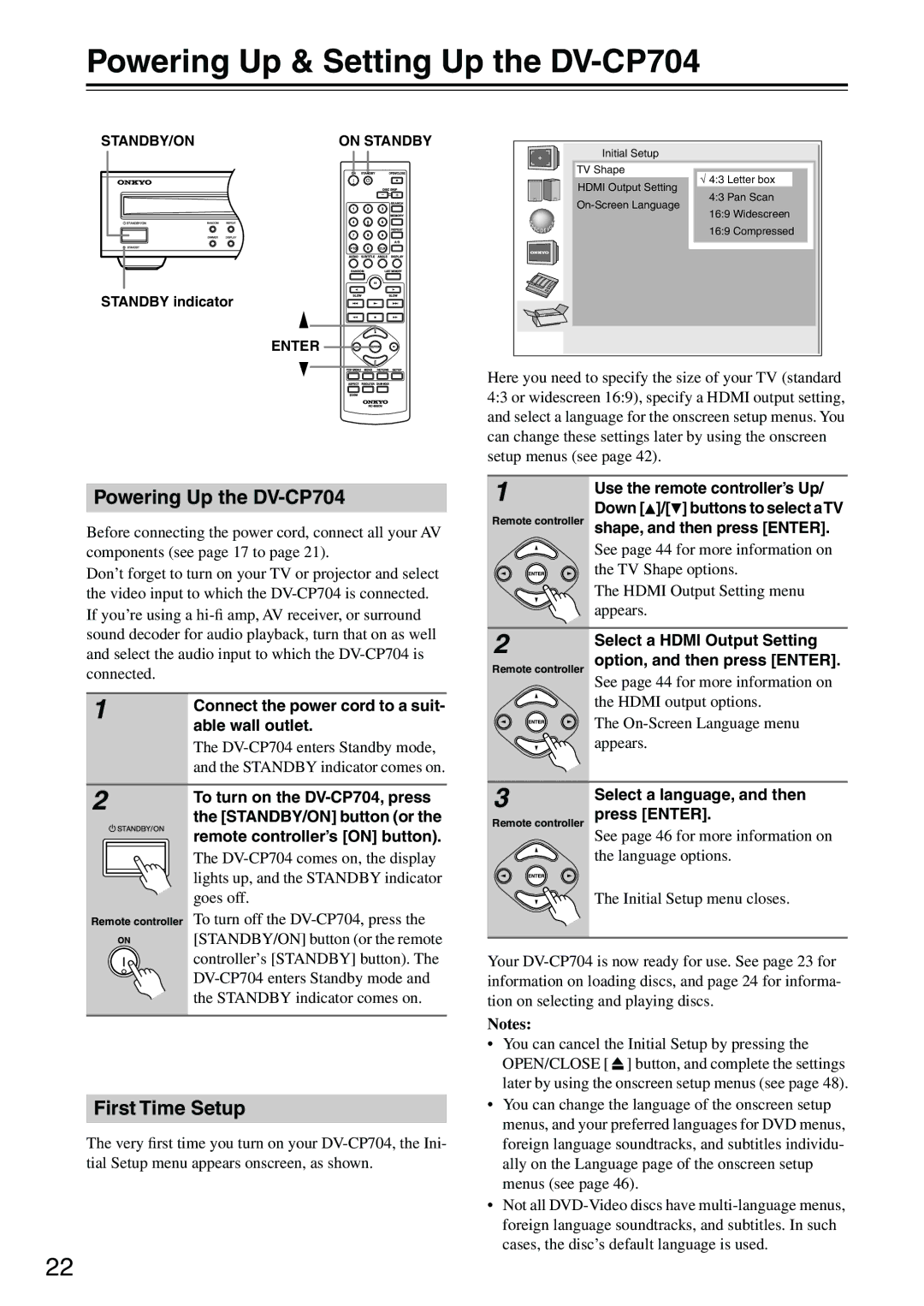Powering Up & Setting Up the DV-CP704
STANDBY/ON | ON STANDBY |
STANDBY indicator |
|
| ENTER |
Powering Up the DV-CP704
Before connecting the power cord, connect all your AV components (see page 17 to page 21).
Don’t forget to turn on your TV or projector and select the video input to which the
1 | Connect the power cord to a suit- |
| |
| able wall outlet. |
| The |
| and the STANDBY indicator comes on. |
Initial Setup
TV Shape
√ 4:3 Letter box
HDMI Output Setting
4:3 Pan Scan
16:9 Widescreen
16:9 Compressed
Here you need to specify the size of your TV (standard 4:3 or widescreen 16:9), specify a HDMI output setting, and select a language for the onscreen setup menus. You can change these settings later by using the onscreen setup menus (see page 42).
1 | Use the remote controller’s Up/ | |
Down [ ]/[ ] buttons to select aTV | ||
Remote controller | ||
shape, and then press [ENTER]. | ||
| See page 44 for more information on | |
| the TV Shape options. | |
| The HDMI Output Setting menu | |
| appears. | |
2 | Select a HDMI Output Setting | |
option, and then press [ENTER]. | ||
Remote controller | ||
| See page 44 for more information on | |
| the HDMI output options. | |
| The | |
| appears. |
2
Remote controller
To turn on the
The
To turn off the
3 | Select a language, and then |
Remote controller press [ENTER]. | |
| See page 46 for more information on |
| the language options. |
| The Initial Setup menu closes. |
Your
Notes:
First Time Setup
The very first time you turn on your
•You can cancel the Initial Setup by pressing the OPEN/CLOSE [ ![]() ] button, and complete the settings later by using the onscreen setup menus (see page 48).
] button, and complete the settings later by using the onscreen setup menus (see page 48).
•You can change the language of the onscreen setup menus, and your preferred languages for DVD menus, foreign language soundtracks, and subtitles individu- ally on the Language page of the onscreen setup menus (see page 46).
•Not all
22