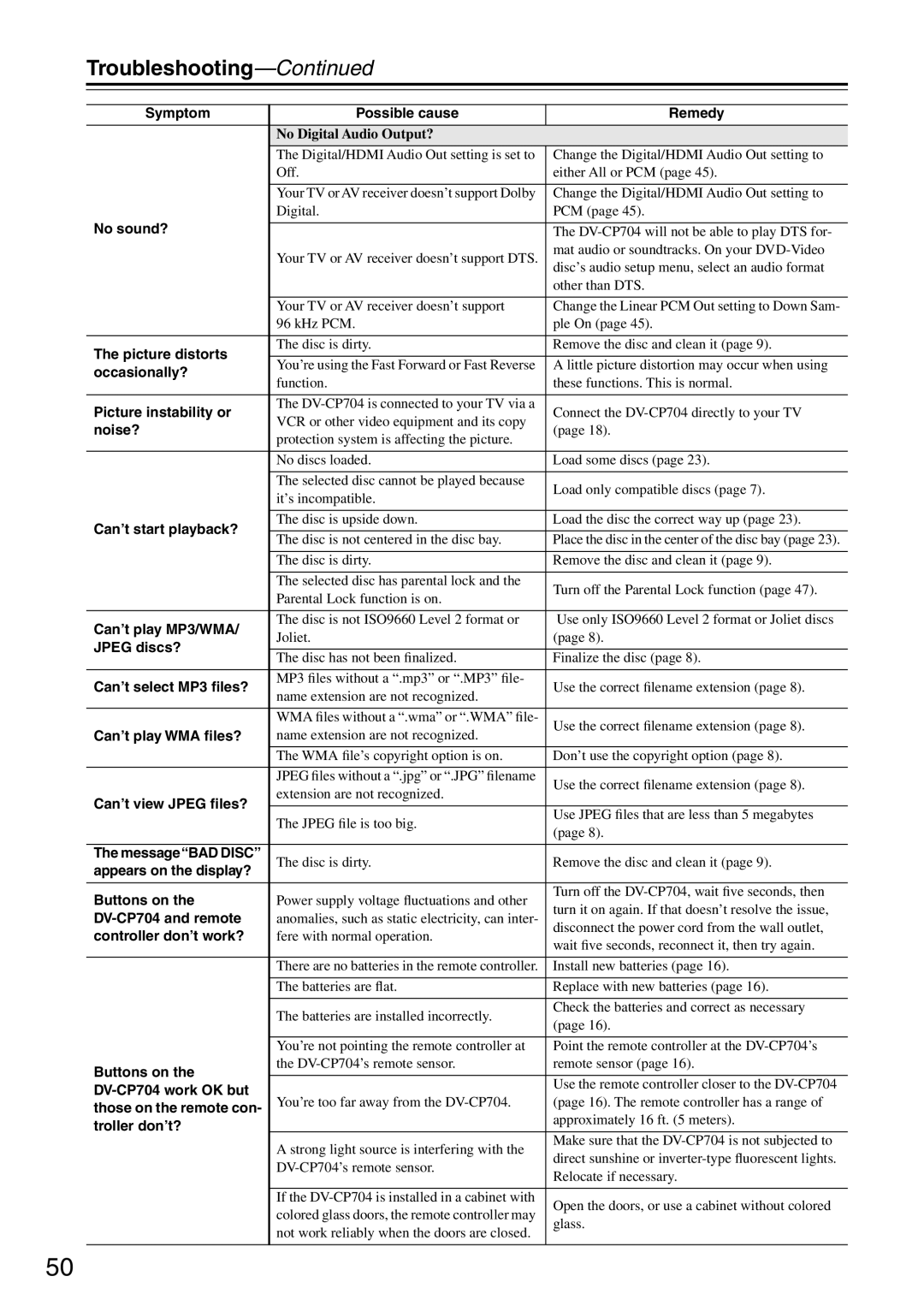Troubleshooting—Continued
Symptom | Possible cause | Remedy | |
|
|
| |
| No Digital Audio Output? |
| |
| The Digital/HDMI Audio Out setting is set to | Change the Digital/HDMI Audio Out setting to | |
| Off. | either All or PCM (page 45). | |
|
|
| |
| Your TV or AV receiver doesn’t support Dolby | Change the Digital/HDMI Audio Out setting to | |
| Digital. | PCM (page 45). | |
No sound? |
|
| |
| The | ||
| Your TV or AV receiver doesn’t support DTS. | mat audio or soundtracks. On your | |
| disc’s audio setup menu, select an audio format | ||
|
| ||
|
| other than DTS. | |
|
|
| |
| Your TV or AV receiver doesn’t support | Change the Linear PCM Out setting to Down Sam- | |
| 96 kHz PCM. | ple On (page 45). | |
|
|
| |
The picture distorts | The disc is dirty. | Remove the disc and clean it (page 9). | |
|
| ||
You’re using the Fast Forward or Fast Reverse | A little picture distortion may occur when using | ||
occasionally? | |||
function. | these functions. This is normal. | ||
| |||
|
|
| |
Picture instability or | The | Connect the | |
VCR or other video equipment and its copy | |||
noise? | (page 18). | ||
protection system is affecting the picture. | |||
|
| ||
|
|
| |
| No discs loaded. | Load some discs (page 23). | |
|
|
| |
| The selected disc cannot be played because | Load only compatible discs (page 7). | |
| it’s incompatible. | ||
|
| ||
|
|
| |
Can’t start playback? | The disc is upside down. | Load the disc the correct way up (page 23). | |
|
| ||
The disc is not centered in the disc bay. | Place the disc in the center of the disc bay (page 23). | ||
| |||
|
|
| |
| The disc is dirty. | Remove the disc and clean it (page 9). | |
|
|
| |
| The selected disc has parental lock and the | Turn off the Parental Lock function (page 47). | |
| Parental Lock function is on. | ||
|
| ||
|
|
| |
Can’t play MP3/WMA/ | The disc is not ISO9660 Level 2 format or | Use only ISO9660 Level 2 format or Joliet discs | |
Joliet. | (page 8). | ||
JPEG discs? | |||
|
| ||
The disc has not been finalized. | Finalize the disc (page 8). | ||
| |||
|
|
| |
Can’t select MP3 files? | MP3 files without a “.mp3” or “.MP3” file- | Use the correct filename extension (page 8). | |
name extension are not recognized. | |||
|
| ||
|
|
| |
| WMA files without a “.wma” or “.WMA” file- | Use the correct filename extension (page 8). | |
Can’t play WMA files? | name extension are not recognized. | ||
| |||
| The WMA file’s copyright option is on. | Don’t use the copyright option (page 8). | |
|
|
| |
| JPEG files without a “.jpg” or “.JPG” filename | Use the correct filename extension (page 8). | |
| extension are not recognized. | ||
Can’t view JPEG files? |
| ||
|
| ||
The JPEG file is too big. | Use JPEG files that are less than 5 megabytes | ||
| |||
| (page 8). | ||
|
| ||
|
|
| |
The message“BAD DISC” | The disc is dirty. | Remove the disc and clean it (page 9). | |
appears on the display? | |||
|
| ||
|
|
| |
Buttons on the | Power supply voltage fluctuations and other | Turn off the | |
turn it on again. If that doesn’t resolve the issue, | |||
| anomalies, such as static electricity, can inter- | ||
disconnect the power cord from the wall outlet, | |||
controller don’t work? | fere with normal operation. | ||
wait five seconds, reconnect it, then try again. | |||
|
| ||
|
|
| |
| There are no batteries in the remote controller. | Install new batteries (page 16). | |
|
|
| |
| The batteries are flat. | Replace with new batteries (page 16). | |
|
|
| |
| The batteries are installed incorrectly. | Check the batteries and correct as necessary | |
| (page 16). | ||
|
| ||
|
|
| |
| You’re not pointing the remote controller at | Point the remote controller at the | |
Buttons on the | the | remote sensor (page 16). | |
|
| ||
| Use the remote controller closer to the | ||
|
| ||
You’re too far away from the | (page 16). The remote controller has a range of | ||
those on the remote con- | |||
| approximately 16 ft. (5 meters). | ||
troller don’t? |
| ||
|
| ||
| A strong light source is interfering with the | Make sure that the | |
| direct sunshine or | ||
| |||
| Relocate if necessary. | ||
|
| ||
|
|
| |
| If the | Open the doors, or use a cabinet without colored | |
| colored glass doors, the remote controller may | ||
| glass. | ||
| not work reliably when the doors are closed. | ||
|
| ||
|
|
|
50