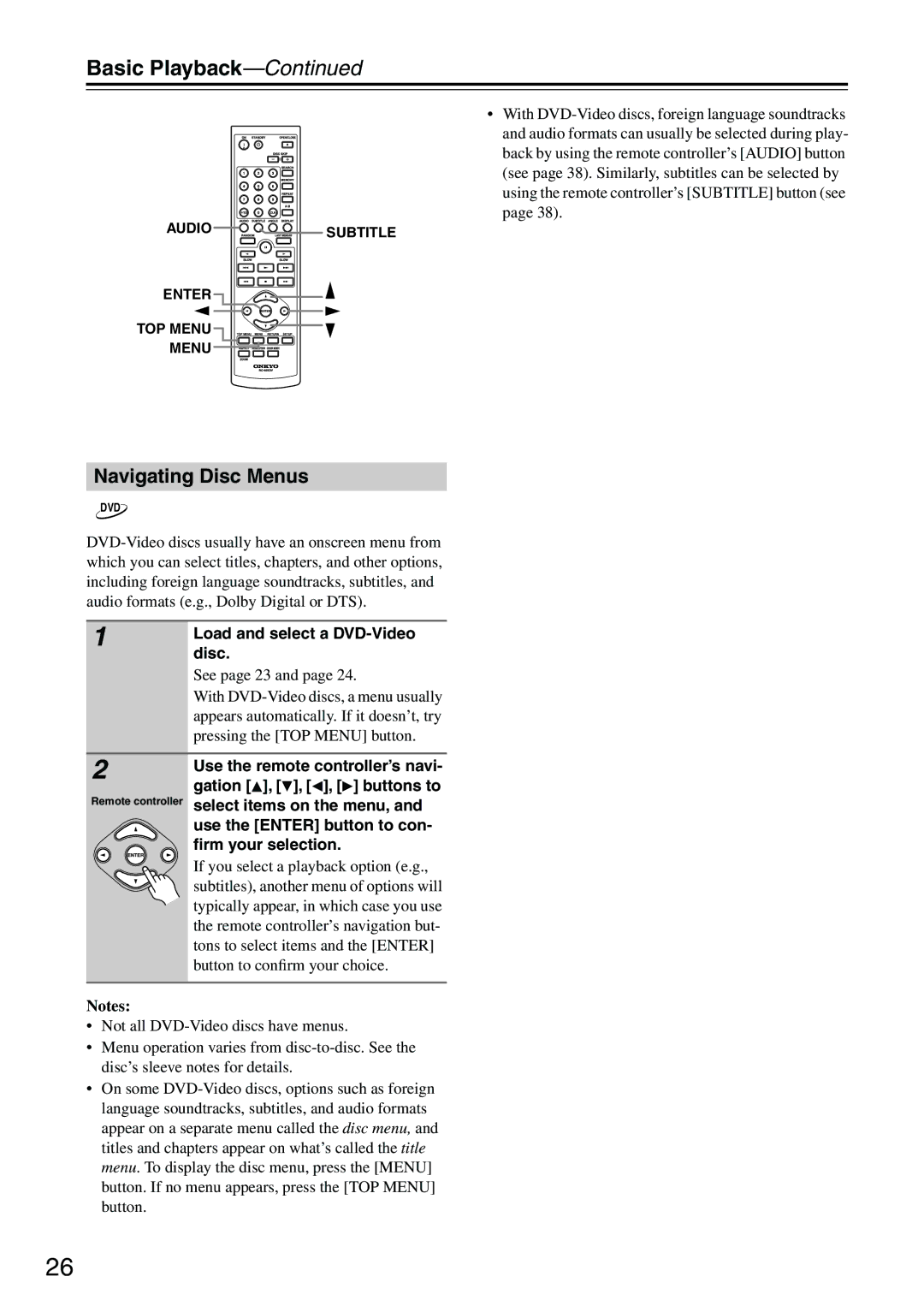Basic Playback—Continued
•With DVD-Video discs, foreign language soundtracks and audio formats can usually be selected during play- back by using the remote controller’s [AUDIO] button (see page 38). Similarly, subtitles can be selected by using the remote controller’s [SUBTITLE] button (see page 38).
SUBTITLE
Navigating Disc Menus
DVD
DVD-Video discs usually have an onscreen menu from which you can select titles, chapters, and other options, including foreign language soundtracks, subtitles, and audio formats (e.g., Dolby Digital or DTS).
1 | Load and select a DVD-Video |
|
| disc. |
| See page 23 and page 24. |
| With DVD-Video discs, a menu usually |
| appears automatically. If it doesn’t, try |
| pressing the [TOP MENU] button. |
Use the remote controller’s navi- gation [ ], [ ], [
], [ ], [ ], [
], [ ] buttons to select items on the menu, and use the [ENTER] button to con- firm your selection.
] buttons to select items on the menu, and use the [ENTER] button to con- firm your selection.
If you select a playback option (e.g., subtitles), another menu of options will typically appear, in which case you use the remote controller’s navigation but- tons to select items and the [ENTER] button to confirm your choice.
Notes:
•Not all DVD-Video discs have menus.
•Menu operation varies from disc-to-disc. See the disc’s sleeve notes for details.
•On some DVD-Video discs, options such as foreign language soundtracks, subtitles, and audio formats appear on a separate menu called the disc menu, and titles and chapters appear on what’s called the title menu. To display the disc menu, press the [MENU] button. If no menu appears, press the [TOP MENU] button.

![]()
![]()
![]()
![]()
![]()
![]()
![]()
![]()
![]() MENU
MENU ![]()
![]()
![]()
![]()
![]()
![]()
![]()
![]() ], [ ], [
], [ ], [![]() ], [
], [![]() ] buttons to select items on the menu, and use the [ENTER] button to con- firm your selection.
] buttons to select items on the menu, and use the [ENTER] button to con- firm your selection.