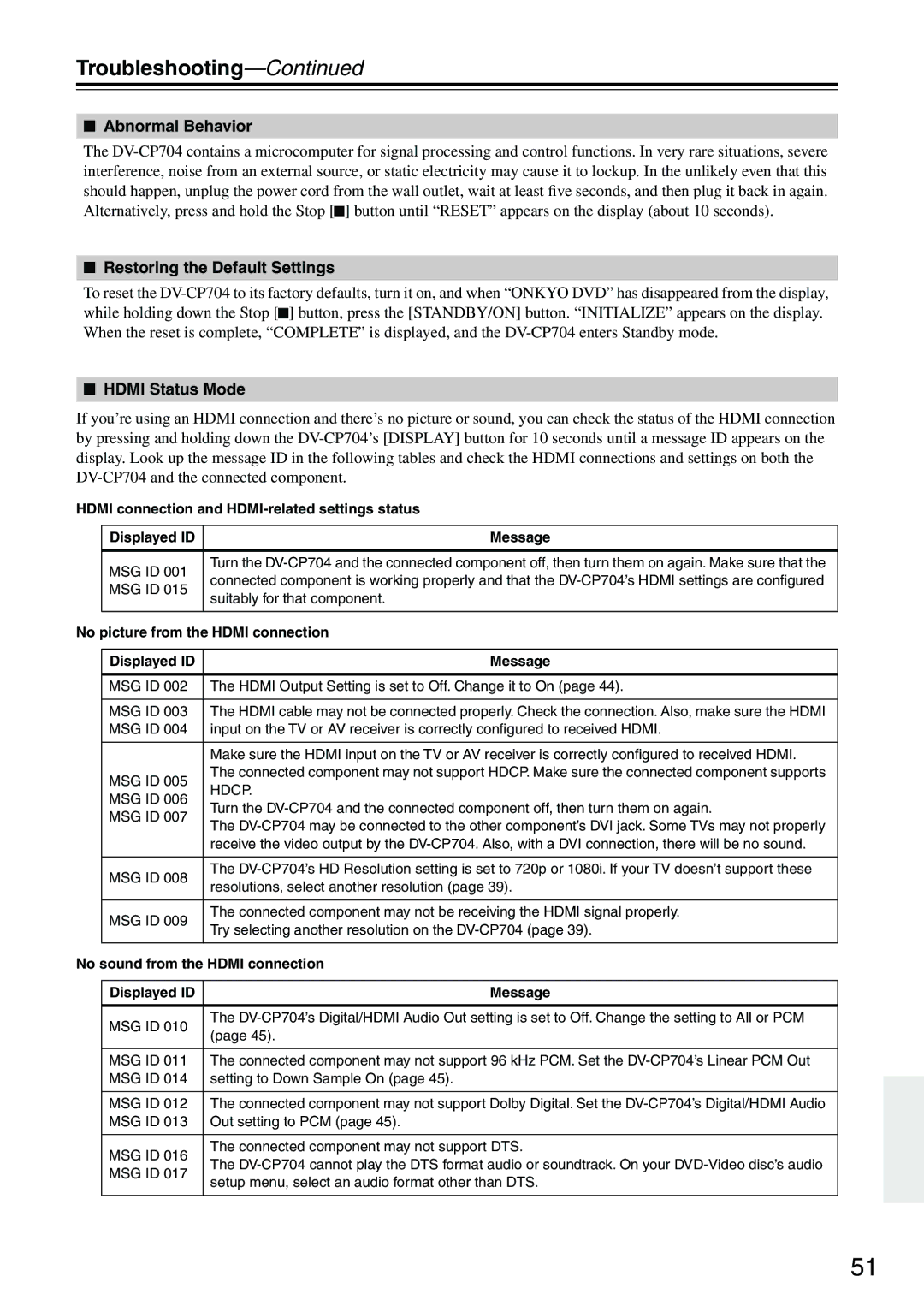Troubleshooting—Continued
■Abnormal Behavior
The ![]() ] button until “RESET” appears on the display (about 10 seconds).
] button until “RESET” appears on the display (about 10 seconds).
■Restoring the Default Settings
To reset the ![]() ] button, press the [STANDBY/ON] button. “INITIALIZE” appears on the display. When the reset is complete, “COMPLETE” is displayed, and the
] button, press the [STANDBY/ON] button. “INITIALIZE” appears on the display. When the reset is complete, “COMPLETE” is displayed, and the
■HDMI Status Mode
If you’re using an HDMI connection and there’s no picture or sound, you can check the status of the HDMI connection by pressing and holding down the
HDMI connection and
| Displayed ID | Message |
|
|
|
| MSG ID 001 | Turn the |
| connected component is working properly and that the | |
| MSG ID 015 | |
| suitably for that component. | |
|
| |
|
|
|
No picture from the HDMI connection | ||
|
|
|
| Displayed ID | Message |
|
|
|
| MSG ID 002 | The HDMI Output Setting is set to Off. Change it to On (page 44). |
|
|
|
| MSG ID 003 | The HDMI cable may not be connected properly. Check the connection. Also, make sure the HDMI |
| MSG ID 004 | input on the TV or AV receiver is correctly configured to received HDMI. |
|
|
|
|
| Make sure the HDMI input on the TV or AV receiver is correctly configured to received HDMI. |
| MSG ID 005 | The connected component may not support HDCP. Make sure the connected component supports |
| HDCP. | |
| MSG ID 006 | |
| Turn the | |
| MSG ID 007 | |
| The | |
|
| |
|
| receive the video output by the |
|
|
|
| MSG ID 008 | The |
| resolutions, select another resolution (page 39). | |
|
| |
|
|
|
| MSG ID 009 | The connected component may not be receiving the HDMI signal properly. |
| Try selecting another resolution on the | |
|
| |
|
|
|
No sound from the HDMI connection | ||
|
|
|
| Displayed ID | Message |
|
|
|
| MSG ID 010 | The |
| (page 45). | |
|
| |
|
|
|
| MSG ID 011 | The connected component may not support 96 kHz PCM. Set the |
| MSG ID 014 | setting to Down Sample On (page 45). |
|
|
|
| MSG ID 012 | The connected component may not support Dolby Digital. Set the |
| MSG ID 013 | Out setting to PCM (page 45). |
|
|
|
| MSG ID 016 | The connected component may not support DTS. |
| The | |
| MSG ID 017 | |
| setup menu, select an audio format other than DTS. | |
|
| |
|
|
|
51