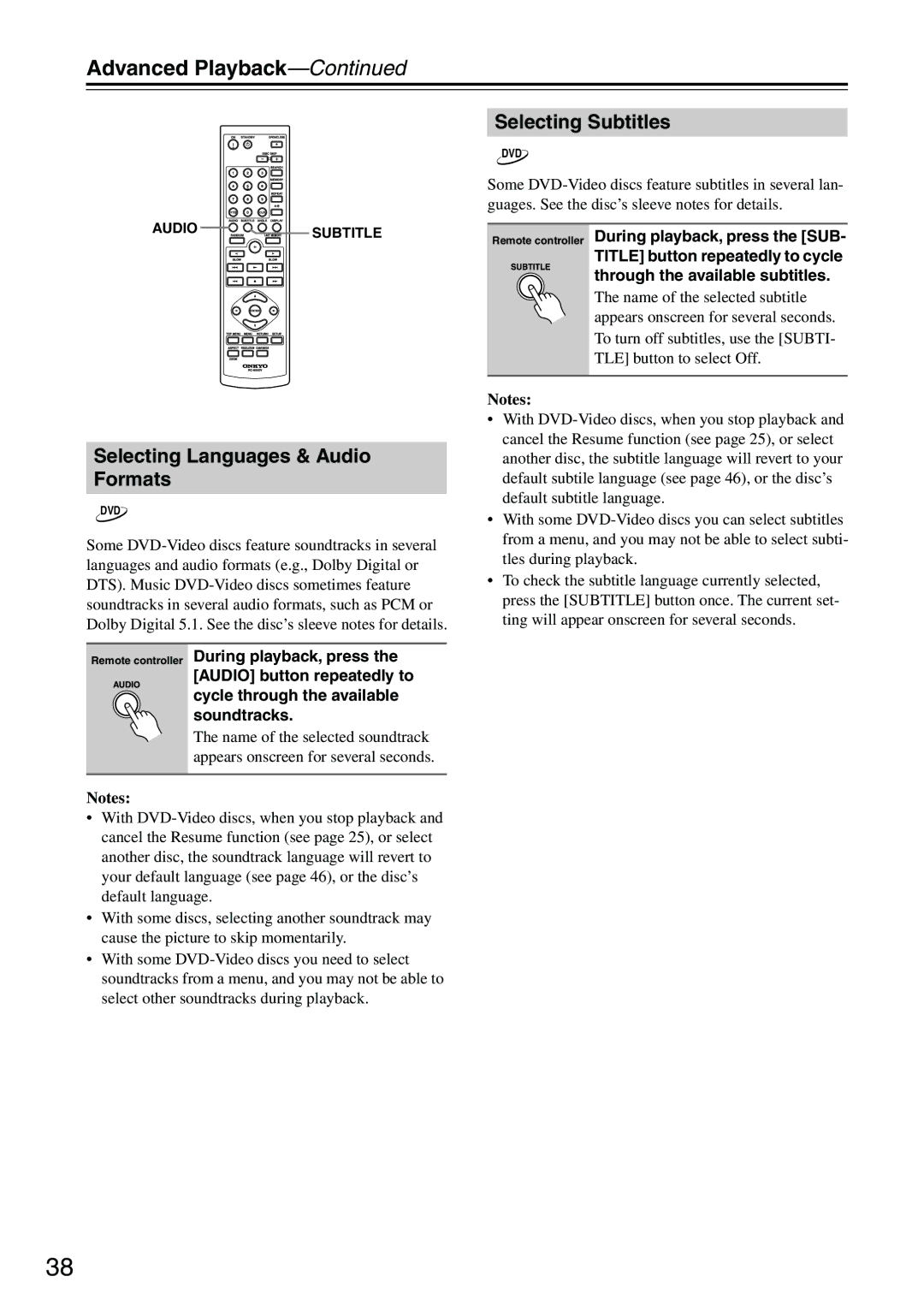Advanced Playback—Continued
AUDIO ![]()
![]()
![]()
![]()
![]()
![]()
![]()
![]()
![]()
![]() SUBTITLE
SUBTITLE
Selecting Languages & Audio Formats
DVD
Some
Remote controller During playback, press the [AUDIO] button repeatedly to cycle through the available ![]() soundtracks.
soundtracks.
The name of the selected soundtrack appears onscreen for several seconds.
Notes:
•With
•With some discs, selecting another soundtrack may cause the picture to skip momentarily.
•With some
Selecting Subtitles
DVD
Some
Remote controller During playback, press the [SUB- TITLE] button repeatedly to cycle through the available subtitles.
The name of the selected subtitle appears onscreen for several seconds. To turn off subtitles, use the [SUBTI- TLE] button to select Off.
Notes:
•With
•With some
•To check the subtitle language currently selected, press the [SUBTITLE] button once. The current set- ting will appear onscreen for several seconds.
38