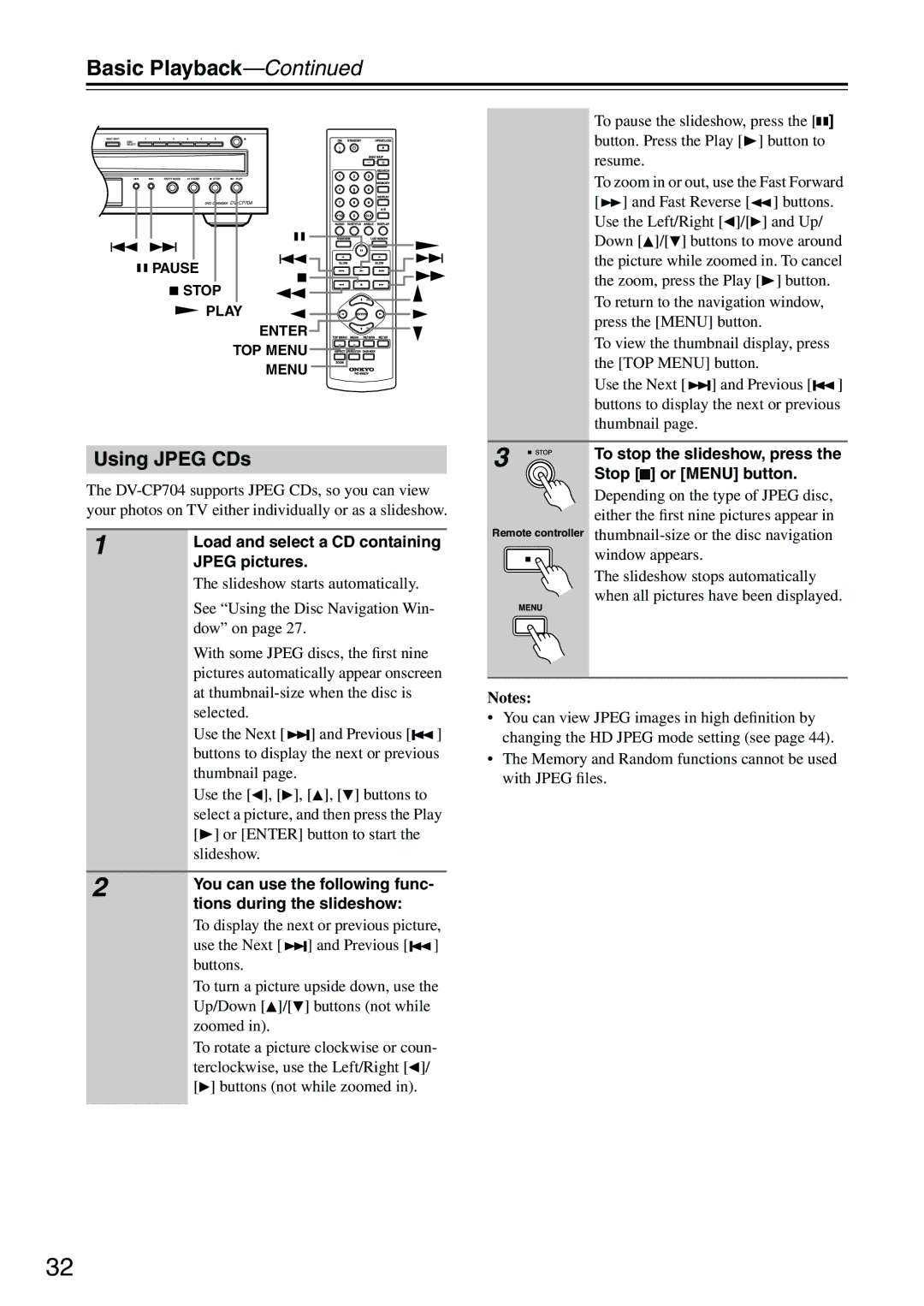Basic Playback—Continued
PAUSE |
STOP |
PLAY |
ENTER |
TOP MENU ![]()
![]()
![]()
![]()
![]()
![]()
![]()
![]()
![]()
MENU ![]()
![]()
![]()
![]()
![]()
![]()
Using JPEG CDs
The
1 | Load and select a CD containing |
| |
| JPEG pictures. |
| The slideshow starts automatically. |
| See “Using the Disc Navigation Win- |
| dow” on page 27. |
With some JPEG discs, the first nine pictures automatically appear onscreen at
Use the Next [![]()
![]()
![]() ] and Previous [
] and Previous [![]() ] buttons to display the next or previous thumbnail page.
] buttons to display the next or previous thumbnail page.
Use the [![]() ], [
], [![]() ], [
], [![]() ], [
], [ ![]() ] buttons to select a picture, and then press the Play [
] buttons to select a picture, and then press the Play [![]() ] or [ENTER] button to start the slideshow.
] or [ENTER] button to start the slideshow.
2 | You can use the following func- |
| |
| tions during the slideshow: |
To display the next or previous picture, use the Next [![]()
![]()
![]() ] and Previous [
] and Previous [![]() ] buttons.
] buttons.
To turn a picture upside down, use the Up/Down [![]() ]/[
]/[ ![]() ] buttons (not while zoomed in).
] buttons (not while zoomed in).
To rotate a picture clockwise or coun- terclockwise, use the Left/Right [![]() ]/ [
]/ [![]() ] buttons (not while zoomed in).
] buttons (not while zoomed in).
To pause the slideshow, press the [![]()
![]() ] button. Press the Play [
] button. Press the Play [![]() ] button to resume.
] button to resume.
To zoom in or out, use the Fast Forward [![]()
![]() ] and Fast Reverse [
] and Fast Reverse [![]() ] buttons. Use the Left/Right [
] buttons. Use the Left/Right [![]() ]/[
]/[![]() ] and Up/ Down [
] and Up/ Down [![]() ]/[
]/[ ![]() ] buttons to move around the picture while zoomed in. To cancel the zoom, press the Play [
] buttons to move around the picture while zoomed in. To cancel the zoom, press the Play [![]() ] button. To return to the navigation window, press the [MENU] button.
] button. To return to the navigation window, press the [MENU] button.
To view the thumbnail display, press the [TOP MENU] button.
Use the Next [![]()
![]()
![]() ] and Previous [
] and Previous [![]() ] buttons to display the next or previous thumbnail page.
] buttons to display the next or previous thumbnail page.
3 | To stop the slideshow, press the |
| |
| Stop [ ] or [MENU] button. |
![]() Depending on the type of JPEG disc, either the first nine pictures appear in Remote controller
Depending on the type of JPEG disc, either the first nine pictures appear in Remote controller
window appears.
The slideshow stops automatically when all pictures have been displayed.
Notes:
•You can view JPEG images in high definition by changing the HD JPEG mode setting (see page 44).
•The Memory and Random functions cannot be used with JPEG files.
32