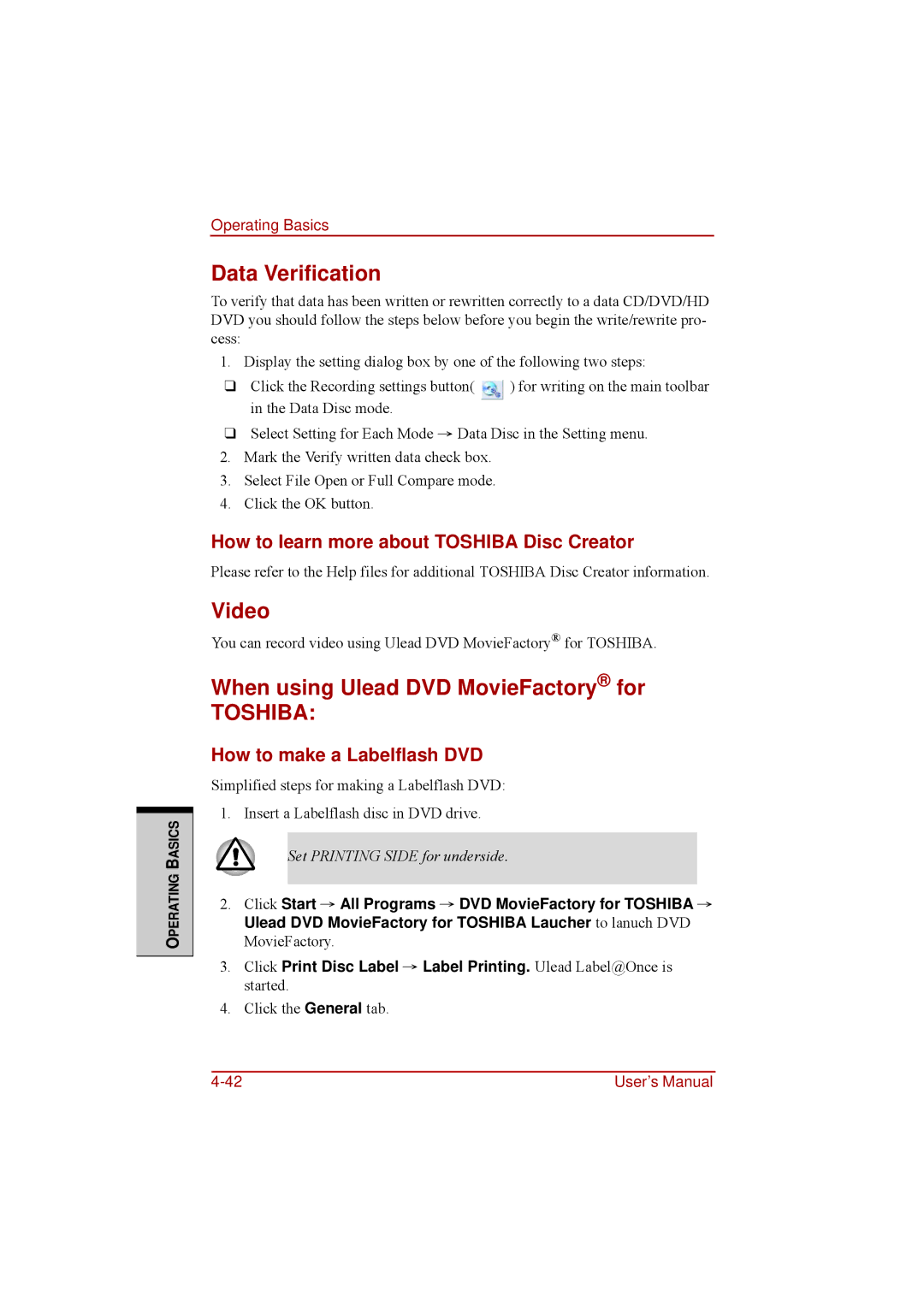OPERATING BASICS
Operating Basics
Data Verification
To verify that data has been written or rewritten correctly to a data CD/DVD/HD DVD you should follow the steps below before you begin the write/rewrite pro- cess:
1.Display the setting dialog box by one of the following two steps:
❑Click the Recording settings button( ![]() ) for writing on the main toolbar in the Data Disc mode.
) for writing on the main toolbar in the Data Disc mode.
❑Select Setting for Each Mode → Data Disc in the Setting menu.
2.Mark the Verify written data check box.
3.Select File Open or Full Compare mode.
4.Click the OK button.
How to learn more about TOSHIBA Disc Creator
Please refer to the Help files for additional TOSHIBA Disc Creator information.
Video
You can record video using Ulead DVD MovieFactory® for TOSHIBA.
When using Ulead DVD MovieFactory® for
TOSHIBA:
How to make a Labelflash DVD
Simplified steps for making a Labelflash DVD: 1. Insert a Labelflash disc in DVD drive.
Set PRINTING SIDE for underside.
2.Click Start → All Programs → DVD MovieFactory for TOSHIBA → Ulead DVD MovieFactory for TOSHIBA Laucher to lanuch DVD MovieFactory.
3.Click Print Disc Label → Label Printing. Ulead Label@Once is started.
4.Click the General tab.
User’s Manual |