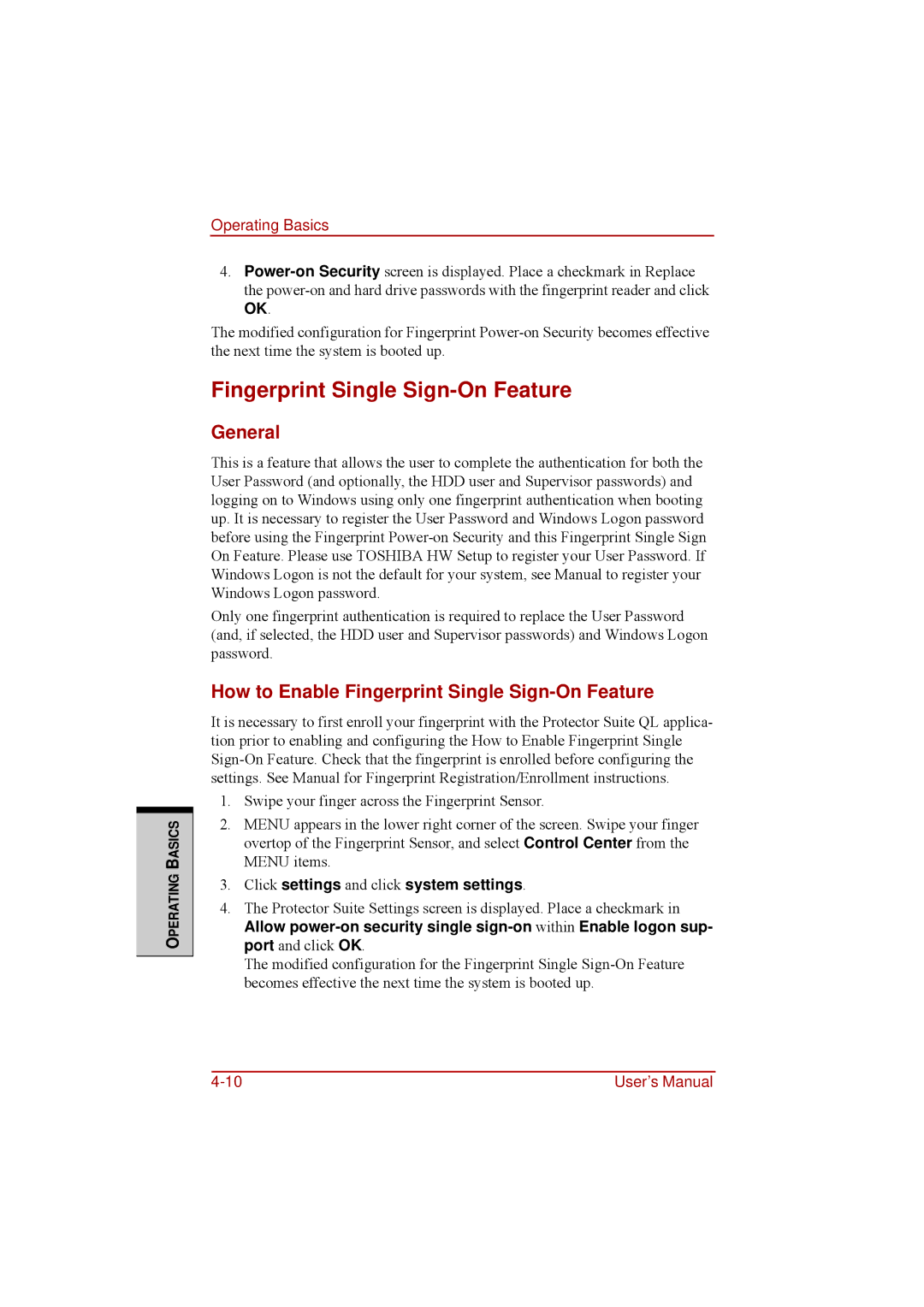OPERATING BASICS
Operating Basics
4.
OK.
The modified configuration for Fingerprint
Fingerprint Single Sign-On Feature
General
This is a feature that allows the user to complete the authentication for both the User Password (and optionally, the HDD user and Supervisor passwords) and logging on to Windows using only one fingerprint authentication when booting up. It is necessary to register the User Password and Windows Logon password before using the Fingerprint
Only one fingerprint authentication is required to replace the User Password (and, if selected, the HDD user and Supervisor passwords) and Windows Logon password.
How to Enable Fingerprint Single Sign-On Feature
It is necessary to first enroll your fingerprint with the Protector Suite QL applica- tion prior to enabling and configuring the How to Enable Fingerprint Single
1.Swipe your finger across the Fingerprint Sensor.
2.MENU appears in the lower right corner of the screen. Swipe your finger overtop of the Fingerprint Sensor, and select Control Center from the MENU items.
3.Click settings and click system settings.
4.The Protector Suite Settings screen is displayed. Place a checkmark in
Allow
The modified configuration for the Fingerprint Single
User’s Manual |