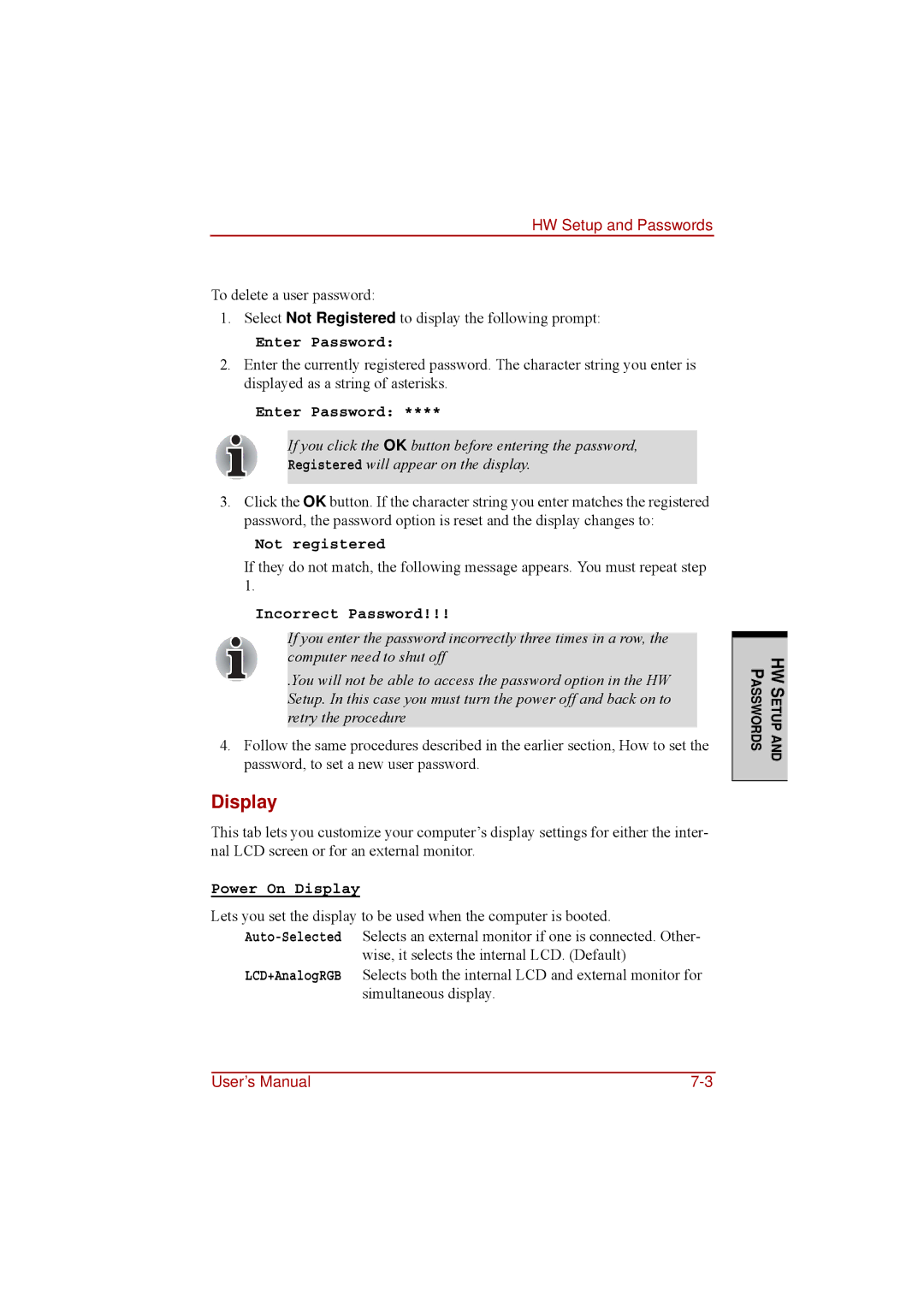HW Setup and Passwords
To delete a user password:
1. Select Not Registered to display the following prompt:
Enter Password:
2.Enter the currently registered password. The character string you enter is displayed as a string of asterisks.
Enter Password: ****
If you click the OK button before entering the password,
Registered will appear on the display.
3.Click the OK button. If the character string you enter matches the registered password, the password option is reset and the display changes to:
Not registered
If they do not match, the following message appears. You must repeat step 1.
Incorrect Password!!!
If you enter the password incorrectly three times in a row, the computer need to shut off
.You will not be able to access the password option in the HW Setup. In this case you must turn the power off and back on to retry the procedure
4.Follow the same procedures described in the earlier section, How to set the password, to set a new user password.
Display
This tab lets you customize your computer’s display settings for either the inter- nal LCD screen or for an external monitor.
Power On Display
Lets you set the display to be used when the computer is booted.
wise, it selects the internal LCD. (Default) LCD+AnalogRGB Selects both the internal LCD and external monitor for
simultaneous display.
HW SETUP AND PASSWORDS
User’s Manual |