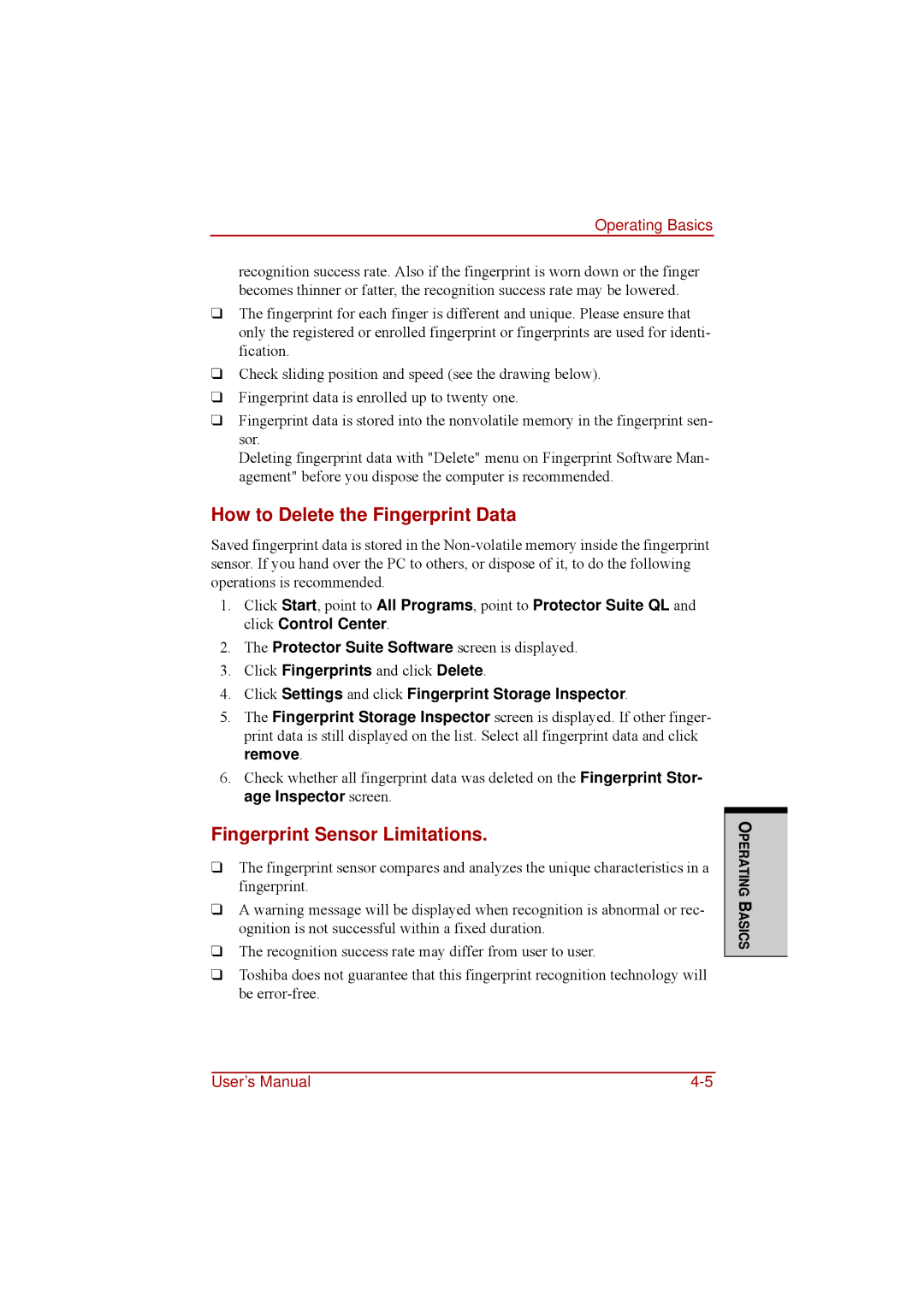Operating Basics
recognition success rate. Also if the fingerprint is worn down or the finger becomes thinner or fatter, the recognition success rate may be lowered.
❑The fingerprint for each finger is different and unique. Please ensure that only the registered or enrolled fingerprint or fingerprints are used for identi- fication.
❑Check sliding position and speed (see the drawing below).
❑Fingerprint data is enrolled up to twenty one.
❑Fingerprint data is stored into the nonvolatile memory in the fingerprint sen- sor.
Deleting fingerprint data with "Delete" menu on Fingerprint Software Man- agement" before you dispose the computer is recommended.
How to Delete the Fingerprint Data
Saved fingerprint data is stored in the
1.Click Start, point to All Programs, point to Protector Suite QL and click Control Center.
2.The Protector Suite Software screen is displayed.
3.Click Fingerprints and click Delete.
4.Click Settings and click Fingerprint Storage Inspector.
5.The Fingerprint Storage Inspector screen is displayed. If other finger- print data is still displayed on the list. Select all fingerprint data and click remove.
6.Check whether all fingerprint data was deleted on the Fingerprint Stor- age Inspector screen.
Fingerprint Sensor Limitations.
❑The fingerprint sensor compares and analyzes the unique characteristics in a fingerprint.
❑A warning message will be displayed when recognition is abnormal or rec- ognition is not successful within a fixed duration.
❑The recognition success rate may differ from user to user.
❑Toshiba does not guarantee that this fingerprint recognition technology will be
OPERATING BASICS
User’s Manual |