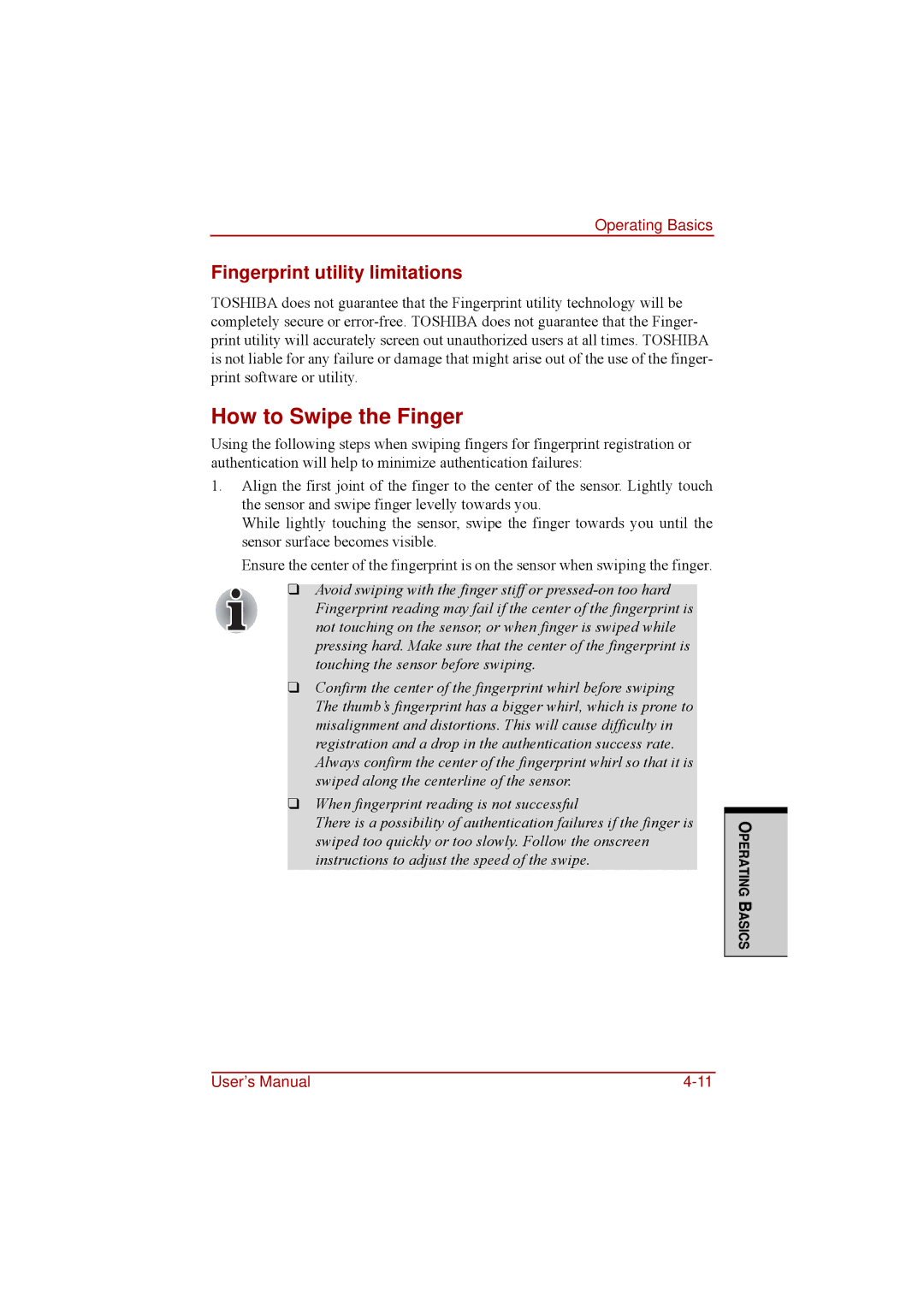Operating Basics
Fingerprint utility limitations
TOSHIBA does not guarantee that the Fingerprint utility technology will be completely secure or
How to Swipe the Finger
Using the following steps when swiping fingers for fingerprint registration or authentication will help to minimize authentication failures:
1.Align the first joint of the finger to the center of the sensor. Lightly touch the sensor and swipe finger levelly towards you.
While lightly touching the sensor, swipe the finger towards you until the sensor surface becomes visible.
Ensure the center of the fingerprint is on the sensor when swiping the finger.
❑Avoid swiping with the finger stiff or
❑Confirm the center of the fingerprint whirl before swiping The thumb’s fingerprint has a bigger whirl, which is prone to misalignment and distortions. This will cause difficulty in registration and a drop in the authentication success rate. Always confirm the center of the fingerprint whirl so that it is swiped along the centerline of the sensor.
❑When fingerprint reading is not successful
There is a possibility of authentication failures if the finger is swiped too quickly or too slowly. Follow the onscreen instructions to adjust the speed of the swipe.
OPERATING BASICS
User’s Manual |