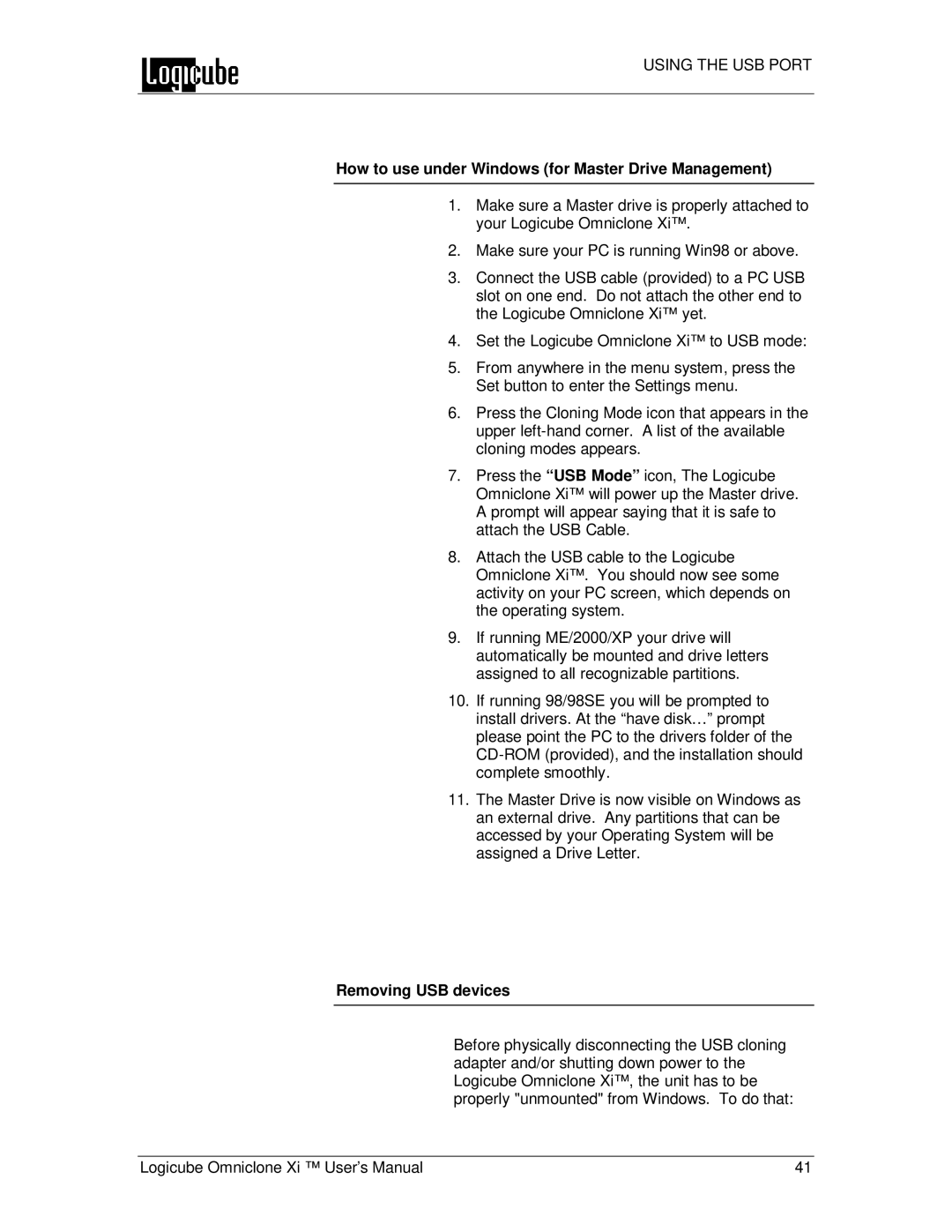USING THE USB PORT
How to use under Windows (for Master Drive Management)
1.Make sure a Master drive is properly attached to your Logicube Omniclone Xi™.
2.Make sure your PC is running Win98 or above.
3.Connect the USB cable (provided) to a PC USB slot on one end. Do not attach the other end to the Logicube Omniclone Xi™ yet.
4.Set the Logicube Omniclone Xi™ to USB mode:
5.From anywhere in the menu system, press the Set button to enter the Settings menu.
6.Press the Cloning Mode icon that appears in the upper
7.Press the “USB Mode” icon, The Logicube Omniclone Xi™ will power up the Master drive. A prompt will appear saying that it is safe to attach the USB Cable.
8.Attach the USB cable to the Logicube Omniclone Xi™. You should now see some activity on your PC screen, which depends on the operating system.
9.If running ME/2000/XP your drive will automatically be mounted and drive letters assigned to all recognizable partitions.
10.If running 98/98SE you will be prompted to install drivers. At the “have disk…” prompt please point the PC to the drivers folder of the
11.The Master Drive is now visible on Windows as an external drive. Any partitions that can be accessed by your Operating System will be assigned a Drive Letter.
Removing USB devices
Before physically disconnecting the USB cloning adapter and/or shutting down power to the Logicube Omniclone Xi™, the unit has to be properly "unmounted" from Windows. To do that:
Logicube Omniclone Xi ™ User’s Manual | 41 |