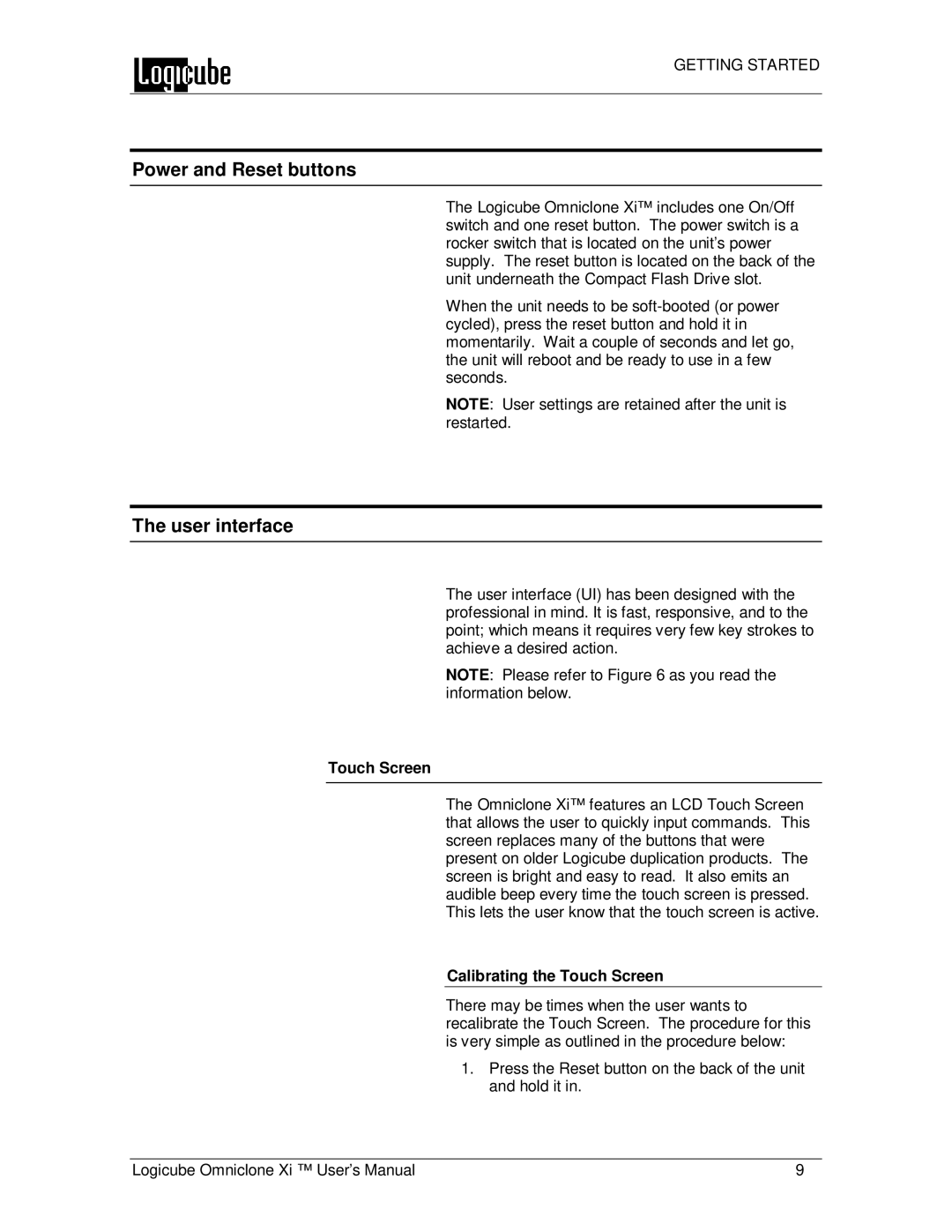GETTING STARTED
Power and Reset buttons
The Logicube Omniclone Xi™ includes one On/Off switch and one reset button. The power switch is a rocker switch that is located on the unit’s power supply. The reset button is located on the back of the unit underneath the Compact Flash Drive slot.
When the unit needs to be
NOTE: User settings are retained after the unit is restarted.
The user interface
The user interface (UI) has been designed with the professional in mind. It is fast, responsive, and to the point; which means it requires very few key strokes to achieve a desired action.
NOTE: Please refer to Figure 6 as you read the information below.
Touch Screen
The Omniclone Xi™ features an LCD Touch Screen that allows the user to quickly input commands. This screen replaces many of the buttons that were present on older Logicube duplication products. The screen is bright and easy to read. It also emits an audible beep every time the touch screen is pressed. This lets the user know that the touch screen is active.
Calibrating the Touch Screen
There may be times when the user wants to recalibrate the Touch Screen. The procedure for this is very simple as outlined in the procedure below:
1.Press the Reset button on the back of the unit and hold it in.
Logicube Omniclone Xi ™ User’s Manual | 9 |