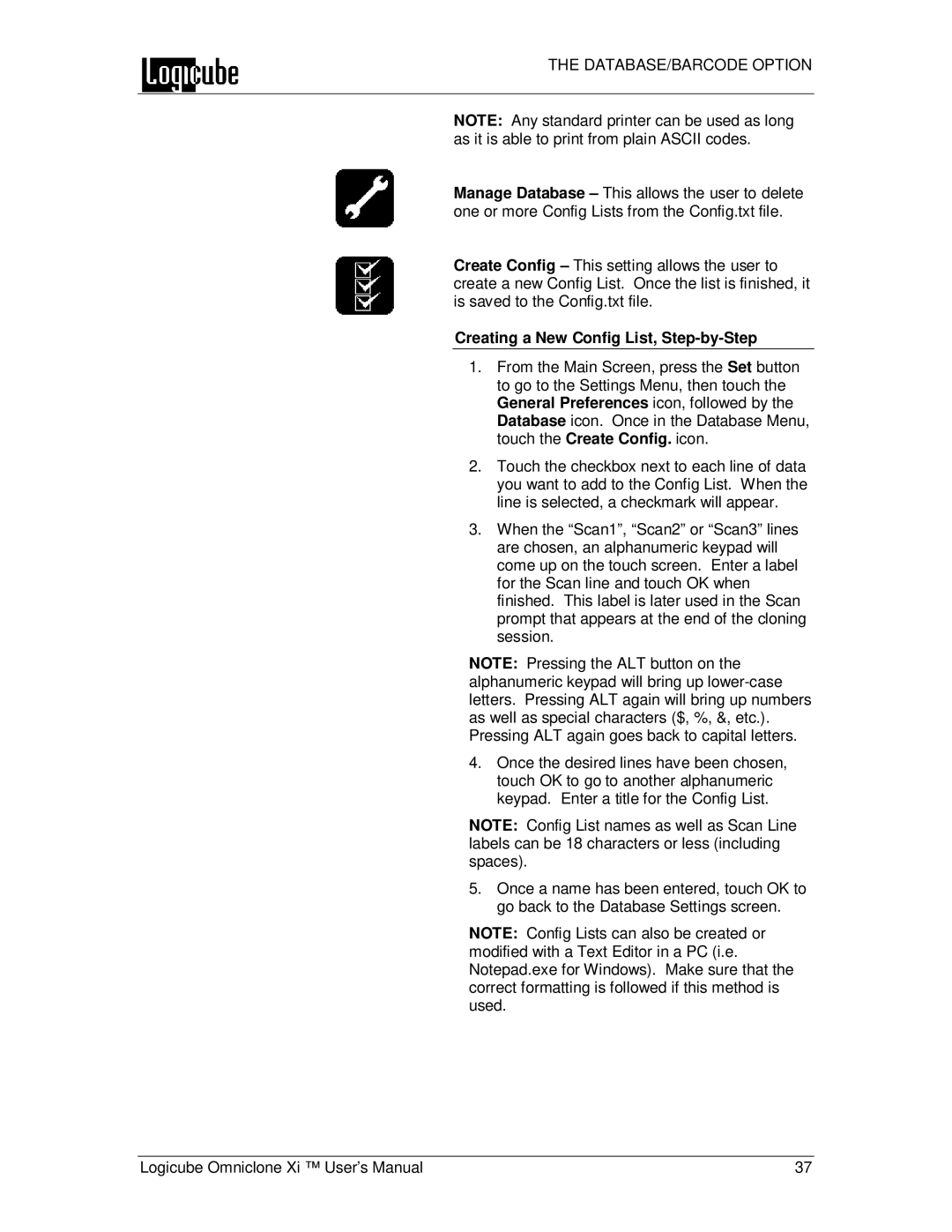THE DATABASE/BARCODE OPTION
NOTE: Any standard printer can be used as long as it is able to print from plain ASCII codes.
Manage Database – This allows the user to delete one or more Config Lists from the Config.txt file.
Create Config – This setting allows the user to create a new Config List. Once the list is finished, it is saved to the Config.txt file.
Creating a New Config List, Step-by-Step
1.From the Main Screen, press the Set button to go to the Settings Menu, then touch the General Preferences icon, followed by the Database icon. Once in the Database Menu, touch the Create Config. icon.
2.Touch the checkbox next to each line of data you want to add to the Config List. When the line is selected, a checkmark will appear.
3.When the “Scan1”, “Scan2” or “Scan3” lines are chosen, an alphanumeric keypad will come up on the touch screen. Enter a label for the Scan line and touch OK when finished. This label is later used in the Scan prompt that appears at the end of the cloning session.
NOTE: Pressing the ALT button on the alphanumeric keypad will bring up
4.Once the desired lines have been chosen, touch OK to go to another alphanumeric keypad. Enter a title for the Config List.
NOTE: Config List names as well as Scan Line labels can be 18 characters or less (including spaces).
5.Once a name has been entered, touch OK to go back to the Database Settings screen.
NOTE: Config Lists can also be created or modified with a Text Editor in a PC (i.e. Notepad.exe for Windows). Make sure that the correct formatting is followed if this method is used.
Logicube Omniclone Xi ™ User’s Manual | 37 |