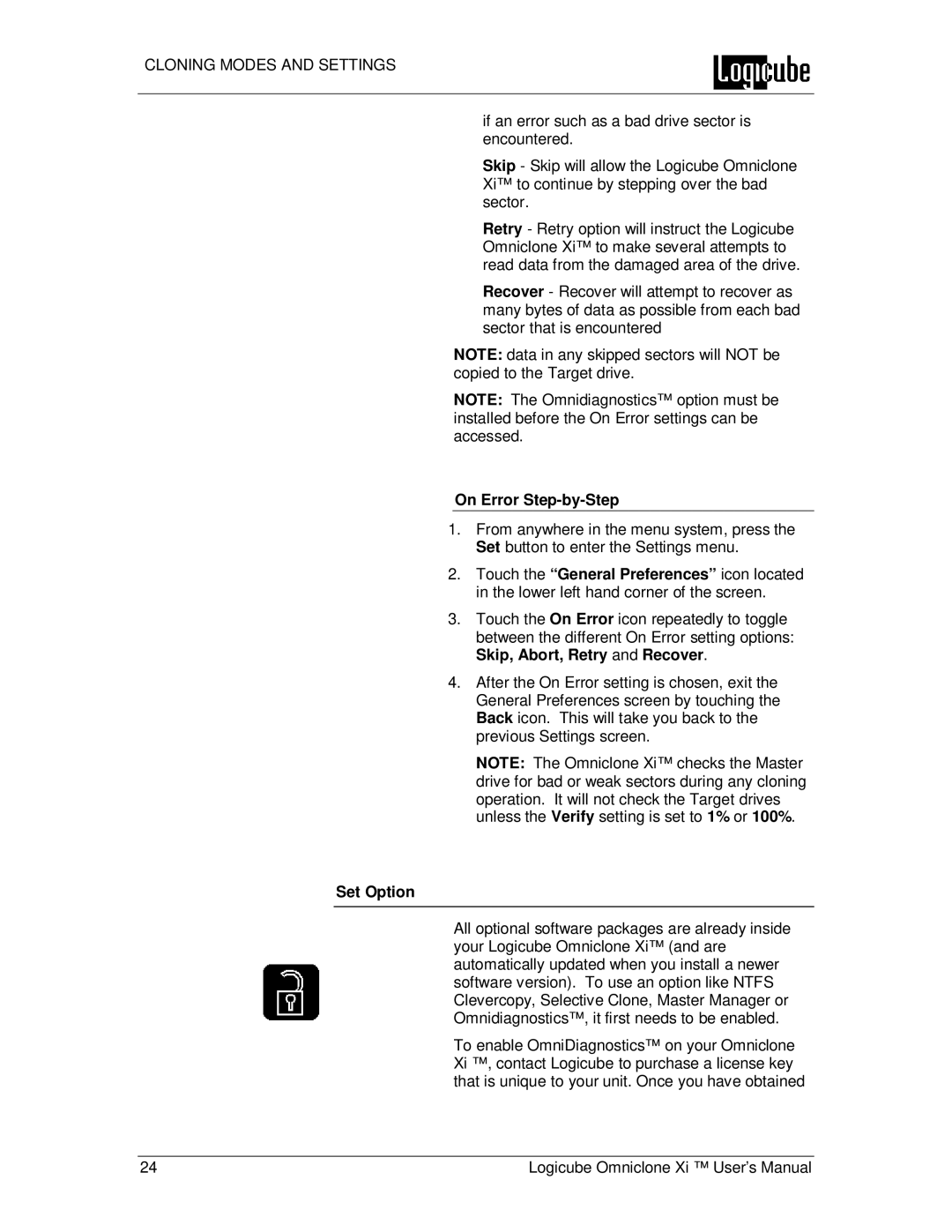CLONING MODES AND SETTINGS
if an error such as a bad drive sector is encountered.
Skip - Skip will allow the Logicube Omniclone Xi™ to continue by stepping over the bad sector.
Retry - Retry option will instruct the Logicube Omniclone Xi™ to make several attempts to read data from the damaged area of the drive.
Recover - Recover will attempt to recover as many bytes of data as possible from each bad sector that is encountered
NOTE: data in any skipped sectors will NOT be copied to the Target drive.
NOTE: The Omnidiagnostics™ option must be installed before the On Error settings can be accessed.
On Error Step-by-Step
1.From anywhere in the menu system, press the Set button to enter the Settings menu.
2.Touch the “General Preferences” icon located in the lower left hand corner of the screen.
3.Touch the On Error icon repeatedly to toggle between the different On Error setting options: Skip, Abort, Retry and Recover.
4.After the On Error setting is chosen, exit the General Preferences screen by touching the Back icon. This will take you back to the previous Settings screen.
NOTE: The Omniclone Xi™ checks the Master drive for bad or weak sectors during any cloning operation. It will not check the Target drives unless the Verify setting is set to 1% or 100%.
Set Option
All optional software packages are already inside your Logicube Omniclone Xi™ (and are automatically updated when you install a newer software version). To use an option like NTFS Clevercopy, Selective Clone, Master Manager or Omnidiagnostics™, it first needs to be enabled.
To enable OmniDiagnostics™ on your Omniclone Xi ™, contact Logicube to purchase a license key that is unique to your unit. Once you have obtained
24 | Logicube Omniclone Xi ™ User’s Manual |