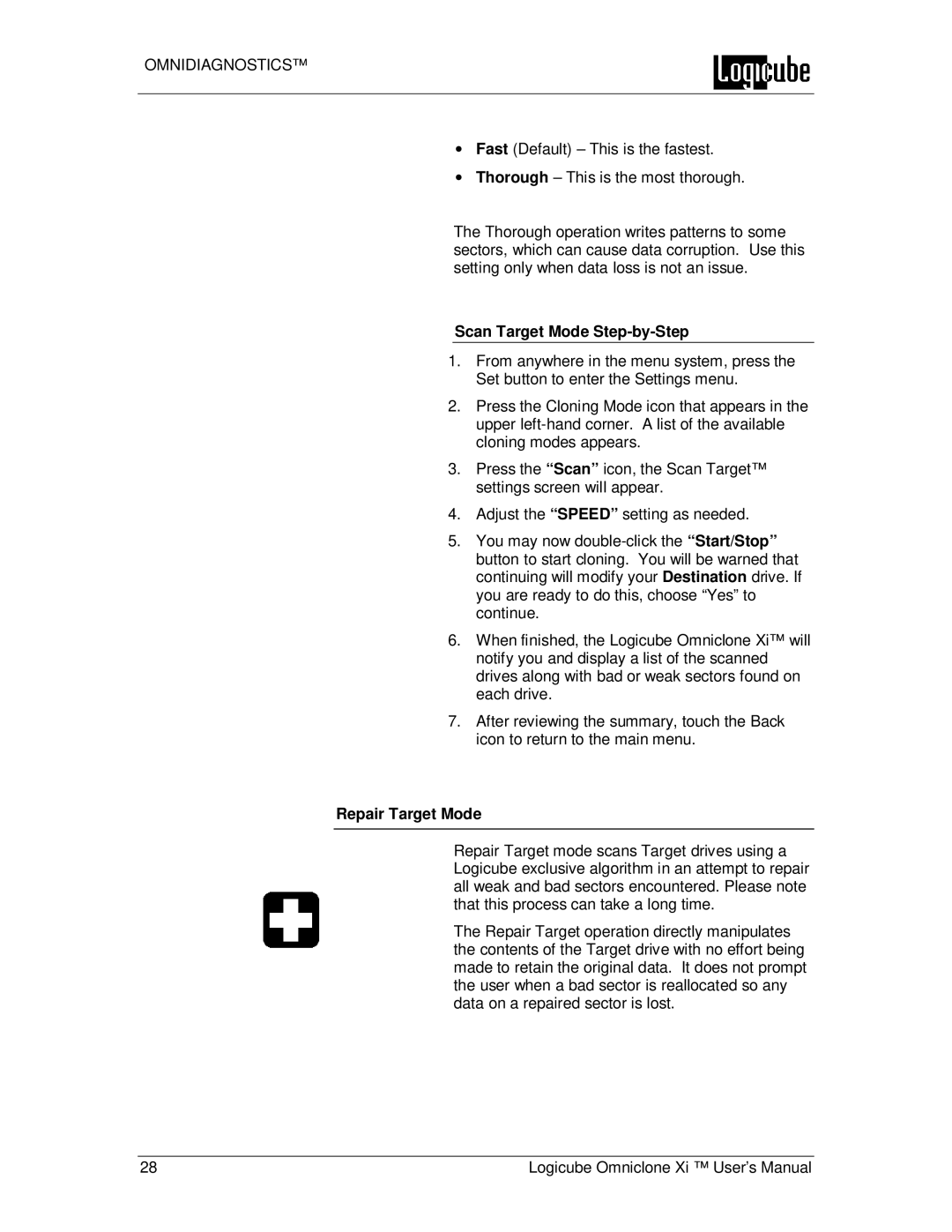OMNIDIAGNOSTICS™
∙Fast (Default) – This is the fastest.
∙Thorough – This is the most thorough.
The Thorough operation writes patterns to some sectors, which can cause data corruption. Use this setting only when data loss is not an issue.
Scan Target Mode Step-by-Step
1.From anywhere in the menu system, press the Set button to enter the Settings menu.
2.Press the Cloning Mode icon that appears in the upper
3.Press the “Scan” icon, the Scan Target™ settings screen will appear.
4.Adjust the “SPEED” setting as needed.
5.You may now
6.When finished, the Logicube Omniclone Xi™ will notify you and display a list of the scanned drives along with bad or weak sectors found on each drive.
7.After reviewing the summary, touch the Back icon to return to the main menu.
Repair Target Mode
Repair Target mode scans Target drives using a Logicube exclusive algorithm in an attempt to repair all weak and bad sectors encountered. Please note that this process can take a long time.
The Repair Target operation directly manipulates the contents of the Target drive with no effort being made to retain the original data. It does not prompt the user when a bad sector is reallocated so any data on a repaired sector is lost.
28 | Logicube Omniclone Xi ™ User’s Manual |